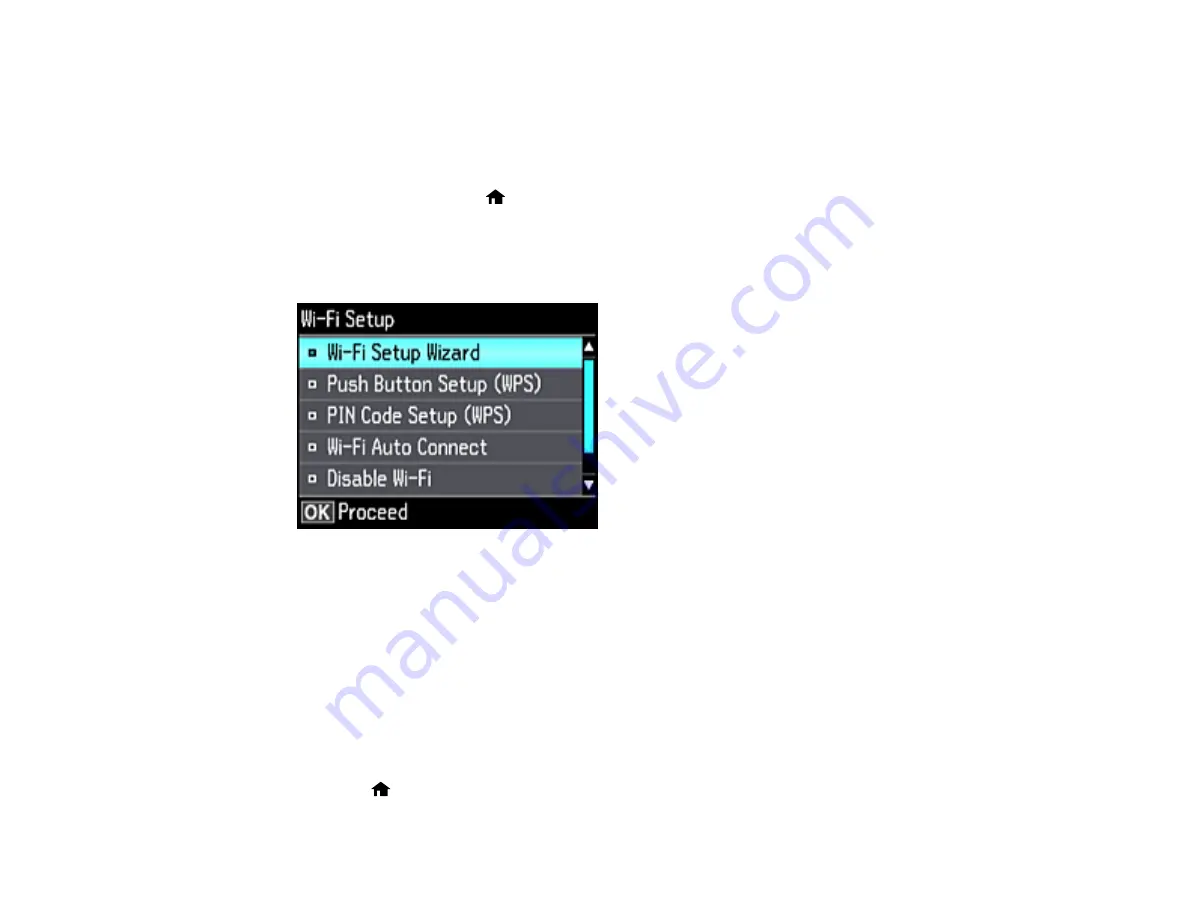
45
Parent topic:
Using WPS to Connect to a Network
If you have a WPS-enabled wireless router or access point, you can use Wi-Fi Protected Setup (WPS) to
connect your product to the network.
1.
On the product, press the
home button, if necessary.
2.
Press the arrow buttons to select
Settings
and press the
OK
button.
3.
Select
Network Settings
and press the
OK
button.
4.
Select
Wi-Fi Setup
and press the
OK
button.
5.
Select
Push Button Setup (WPS)
and press the
OK
button.
6.
Follow the instructions on the LCD screen to complete WPS setup.
Your product should now display a WiFi symbol on the LCD screen. If it does not, repeat these steps
to try again.
Parent topic:
Printing a Network Status Sheet
You can print a network status sheet to help you determine the causes of any problems you may have
using your product on a network. Make sure paper is loaded in the cassette.
1.
Press the
home button, if necessary.
Summary of Contents for ET-7700
Page 1: ...ET 7700 User s Guide ...
Page 2: ......
Page 20: ...20 Product Parts Front 1 Control panel 2 Front cover ...
Page 21: ...21 3 CD DVD tray 1 Output tray 2 Cassette 1 upper cassette 3 Cassette 2 lower cassette ...
Page 131: ...131 You see an Epson Scan 2 window like this ...
Page 133: ...133 You see an Epson Scan 2 window like this ...
Page 135: ...135 You see this window ...
Page 156: ...156 Related tasks Inserting a Memory Card ...
Page 207: ...207 You see a window like this 5 Click Print ...






























