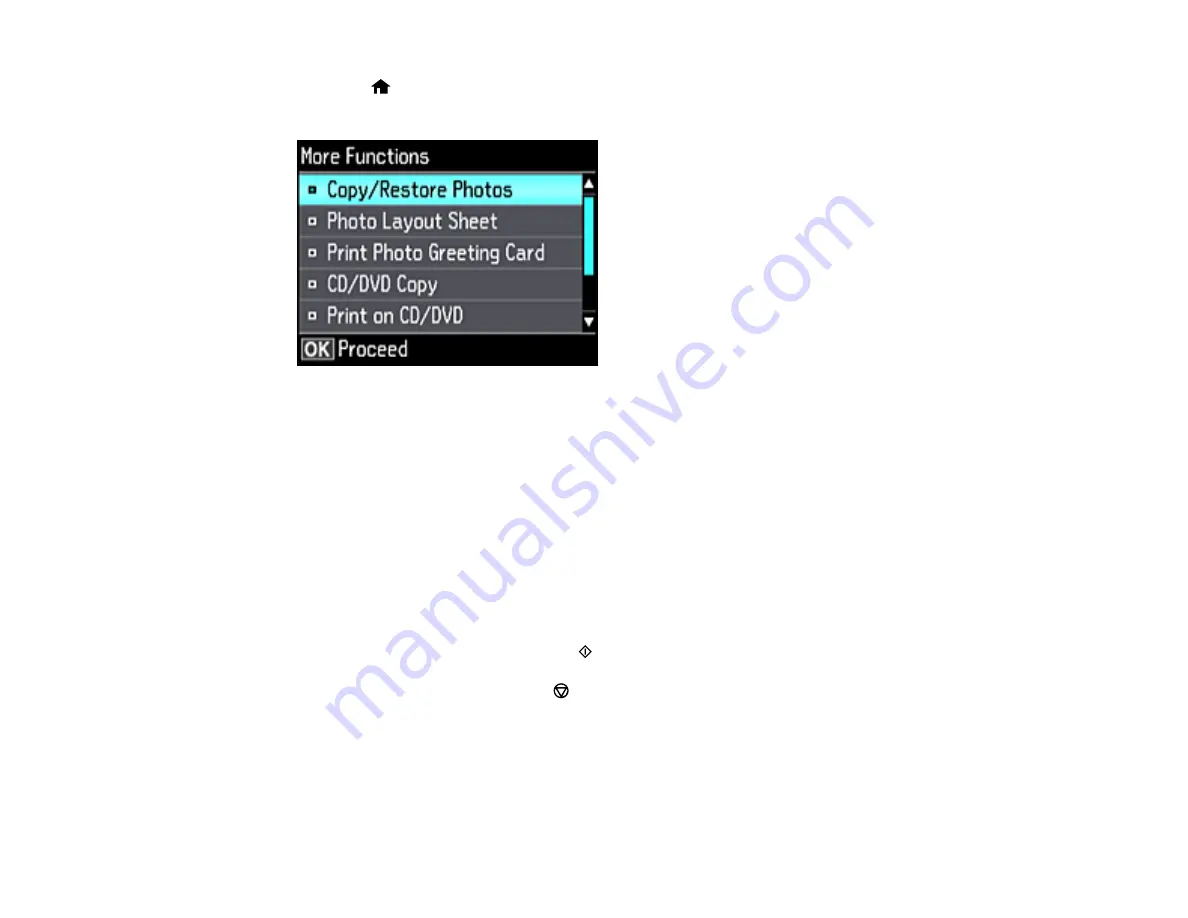
172
2.
Press the
home button, if necessary.
3.
Select
More Functions
and press the
OK
button.
4.
Select
Personal Stationery
and press the
OK
button.
5.
Select
Calendar
and press the
OK
button.
6.
Select one of the format options and press the
OK
button.
Note:
View the images for each option to preview the design layout.
7.
If you chose
Monthly
, select the year and month, and press the
OK
button.
8.
Select the type of paper to print on and press the
OK
button.
9.
When you see a message asking you to load paper, press the
OK
button.
10. To print more than one sheet, press the
+
or
–
button to select the number (up to 99).
11. When you are ready to print, press the
start button.
Note:
To cancel printing, press the
cancel button.
Parent topic:
Printing Personalized Projects
Related topics
Summary of Contents for ET-7700
Page 1: ...ET 7700 User s Guide ...
Page 2: ......
Page 20: ...20 Product Parts Front 1 Control panel 2 Front cover ...
Page 21: ...21 3 CD DVD tray 1 Output tray 2 Cassette 1 upper cassette 3 Cassette 2 lower cassette ...
Page 131: ...131 You see an Epson Scan 2 window like this ...
Page 133: ...133 You see an Epson Scan 2 window like this ...
Page 135: ...135 You see this window ...
Page 156: ...156 Related tasks Inserting a Memory Card ...
Page 207: ...207 You see a window like this 5 Click Print ...
















































