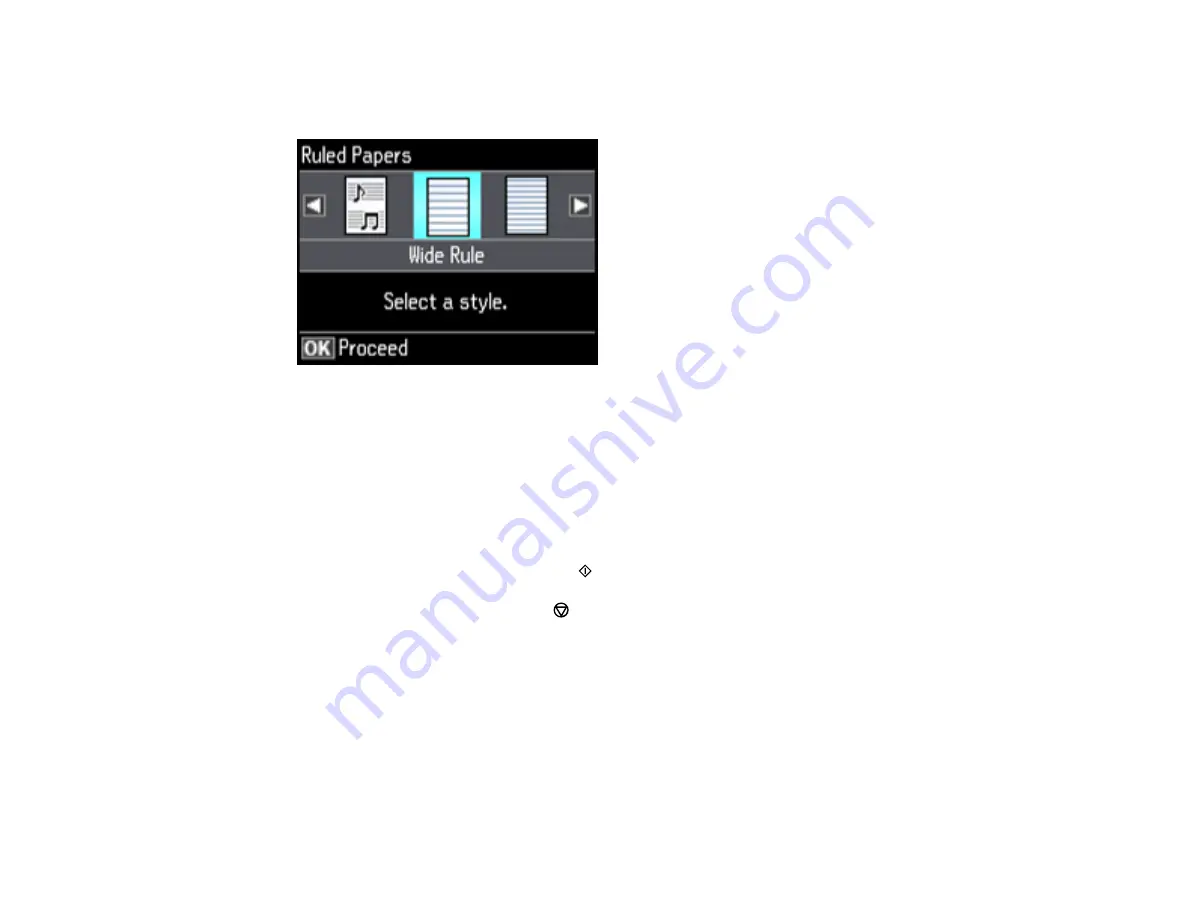
171
4.
Select
Personal Stationery
and press the
OK
button.
5.
Select
Lined Papers
and press the
OK
button.
6.
Select one of the layout options and press the
OK
button.
Note:
View the images for each option to preview the design layout.
7.
Select the size of paper you loaded and press the
OK
button.
8.
When you see a message asking you to load paper, press the
OK
button.
9.
To print more than one sheet, press the
+
or
–
button to select the number (up to 99).
10. When you are ready to print, press the
start button.
Note:
To cancel printing, press the
cancel button.
Parent topic:
Printing Personalized Projects
Related topics
Printing Calendar Pages
You can create and print a weekly or monthly calendar page from your product.
1.
Load plain paper in either Letter (8.5 × 11 inches [216 × 279 mm]) or A4 (8.3 × 11.7 inches
[210 × 297 mm]) size.
Summary of Contents for ET-7700
Page 1: ...ET 7700 User s Guide ...
Page 2: ......
Page 20: ...20 Product Parts Front 1 Control panel 2 Front cover ...
Page 21: ...21 3 CD DVD tray 1 Output tray 2 Cassette 1 upper cassette 3 Cassette 2 lower cassette ...
Page 131: ...131 You see an Epson Scan 2 window like this ...
Page 133: ...133 You see an Epson Scan 2 window like this ...
Page 135: ...135 You see this window ...
Page 156: ...156 Related tasks Inserting a Memory Card ...
Page 207: ...207 You see a window like this 5 Click Print ...






























