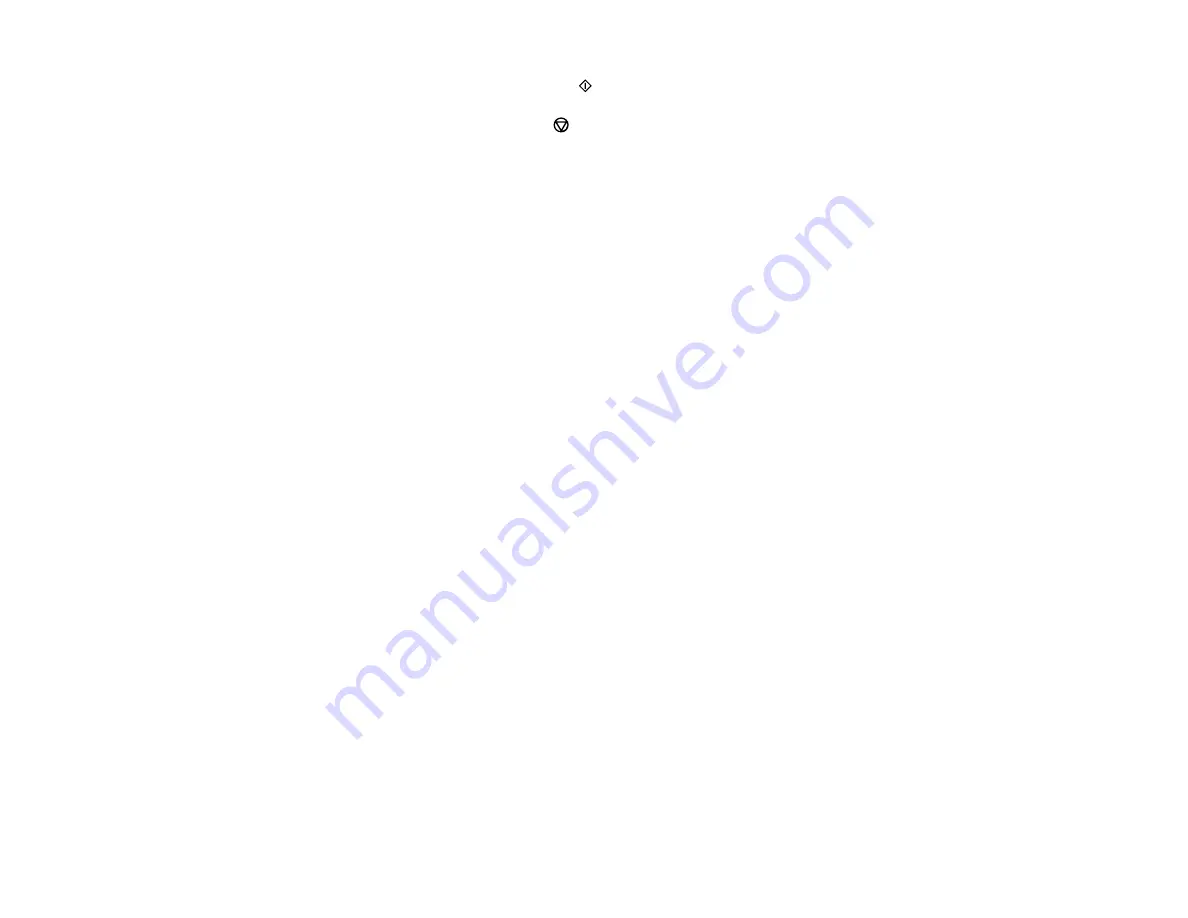
182
9.
When you are ready to print, press the
start button.
Note:
To cancel printing, press the
cancel button.
10. After your insert is printed, cut and fold it following the crop lines.
Parent topic:
Related tasks
Related topics
Printing on CDs/DVDs from a Computer
Before printing directly on CDs or DVDs from your computer, make sure you have set up your product as
described on the
Start Here
sheet and installed the Epson Print CD software.
Note:
If you are using your Epson product with the Windows 10 S operating system, you cannot use the
software described in this section. You also cannot download and install any Epson product software
from the Epson website for use with Windows 10 S; you must obtain software only from the Windows
Store.
Starting Epson Print CD - Windows
Printing Your CD/DVD Design - Windows
Starting Epson Print CD - Mac
Printing Your CD/DVD Design - Mac
Parent topic:
Starting Epson Print CD - Windows
You can use Epson Print CD to design your disc by importing photos, adding text, and creating special
effects.
1.
Select the Epson Print CD icon on your Windows Desktop.
Summary of Contents for ET-7700
Page 1: ...ET 7700 User s Guide ...
Page 2: ......
Page 20: ...20 Product Parts Front 1 Control panel 2 Front cover ...
Page 21: ...21 3 CD DVD tray 1 Output tray 2 Cassette 1 upper cassette 3 Cassette 2 lower cassette ...
Page 131: ...131 You see an Epson Scan 2 window like this ...
Page 133: ...133 You see an Epson Scan 2 window like this ...
Page 135: ...135 You see this window ...
Page 156: ...156 Related tasks Inserting a Memory Card ...
Page 207: ...207 You see a window like this 5 Click Print ...






























