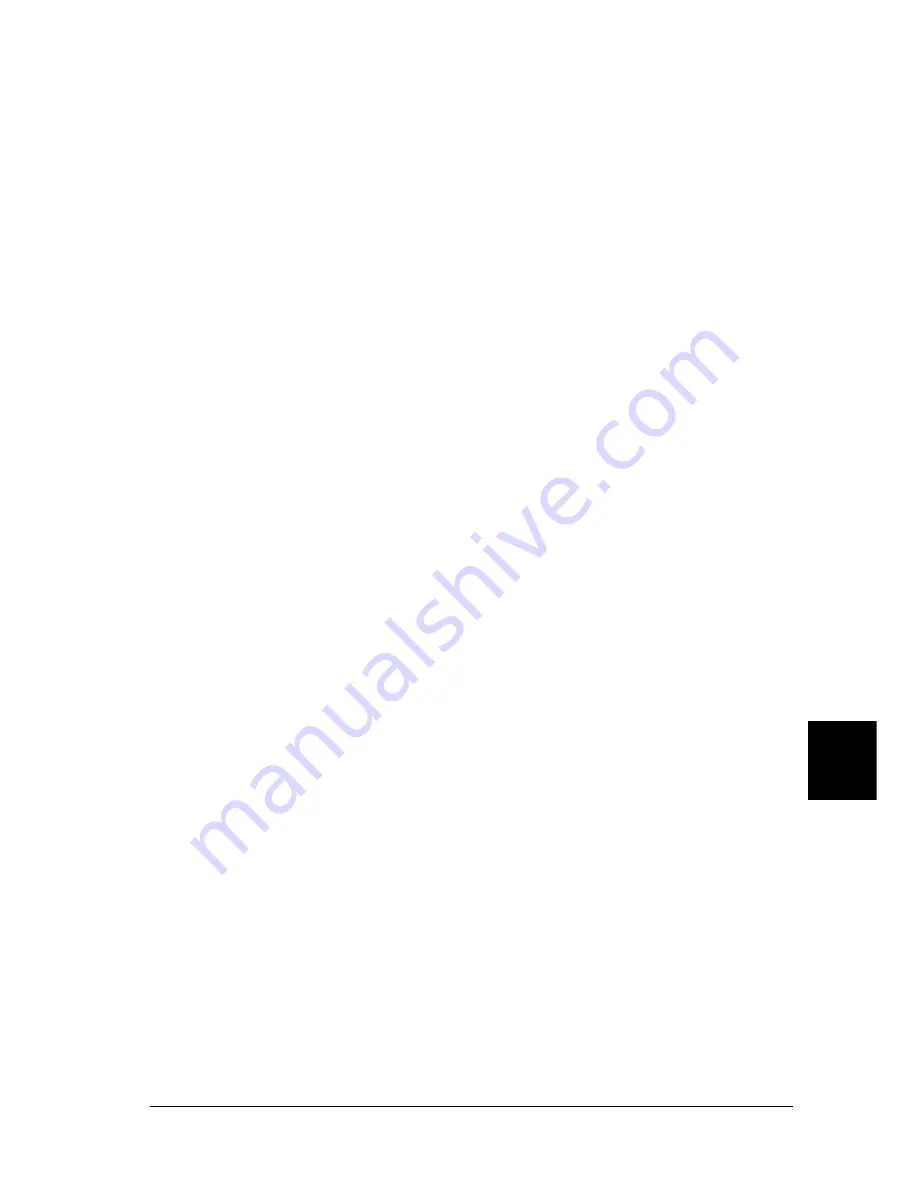
Troubleshooting
351
9
9
9
9
9
9
9
9
9
9
9
9
Self Test
The printer is currently performing a self test and initialization.
Service Req xyyyy
A controller error or a print engine error has been detected. Turn
off the printer. Wait at least 5 seconds and then turn it back on. If
the error message still appears, write down the error number
listed on the LCD panel (xyyyy), turn off the printer, unplug the
power cord, and then contact a qualified service representative.
Sleep
The printer is currently in the power-save mode. This mode is
canceled when the printer receives print data or the Reset button
is pressed.
Toner Low
The imaging cartridge has less than 10% of toner remaining.
You can continue to print until the
Replace Toner
error message
appears. It is recommended that you wait until this message
appears before replacing the imaging cartridge as remaining
toner may spill during replacement procedure. When printouts
become faint, see “Replacing the imaging cartridge” on page 258
for instructions on replacing the imaging cartridge.
Note:
Replacement of the imaging cartridge is not yet necessary when the
Toner Low
message appears. Toner may remain in the imaging cartridge
and spill out if you remove the imaging cartridge at this level. Replace
the imaging cartridge when the
Replace Toner
message appears.
Unable Clear Error
The printer cannot clear an error message because the error status
still remains. Try solving the problem again.
Summary of Contents for EPL-N7000
Page 25: ...14 Getting to Know Your Printer ...
Page 107: ...96 Using the Standard Printer Driver ...
Page 149: ...138 Using the PostScript Printer Driver Windows ...
Page 237: ...226 Installing Options 3 Unplug the connecting cable from the printer ...
Page 245: ...234 Installing Options 4 Loosen the two screws located on the top right edge of the printer ...
Page 251: ...240 Installing Options At the bottom of the right cover At the top of the right cover ...
Page 261: ...250 Installing Options At the bottom of the right cover At the top of the right cover ...
Page 297: ...286 Troubleshooting 2 Pull out the stopper of the front cover to secure the cover ...
Page 303: ...292 Troubleshooting 8 Replace the black cover ...
Page 305: ...294 Troubleshooting 10 Push the stopper of the front cover back to its original position ...
Page 348: ...Troubleshooting 337 9 9 9 9 9 9 9 9 9 9 9 9 2 Click the Details tab ...
Page 375: ...364 Troubleshooting ...
Page 471: ...460 Working with Fonts ...
Page 482: ...Postscript Font Samples 473 E E E E E E E E E E E E Appendix E Postscript Font Samples ...
Page 483: ...474 Postscript Font Samples ...
Page 489: ...480 Glossary ...
Page 496: ...Index 487 ...
















































