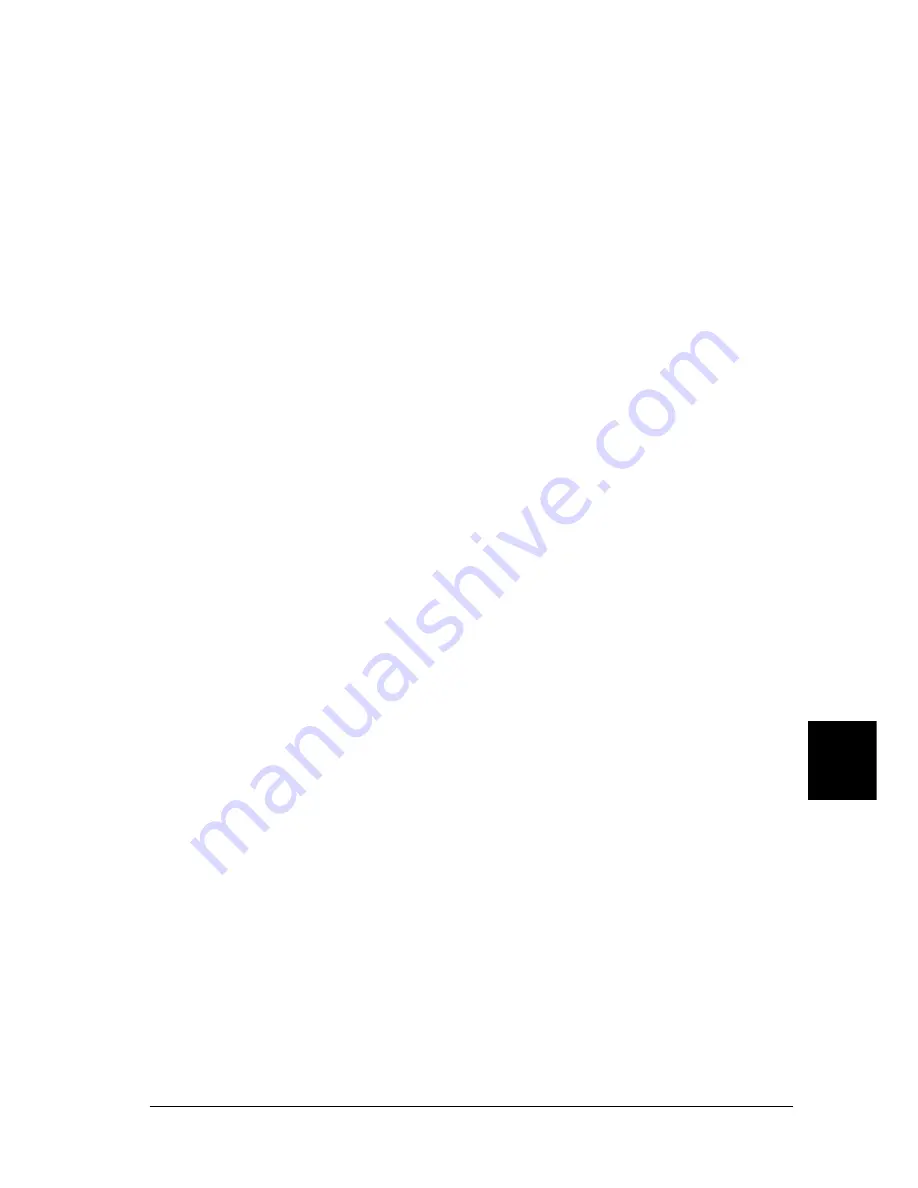
Troubleshooting
345
9
9
9
9
9
9
9
9
9
9
9
9
Image Optimum
There is insufficient memory to print the page at the specified
print quality. The printer automatically lowers the print quality
so that it can continue printing. If the quality of the printout is not
acceptable, try simplifying the page by limiting the number of
graphics or reducing the number and size of fonts.
To clear this error, select
Clear Warning
from the control panel’s
Reset menu. See “Reset Menu” on page 410 for instructions.
Turn the
Image Optimum
setting off on the control panel’s Printing
menu if you do not want the printer to automatically lower the
print quality to continue printing.
You may need to increase the amount of printer memory to be
able to print at the desired print quality for your document. For
more information on adding memory, see “Memory modules” on
page 381.
Install Imaging Cart
The imaging cartridge is not installed in the printer.
Install the imaging cartridge. See “Replacing the imaging
cartridge” on page 258.
Invalid AUX I/F Card
This message means that the printer cannot communicate with
the installed optional interface card. Turn off the printer, remove
the card, and then reinstall it.
Invalid HDD
Either the optional Hard Disk Drive is damaged or it cannot be
used with this printer. Turn off the printer and remove the Hard
Disk Drive.
Summary of Contents for EPL-N7000
Page 25: ...14 Getting to Know Your Printer ...
Page 107: ...96 Using the Standard Printer Driver ...
Page 149: ...138 Using the PostScript Printer Driver Windows ...
Page 237: ...226 Installing Options 3 Unplug the connecting cable from the printer ...
Page 245: ...234 Installing Options 4 Loosen the two screws located on the top right edge of the printer ...
Page 251: ...240 Installing Options At the bottom of the right cover At the top of the right cover ...
Page 261: ...250 Installing Options At the bottom of the right cover At the top of the right cover ...
Page 297: ...286 Troubleshooting 2 Pull out the stopper of the front cover to secure the cover ...
Page 303: ...292 Troubleshooting 8 Replace the black cover ...
Page 305: ...294 Troubleshooting 10 Push the stopper of the front cover back to its original position ...
Page 348: ...Troubleshooting 337 9 9 9 9 9 9 9 9 9 9 9 9 2 Click the Details tab ...
Page 375: ...364 Troubleshooting ...
Page 471: ...460 Working with Fonts ...
Page 482: ...Postscript Font Samples 473 E E E E E E E E E E E E Appendix E Postscript Font Samples ...
Page 483: ...474 Postscript Font Samples ...
Page 489: ...480 Glossary ...
Page 496: ...Index 487 ...
















































