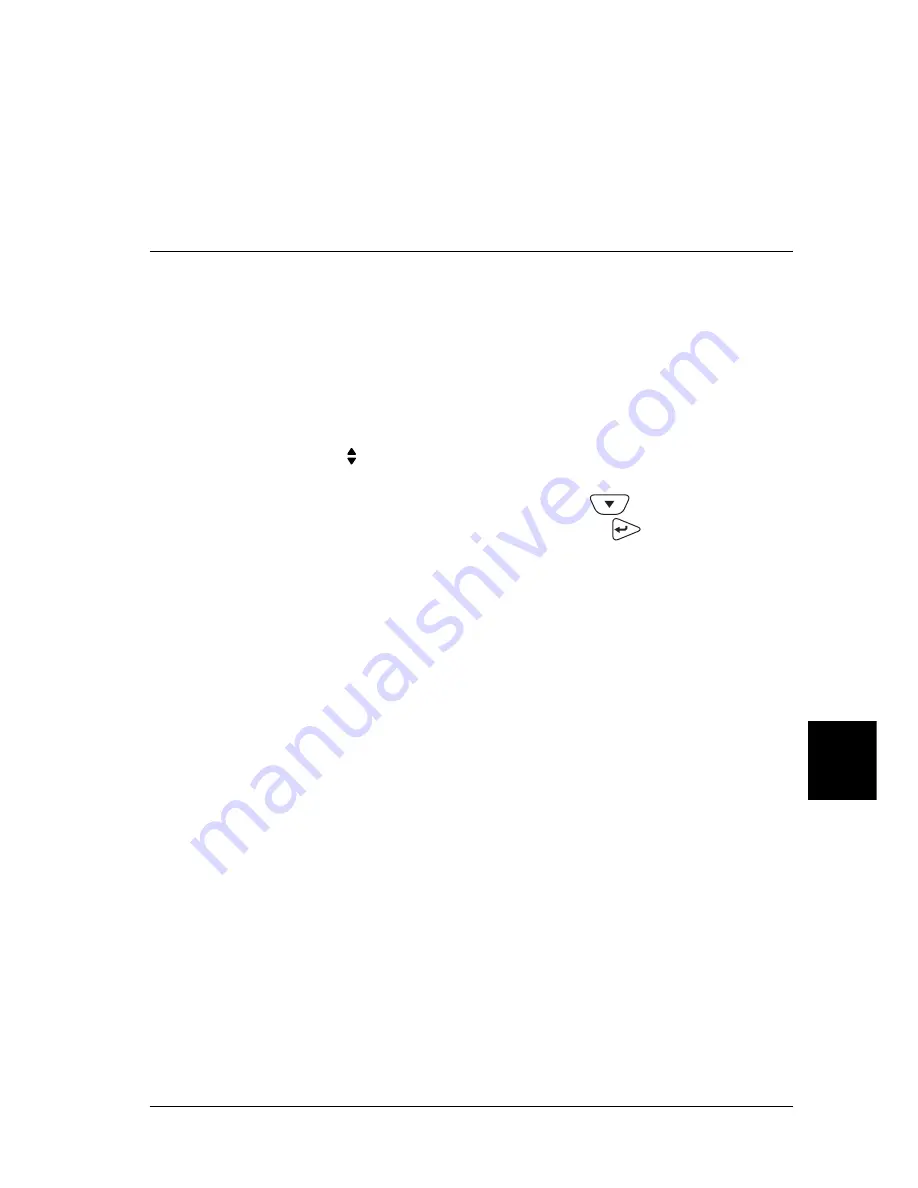
Troubleshooting
341
9
9
9
9
9
9
9
9
9
9
9
9
6. Uninstall the printer software as explained in “Uninstalling
the Printer Software” on page 90. Then turn the printer off,
restart your computer, and reinstall the printer software as
described in the
Setup Guide
.
Status and Error Messages
This section contains a list of messages shown on the LCD panel,
giving a brief description of each message and suggestions for
correcting the problem.
Note that not every message shown on the LCD panel indicates
a problem. The mark displayed to the left of the warning
message indicates that multiple warnings have occurred. To
check all the warning messages, press the
Down button to
display the Status menu, and then press the
Enter button.
Cancel All Print Job
The printer is canceling all print jobs in the printer memory,
including jobs the printer is currently receiving or printing. This
message appears when the
+
Cancel Job button is pressed down
for more than 2 seconds.
Cancel Print Job
The printer is canceling the current print job. This message
appears when the
+
Cancel Job button is pressed and released
within 2 seconds.
Can’t Print
The print data is deleted because it is incorrect.
Make sure that the appropriate paper size is set and a printer
driver for EPSON EPL-N7000 is used.
Summary of Contents for EPL-N7000
Page 25: ...14 Getting to Know Your Printer ...
Page 107: ...96 Using the Standard Printer Driver ...
Page 149: ...138 Using the PostScript Printer Driver Windows ...
Page 237: ...226 Installing Options 3 Unplug the connecting cable from the printer ...
Page 245: ...234 Installing Options 4 Loosen the two screws located on the top right edge of the printer ...
Page 251: ...240 Installing Options At the bottom of the right cover At the top of the right cover ...
Page 261: ...250 Installing Options At the bottom of the right cover At the top of the right cover ...
Page 297: ...286 Troubleshooting 2 Pull out the stopper of the front cover to secure the cover ...
Page 303: ...292 Troubleshooting 8 Replace the black cover ...
Page 305: ...294 Troubleshooting 10 Push the stopper of the front cover back to its original position ...
Page 348: ...Troubleshooting 337 9 9 9 9 9 9 9 9 9 9 9 9 2 Click the Details tab ...
Page 375: ...364 Troubleshooting ...
Page 471: ...460 Working with Fonts ...
Page 482: ...Postscript Font Samples 473 E E E E E E E E E E E E Appendix E Postscript Font Samples ...
Page 483: ...474 Postscript Font Samples ...
Page 489: ...480 Glossary ...
Page 496: ...Index 487 ...






























