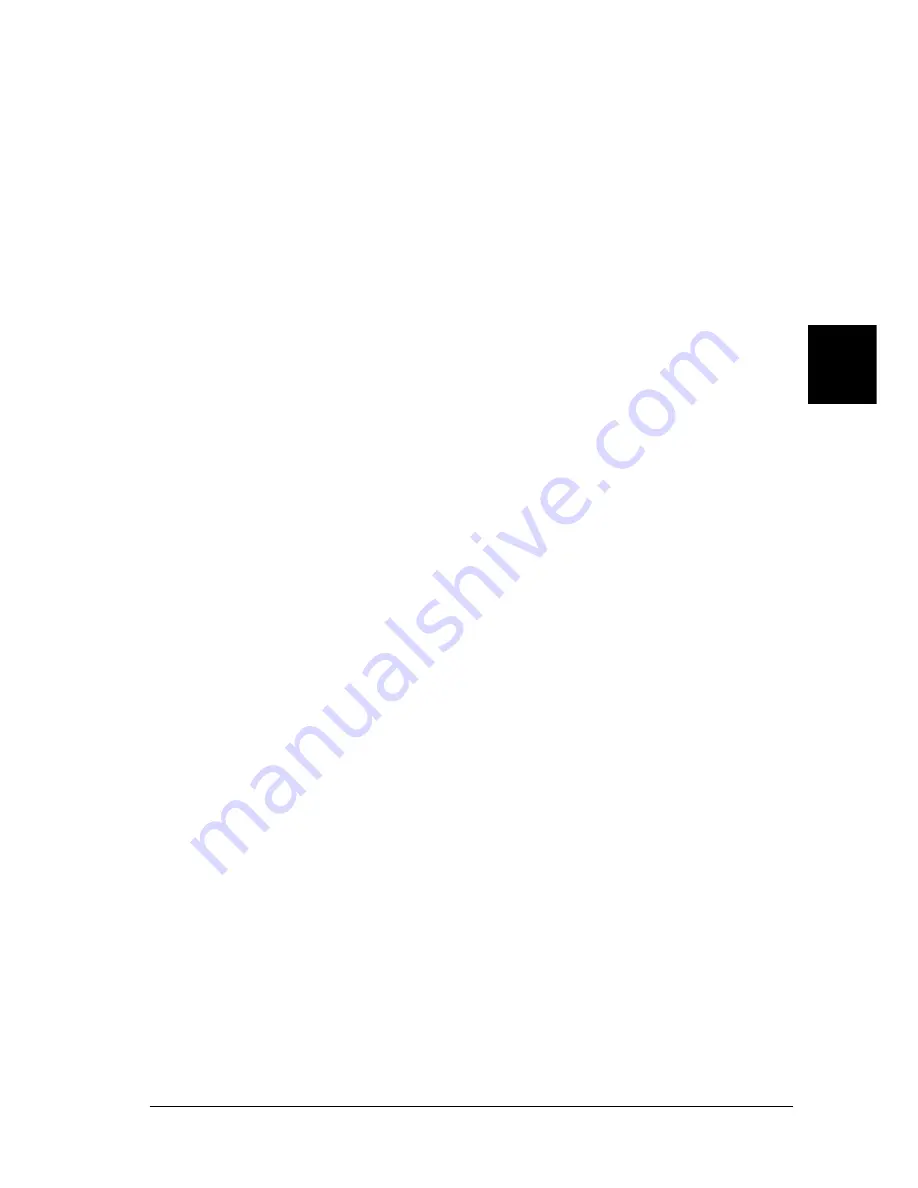
Using the PostScript Printer Driver (Windows)
109
4
4
4
4
4
4
4
4
4
4
4
4
Installable options
The settings available under Installable options enable you to
specify whether certain options are installed into the printer, and
if so, what they are. Use the
Change setting for
drop-down list to
specify the details of the options installed.
Restore Defaults
Click this button to reset the settings on this sheet to their default
values.
PostScript tab settings
PostScript output format
Specify the format for PostScript files. The options are
PostScript
(optimize for speed)
,
PostScript (optimize for portability-ADSC)
,
Encapsulated PostScript (EPS)
, and
Archive format
. See online
help for details on each of these formats.
PostScript header
This setting enables you to specify how header information is sent
to the printer. The options are
Download header with each print
job
and
Assume header is downloaded and retained.
Send Header Now
Click this button to send the PostScript header information to the
printer immediately. This button is available only when the
Download header with each print job
radio button is selected. If
you click the
Send Header Now
button and then click OK, the
Assume header is downloaded and retained
radio button is
automatically selected.
Print PostScript error information
Select this check box to have the printer automatically print out a
page with PostScript error messages when an error occurs in the
print job. Turn this option on if you are having printing problems.
Summary of Contents for EPL-N7000
Page 25: ...14 Getting to Know Your Printer ...
Page 107: ...96 Using the Standard Printer Driver ...
Page 149: ...138 Using the PostScript Printer Driver Windows ...
Page 237: ...226 Installing Options 3 Unplug the connecting cable from the printer ...
Page 245: ...234 Installing Options 4 Loosen the two screws located on the top right edge of the printer ...
Page 251: ...240 Installing Options At the bottom of the right cover At the top of the right cover ...
Page 261: ...250 Installing Options At the bottom of the right cover At the top of the right cover ...
Page 297: ...286 Troubleshooting 2 Pull out the stopper of the front cover to secure the cover ...
Page 303: ...292 Troubleshooting 8 Replace the black cover ...
Page 305: ...294 Troubleshooting 10 Push the stopper of the front cover back to its original position ...
Page 348: ...Troubleshooting 337 9 9 9 9 9 9 9 9 9 9 9 9 2 Click the Details tab ...
Page 375: ...364 Troubleshooting ...
Page 471: ...460 Working with Fonts ...
Page 482: ...Postscript Font Samples 473 E E E E E E E E E E E E Appendix E Postscript Font Samples ...
Page 483: ...474 Postscript Font Samples ...
Page 489: ...480 Glossary ...
Page 496: ...Index 487 ...






























