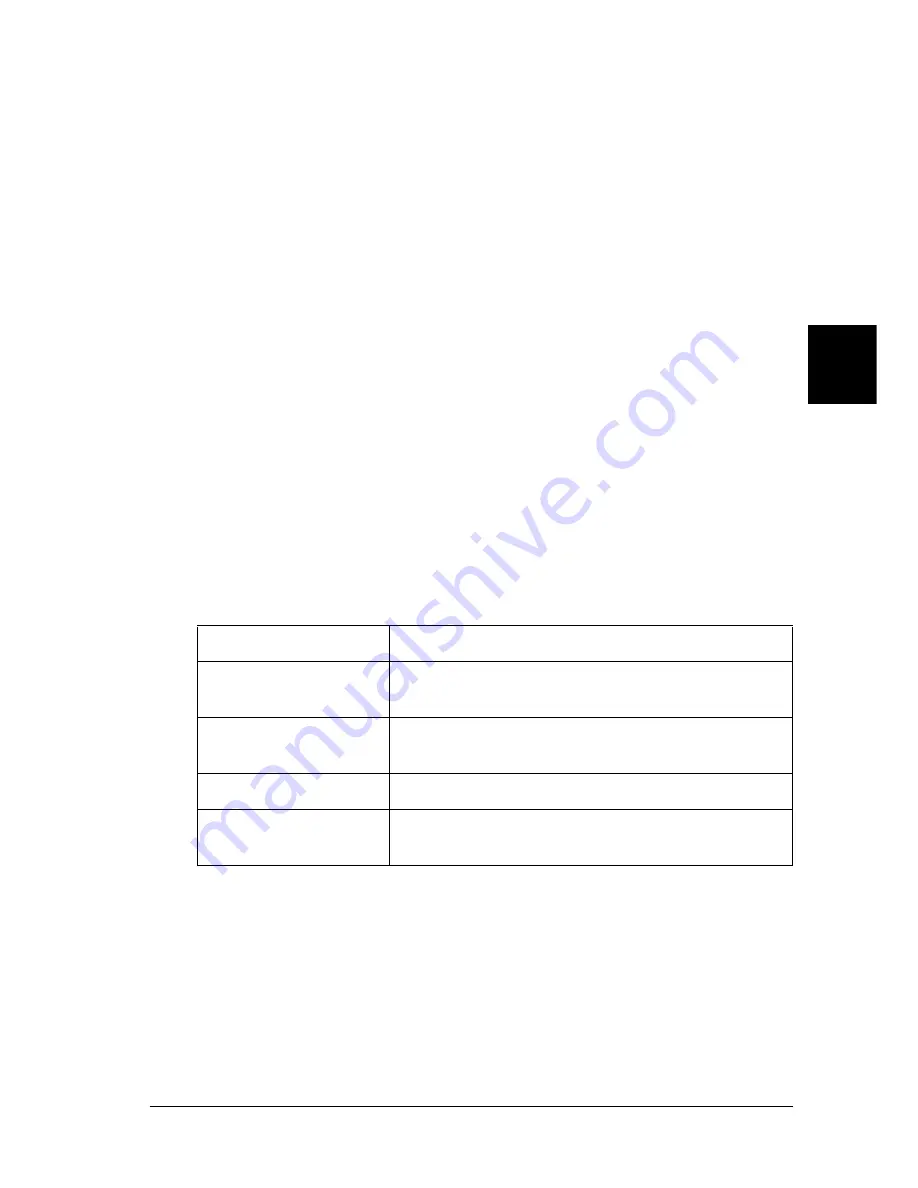
Using the PostScript Printer Driver (Windows)
135
4
4
4
4
4
4
4
4
4
4
4
4
Using online help
Online help is available to help you with the printer driver
settings. There are two online help options. Click the
Help
button
for procedural help on the settings. If you want help on a
particular item, click the “?” icon on the top-right corner of the
dialog box’s title bar and then click the name of the setting that
you want more information on. An explanation of the setting and
its options will be displayed.
Reserve Job function
A printer installed with the optional Hard Disk Drive can use the
Reserve Job function. The Reserve Job function makes it possible
to send printing data from a computer to the printer’s hard disk
and save it there for printing at a later time. The print data can
then be printed directly from the printer’s control panel.
The Reserve Job function has the following four features:
Note:
❏
See “Using the Reserve Job Function” on page 65 for more details
on the use of the Reserve Job function.
❏
The Reserve Job function cannot be used when the optional Hard
Disk Drive is not installed in the printer.
Reserve Job Option
Description
Re-Print Job
Print the job immediately, as well as store it for later
reprinting.
Verify Job
Print one copy immediately for content verification
before printing multiple copies.
Stored Job
Save the print job without printing it.
Confidential Job
Specify a password for the print job and save it for later
printing.
Summary of Contents for EPL-N7000
Page 25: ...14 Getting to Know Your Printer ...
Page 107: ...96 Using the Standard Printer Driver ...
Page 149: ...138 Using the PostScript Printer Driver Windows ...
Page 237: ...226 Installing Options 3 Unplug the connecting cable from the printer ...
Page 245: ...234 Installing Options 4 Loosen the two screws located on the top right edge of the printer ...
Page 251: ...240 Installing Options At the bottom of the right cover At the top of the right cover ...
Page 261: ...250 Installing Options At the bottom of the right cover At the top of the right cover ...
Page 297: ...286 Troubleshooting 2 Pull out the stopper of the front cover to secure the cover ...
Page 303: ...292 Troubleshooting 8 Replace the black cover ...
Page 305: ...294 Troubleshooting 10 Push the stopper of the front cover back to its original position ...
Page 348: ...Troubleshooting 337 9 9 9 9 9 9 9 9 9 9 9 9 2 Click the Details tab ...
Page 375: ...364 Troubleshooting ...
Page 471: ...460 Working with Fonts ...
Page 482: ...Postscript Font Samples 473 E E E E E E E E E E E E Appendix E Postscript Font Samples ...
Page 483: ...474 Postscript Font Samples ...
Page 489: ...480 Glossary ...
Page 496: ...Index 487 ...






























