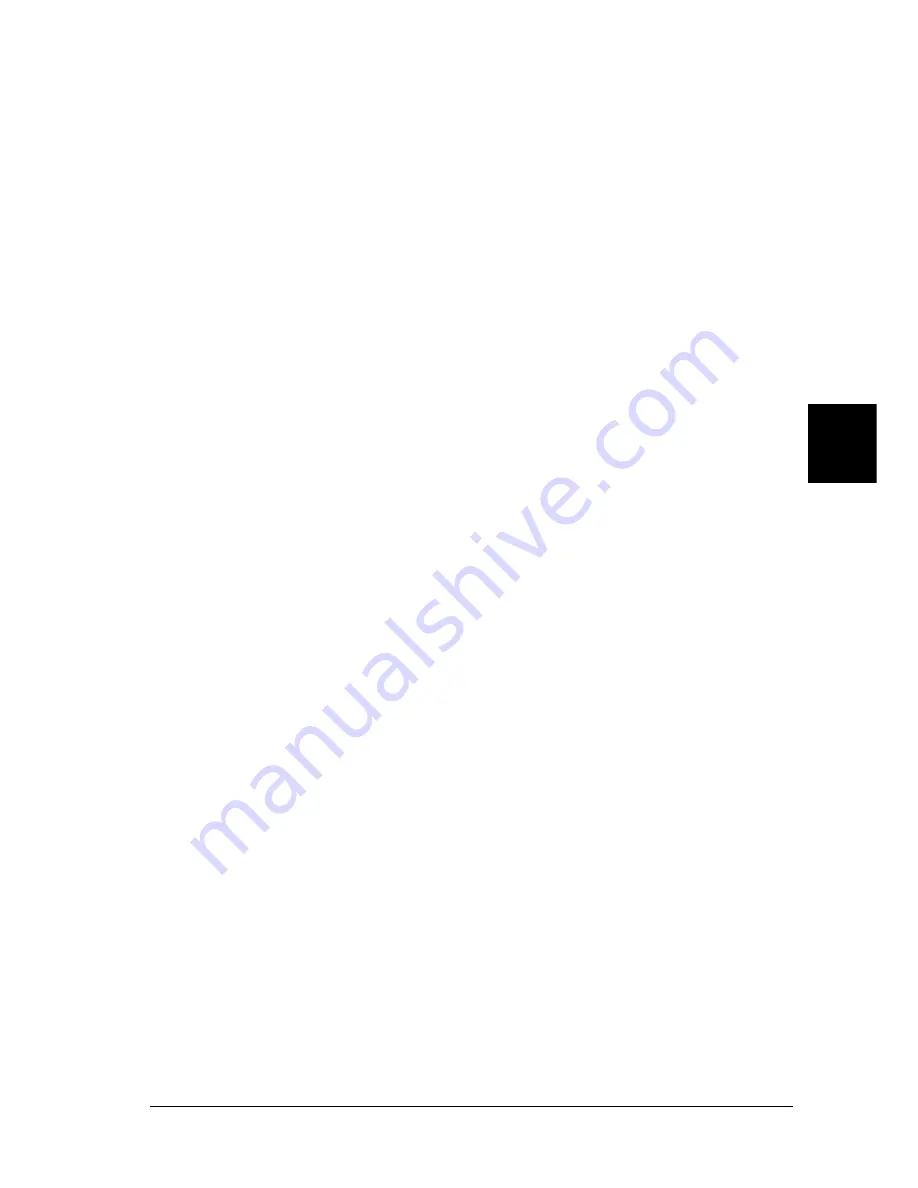
Using the PostScript Printer Driver (Macintosh)
153
5
5
5
5
5
5
5
5
5
5
5
5
Page Attributes
Paper
Select the desired paper size from the
Paper
pop-up menu. This
setting must match the size of the paper loaded in the printer. The
paper sizes that are available will differ according to the printer.
The default setting is either
A4
or
Letter
, depending on your
country of purchase.
Orientation
Specify whether the page is to be printed in the portrait (vertical)
or landscape
(horizontal) orientation.
Scale
This setting enables you to shrink or enlarge the image to print.
You can enter any percentage from 25% to 400%. The default is
100%. To shrink the image, specify a percentage that is lower than
100%. To enlarge the image, specify a percentage that is higher
than 100%. However, if you can shrink or enlarge the image to
print in the application that you are printing from, do so in the
application and not through the printer driver.
Booklet
Select this check box to print out two document pages on a single
sheet of paper. When the sheet is folded in half, it will form a
booklet. You can set the page orientation for either left-right or
top-bottom folds.
Watermark
None
This radio button is selected by default, and indicates that your
print job will be printed without any watermark.
First
Select this radio button if you want the selected watermark to be
printed only on the first page of your document.
Summary of Contents for EPL-N7000
Page 25: ...14 Getting to Know Your Printer ...
Page 107: ...96 Using the Standard Printer Driver ...
Page 149: ...138 Using the PostScript Printer Driver Windows ...
Page 237: ...226 Installing Options 3 Unplug the connecting cable from the printer ...
Page 245: ...234 Installing Options 4 Loosen the two screws located on the top right edge of the printer ...
Page 251: ...240 Installing Options At the bottom of the right cover At the top of the right cover ...
Page 261: ...250 Installing Options At the bottom of the right cover At the top of the right cover ...
Page 297: ...286 Troubleshooting 2 Pull out the stopper of the front cover to secure the cover ...
Page 303: ...292 Troubleshooting 8 Replace the black cover ...
Page 305: ...294 Troubleshooting 10 Push the stopper of the front cover back to its original position ...
Page 348: ...Troubleshooting 337 9 9 9 9 9 9 9 9 9 9 9 9 2 Click the Details tab ...
Page 375: ...364 Troubleshooting ...
Page 471: ...460 Working with Fonts ...
Page 482: ...Postscript Font Samples 473 E E E E E E E E E E E E Appendix E Postscript Font Samples ...
Page 483: ...474 Postscript Font Samples ...
Page 489: ...480 Glossary ...
Page 496: ...Index 487 ...






























