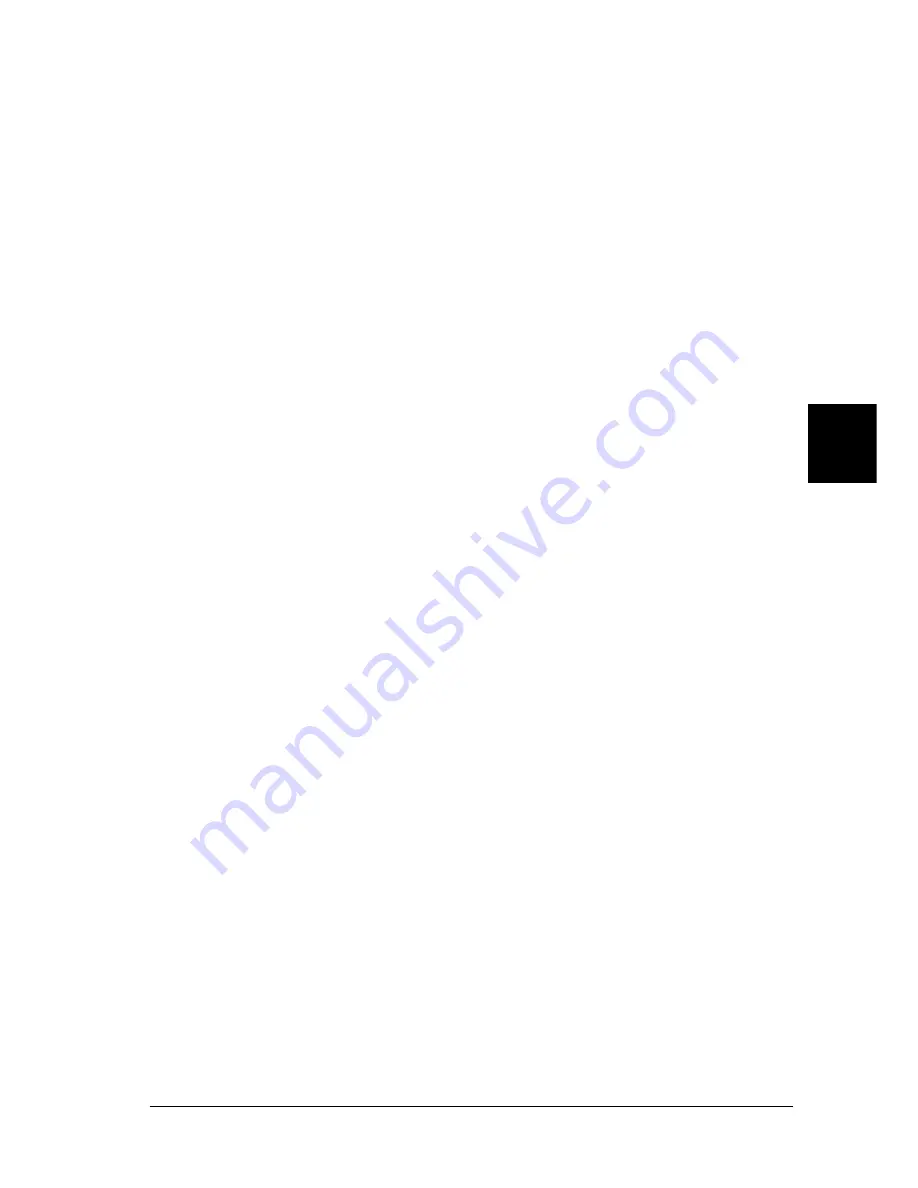
Using the PostScript Printer Driver (Macintosh)
145
5
5
5
5
5
5
5
5
5
5
5
5
This completes the installation of the printer software. You now
need to select the printer driver as described in the next section.
If you are not able to print after a Custom Install, perform the Easy
Install installation to copy all necessary files to your computer.
If you are connecting two or more printers of the same model
using AppleTalk, and you want to rename the printer, see the
Network Guide
.
Selecting the printer when it is connected via a USB
connection
If the printer is connected to your computer via a USB port, you
will not be able to select the printer from the Chooser. You will
have to launch the Apple Desktop Printer Utility and register the
printer as a Desktop Printer. The Desktop Printer Utility is
automatically installed when you install the Adobe PostScript
printer driver. The Desktop Printer is created through the
following procedure:
Note:
❏
When printing via the USB port from a Power Macintosh running
Mac 0S 8.6 or 9.x, the printer must be set to handle ASCII data. To
specify this setting, select
from the File menu of the application
that you are using, and then select the name of the application from
the options available in the Print dialog box. On the setup option
page that appears, select ASCII for the data format setting. The
actual setting name varies by application, but is often called
Encoding or Data.
❏
For best results, you should connect the printer directly to the
computer’s USB port. If you must use multiple USB hubs, we
recommend that you connect the printer to the first-tier hub.
❏
Manual duplex printing cannot be performed if the printer is
connected to the Macintosh via a USB port. In this case, do not select
Print on Both
Sides
on the
Layout
setup option page in the Print
dialog box.
Summary of Contents for EPL-N7000
Page 25: ...14 Getting to Know Your Printer ...
Page 107: ...96 Using the Standard Printer Driver ...
Page 149: ...138 Using the PostScript Printer Driver Windows ...
Page 237: ...226 Installing Options 3 Unplug the connecting cable from the printer ...
Page 245: ...234 Installing Options 4 Loosen the two screws located on the top right edge of the printer ...
Page 251: ...240 Installing Options At the bottom of the right cover At the top of the right cover ...
Page 261: ...250 Installing Options At the bottom of the right cover At the top of the right cover ...
Page 297: ...286 Troubleshooting 2 Pull out the stopper of the front cover to secure the cover ...
Page 303: ...292 Troubleshooting 8 Replace the black cover ...
Page 305: ...294 Troubleshooting 10 Push the stopper of the front cover back to its original position ...
Page 348: ...Troubleshooting 337 9 9 9 9 9 9 9 9 9 9 9 9 2 Click the Details tab ...
Page 375: ...364 Troubleshooting ...
Page 471: ...460 Working with Fonts ...
Page 482: ...Postscript Font Samples 473 E E E E E E E E E E E E Appendix E Postscript Font Samples ...
Page 483: ...474 Postscript Font Samples ...
Page 489: ...480 Glossary ...
Page 496: ...Index 487 ...






























