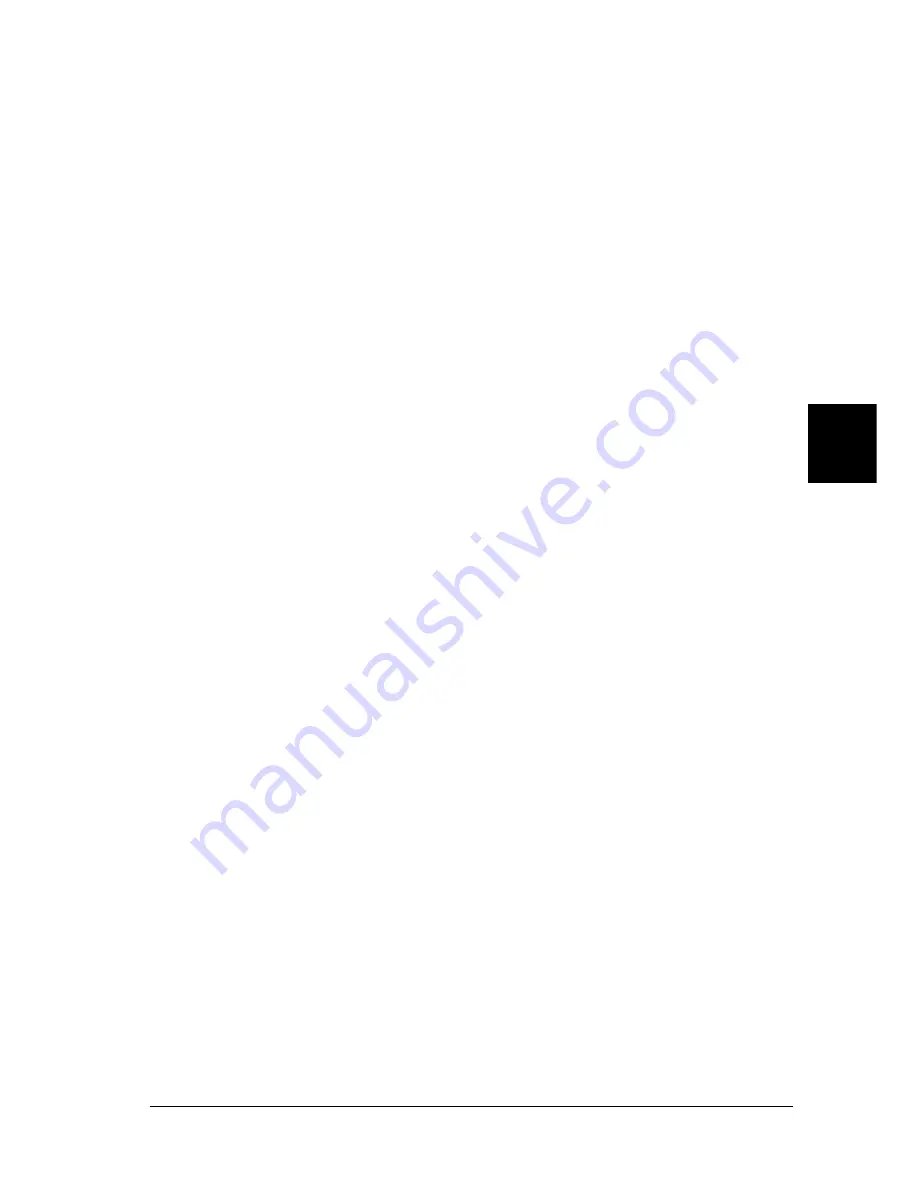
Using the PostScript Printer Driver (Macintosh)
151
5
5
5
5
5
5
5
5
5
5
5
5
Follow these steps to change the settings:
1. Select the printer on the desktop.
2. Click the Printing menu, and then select
Change Setup
.
3. Change the settings using the pop-up menus.
Balloon Help using the printer driver
Balloon Help is available to help you with the printer driver
settings.
Follow these steps to use Balloon Help when the Print or Page
Setup dialog box is displayed:
1. Click the
Help
menu, and then select
Show Balloons
.
2. Place your cursor over the item that you need help with.
Information on that item is displayed inside a floating
balloon.
To end Balloon Help, click the
Help
menu, and then select
Hide
Balloons
.
Printer driver settings
The printer driver enables you to change the settings for your
print job. The printer driver settings can be accessed through the
Page Setup and Print dialog boxes of the application that you are
printing from. The various settings are grouped under the Page
Setup and Print dialog boxes in the following manner:
❏
Page Setup dialog box: Settings that affect the attributes of the
page to be printed, such as the paper size, orientation, and
margins are available here.
Summary of Contents for EPL-N7000
Page 25: ...14 Getting to Know Your Printer ...
Page 107: ...96 Using the Standard Printer Driver ...
Page 149: ...138 Using the PostScript Printer Driver Windows ...
Page 237: ...226 Installing Options 3 Unplug the connecting cable from the printer ...
Page 245: ...234 Installing Options 4 Loosen the two screws located on the top right edge of the printer ...
Page 251: ...240 Installing Options At the bottom of the right cover At the top of the right cover ...
Page 261: ...250 Installing Options At the bottom of the right cover At the top of the right cover ...
Page 297: ...286 Troubleshooting 2 Pull out the stopper of the front cover to secure the cover ...
Page 303: ...292 Troubleshooting 8 Replace the black cover ...
Page 305: ...294 Troubleshooting 10 Push the stopper of the front cover back to its original position ...
Page 348: ...Troubleshooting 337 9 9 9 9 9 9 9 9 9 9 9 9 2 Click the Details tab ...
Page 375: ...364 Troubleshooting ...
Page 471: ...460 Working with Fonts ...
Page 482: ...Postscript Font Samples 473 E E E E E E E E E E E E Appendix E Postscript Font Samples ...
Page 483: ...474 Postscript Font Samples ...
Page 489: ...480 Glossary ...
Page 496: ...Index 487 ...






























