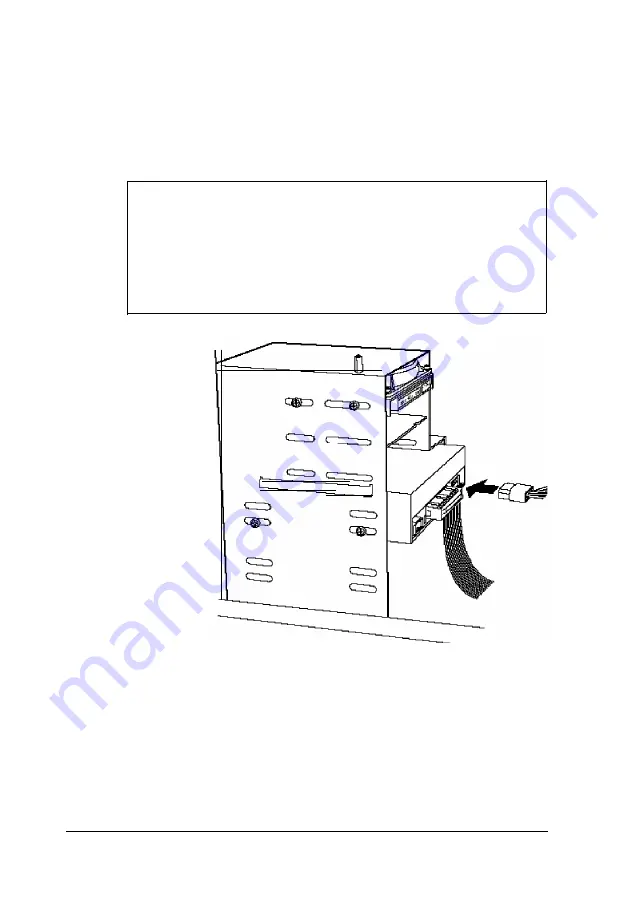
6.
Now locate one of the power supply cables that lead from
the power supply. (They have multi-colored wires and a
plastic connector on the end.) Align the notched corners of
the cable’s connector and the drive’s power connector; then
push in the connector.
N o t e
Your system has five power supply cables; three with
large connectors and two with small connectors. If you
need more than five cables, you can purchase Y-adapters
at most computer accessory stores. Y-adapters let you
use one power supply cable for two devices.
7.
If you are installing a CD-ROM drive, you may need to
connect an audio cable to a sound card. Follow the
instructions in your sound card documentation to connect
the audio cable to the card. If you need to install a sound
card, follow the instructions under “Installing an Option
Card” in Chapter 4.
6-12
Installing and Removing Drives in the Tower Computer
Summary of Contents for Endeavor Pro
Page 28: ...2 2 0 Setting Up Your System ...
Page 47: ...Green PC options continued 2 18 Running SETUP and lnstalling Drivers ...
Page 57: ...Using Your Computer 3 5 ...
Page 71: ...Installing and Removing Options 4 7 ...
Page 163: ...Environmental Requirements System Memory Map A S Specifications ...
Page 164: ...Video Resolutions and Colors Specifications A 9 ...
Page 167: ...Hardware Interrupts System l O Address Map A 12 Specifications ...
















































