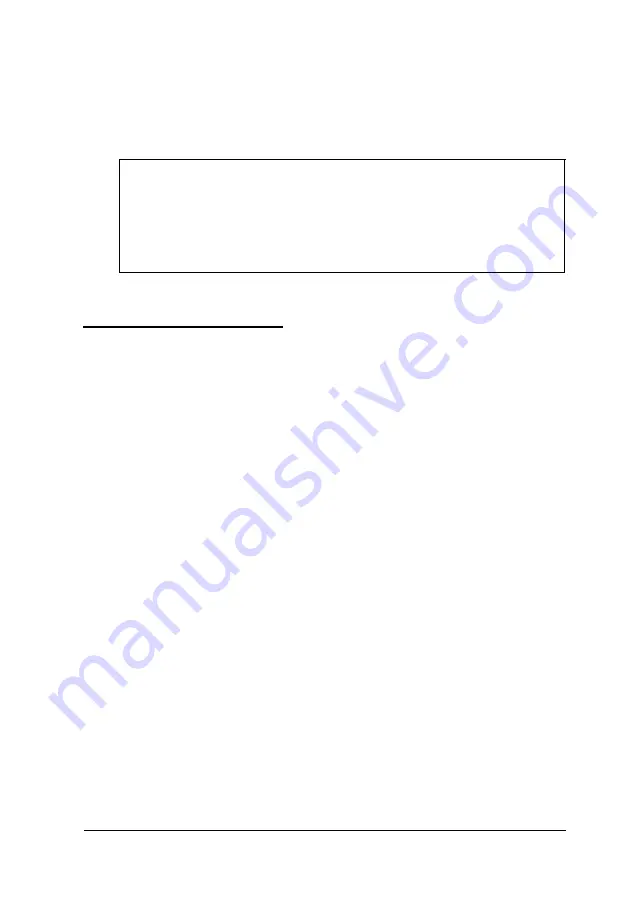
7.
Set the cover aside
8.
Ground yourself to the computer by touching the metal
surface of the back panel.
W A R N I N G
Be sure to ground yourself by touching the back panel of the
computer every time you remove the cover. If you are not
properly grounded, you could generate an electric shock
that could damage a component when you touch it.
Replacing the Cover
When you are ready to replace the computer’s cover, refer to
the illustrations above and follow these steps:
1.
Make sure all the internal components are installed properly.
2.
Check all cable connections, especially those that might have
been loosened during your work.
3.
Make sure all cables are out of the way so they do not catch
on the cover.
4.
For the slimline computer, insert the lip at the front of the
cover between the front bezel and the computer case; then
guide the cover straight down.
For the tower computer, squeeze the sides in and slide the
cover forward until the lip at the front of the cover slides
between the front bezel and the computer case.
5.
Replace the retaining screws.
Installing and Removing Options
4 - 5
Summary of Contents for Endeavor Pro
Page 28: ...2 2 0 Setting Up Your System ...
Page 47: ...Green PC options continued 2 18 Running SETUP and lnstalling Drivers ...
Page 57: ...Using Your Computer 3 5 ...
Page 71: ...Installing and Removing Options 4 7 ...
Page 163: ...Environmental Requirements System Memory Map A S Specifications ...
Page 164: ...Video Resolutions and Colors Specifications A 9 ...
Page 167: ...Hardware Interrupts System l O Address Map A 12 Specifications ...
















































