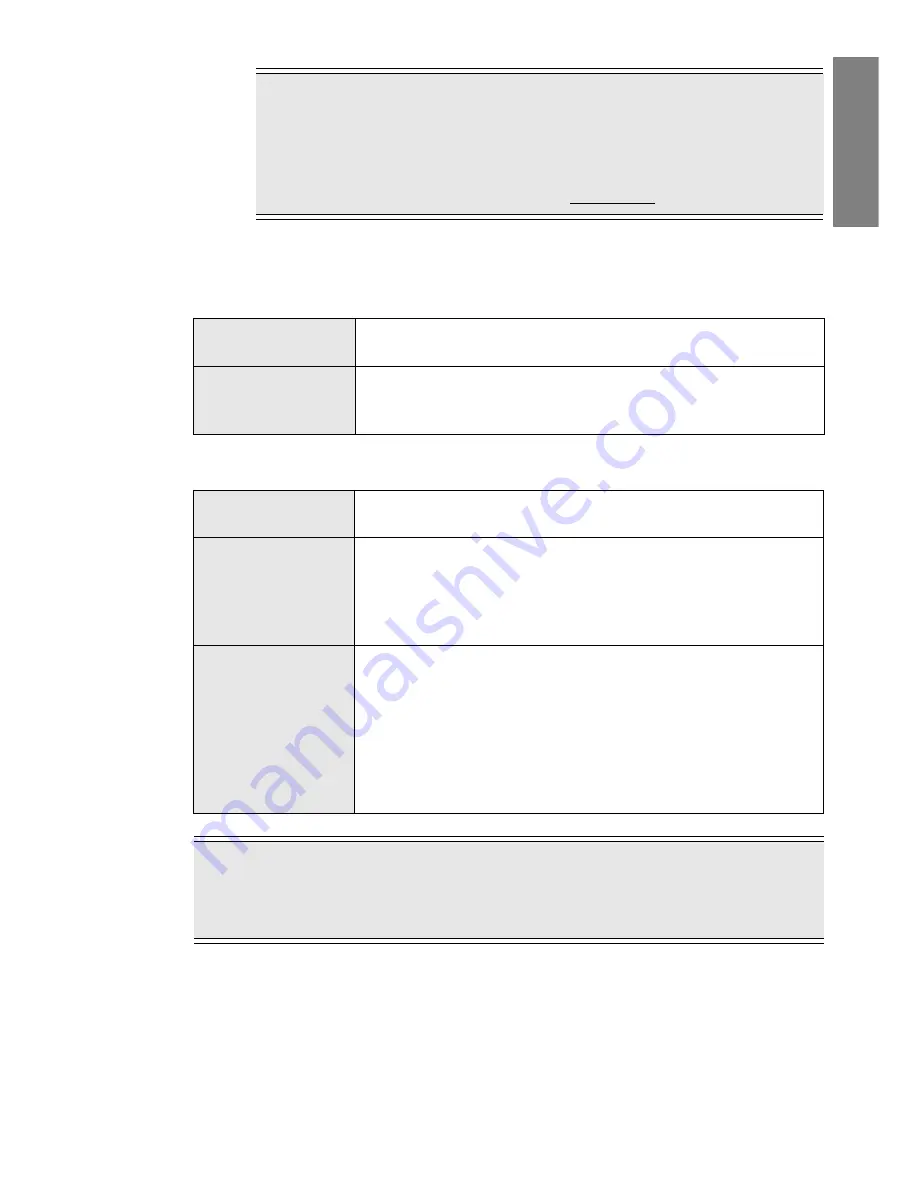
Projecting Scenarios and Files (EasyMP) -
35
Engl
ish
♦
Operations During Presentation
The following operations can be performed while a scenario or file is being projected.
The following functions of the projector’s main unit can also be used in the same manner when a
scenario or file is being projected using EasyMP.
Point
•
If [
Insert Source Control
] is specified for the scenario file and the source is
changed, pressing the [
EasyMP
] button stops the projection of the inserted source
image and projects the rest of the scenario file.
•
The page order of a scenario and whether to show or hide pages within a scenario
can also be specified with [
Edit Scenario
]. (see page 36)
Slide Transition
Press the [
Enter
] button to proceed to the next screen.
Press the [
Esc
] button to return to the previous screen.
Stop Projection
When the [
EasyMP
] button is pressed, the message "Do you want to
stop projection?" is displayed. Press the [
Enter
] button to stop. Press
the [
Esc
] button to continue projection.
Pause (Freeze)
Each time the [
Freeze
] button on the remote control is pressed, the
projection is paused/restarted.
A/V Mute
Each time the [
A/V Mute
] button on the remote control is pressed, the
projection and sound are stopped/restarted.
If a user logo has been specified through the setting menu of the
projector’s main unit, the logo is displayed while the image and sound
are stopped.
Zoom Image
Hold down the larger side of the [
E-Zoom
] button on the remote
control to enlarge the image being projected while keeping the same
screen size. The zoom ratio is displayed in the lower-right area of the
screen. When the desired zoom size is obtained, release the button. If
the area you want to view is not displayed, tilt the [
Enter
] button on the
remote control and scroll the image.
Conversely, hold down the smaller side of the [
E-Zoom
] button on the
remote control to make the image smaller.
Point
If [
Insert Source Control
] is specified for the scenario file, you cannot display the next
screen using the [
Enter
] button or return to the previous screen using the [
Esc
] button while the
source is being switched.
Summary of Contents for EMP-505
Page 1: ...English User s Guide Deutsch Français ...
Page 2: ......
Page 3: ...English EasyMP User s Guide English ...
Page 10: ...8 Introduction to Functions ...
Page 20: ......
Page 46: ......
Page 56: ...54 Index U Uninstallion 15 USB 46 Z Zoom Image 35 ...
Page 57: ...Français EasyMP Guide de I utilisateur Français ...
Page 64: ...62 Présentation des fonctions ...
Page 74: ......
Page 100: ......
Page 110: ......
Page 111: ...Deutsch EasyMP Benutzerhandbuch Deutsch ...
Page 118: ...116 Einleitung bezüglich Funktionen ...
Page 128: ......
Page 154: ......
Page 160: ......
Page 166: ...164 Index W Wiederholungseinstellungen 139 Z Zelle 132 Zoomen des Bilds 143 ...
Page 168: ...User s Guide ...






























