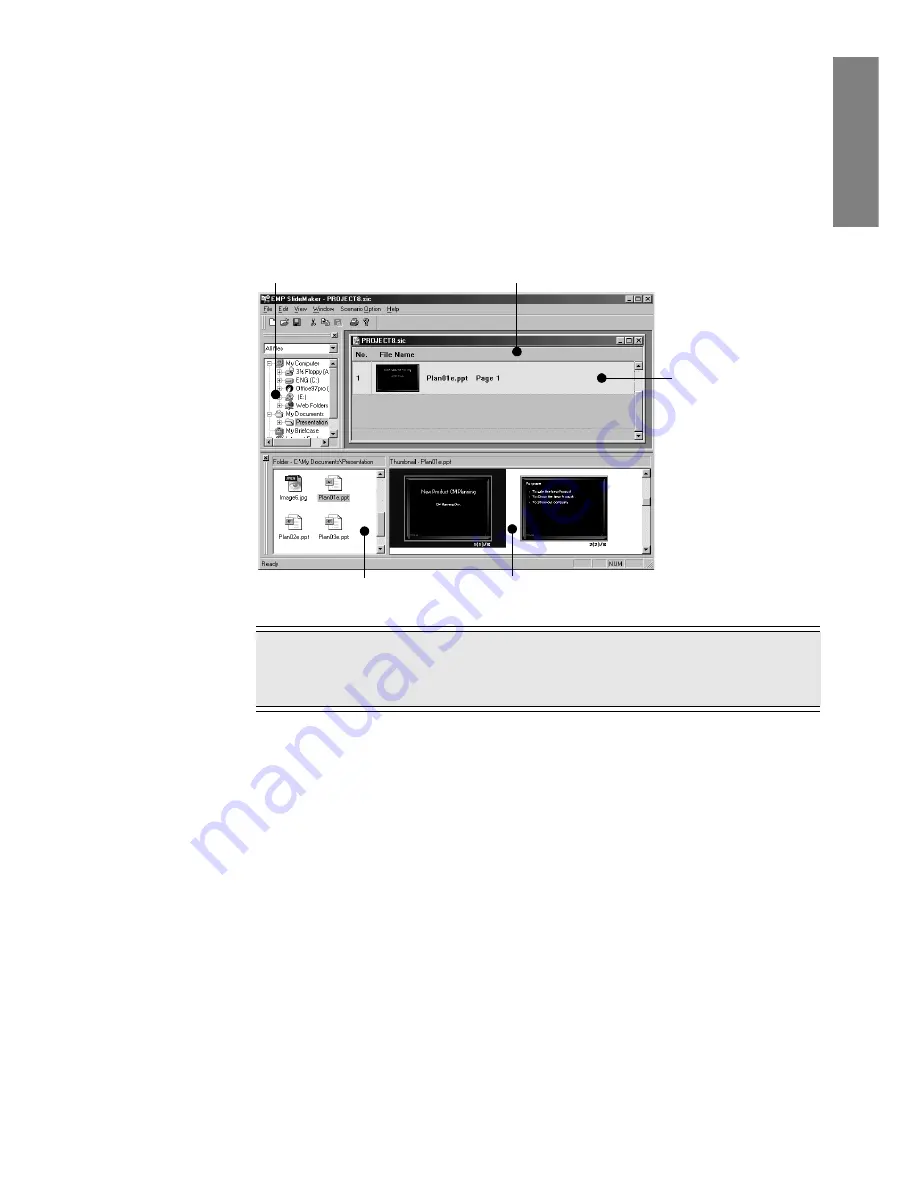
Creating Scenarios (EMP SlideMaker) -
23
Engl
ish
4
Select a file to be used for the scenario.
In the folder window, click the desired folder. The files in the selected folder are listed.
In the file window, double-click the icon of the desired file. The selected file is displayed
in the scenario window.
In the case of a PowerPoint file, click the file’s icon. All pages of the PowerPoint file are
displayed in the thumbnail window. Double-click the thumbnail of the desired page. The
selected page will be displayed in the scenario window. To use all pages of a single
PowerPoint file for a scenario, double-click the desired PowerPoint file icon in the file
window.
Point
If PowerPoint is not installed in the computer being used, thumbnails cannot be
displayed.
Folder window
Scenario window
File window
Thumbnail window
Cell
Summary of Contents for EMP-505
Page 1: ...English User s Guide Deutsch Français ...
Page 2: ......
Page 3: ...English EasyMP User s Guide English ...
Page 10: ...8 Introduction to Functions ...
Page 20: ......
Page 46: ......
Page 56: ...54 Index U Uninstallion 15 USB 46 Z Zoom Image 35 ...
Page 57: ...Français EasyMP Guide de I utilisateur Français ...
Page 64: ...62 Présentation des fonctions ...
Page 74: ......
Page 100: ......
Page 110: ......
Page 111: ...Deutsch EasyMP Benutzerhandbuch Deutsch ...
Page 118: ...116 Einleitung bezüglich Funktionen ...
Page 128: ......
Page 154: ......
Page 160: ......
Page 166: ...164 Index W Wiederholungseinstellungen 139 Z Zelle 132 Zoomen des Bilds 143 ...
Page 168: ...User s Guide ...






























