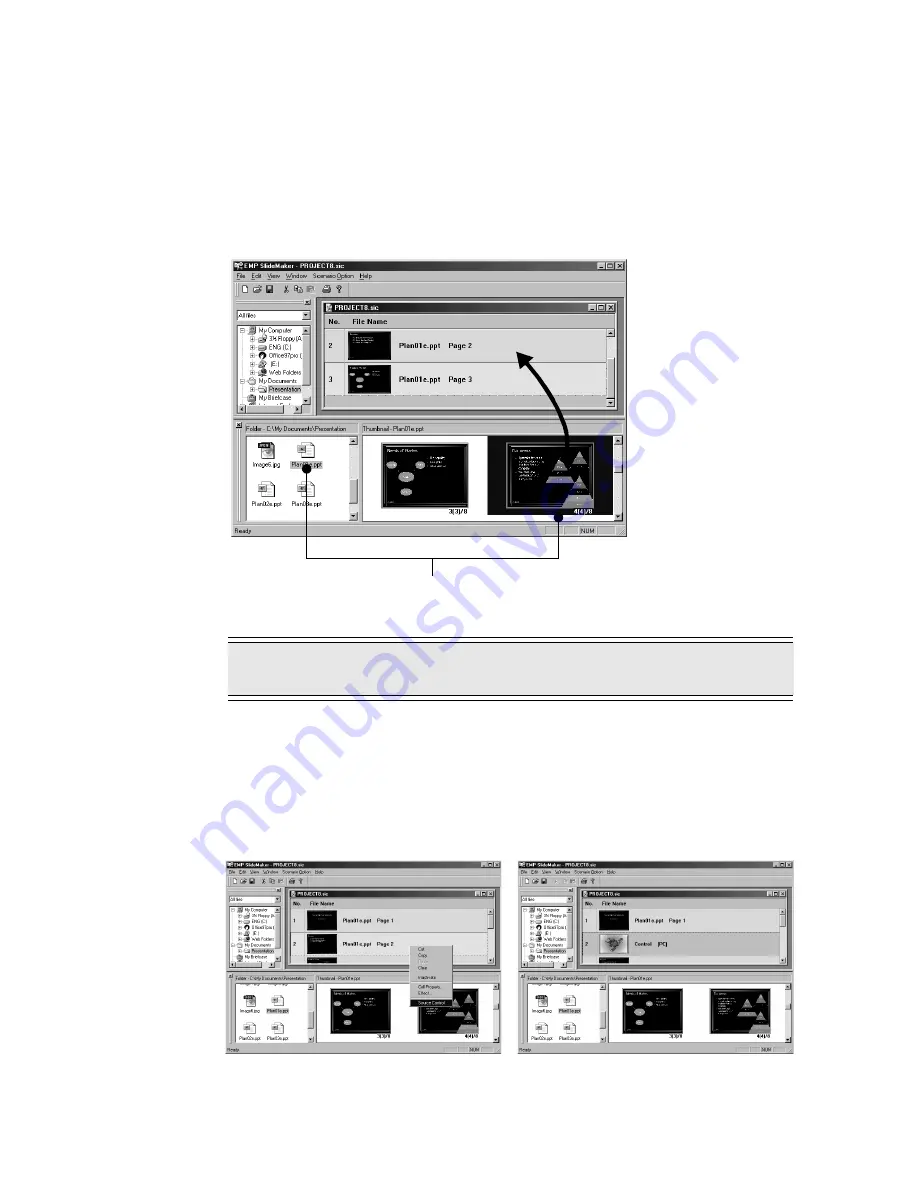
24
- Creating Scenarios (EMP SlideMaker)
5
Complete the scenario by adding or deleting a file or pages and rearranging their order.
The contents displayed in the scenario window are projected sequentially from the top
when they are projected using EasyMP.
To add a file or page, click the cell below the one to be added. After the color of that cell
changes to yellow, double-click the file or page to be added.
To delete a file or page, right-click the cell to be deleted. Select [
Cut
] in the menu
(shortcut menu) that appears.
To change the order, drag & drop the cell to be moved within the scenario window. Or,
display the shortcut menu, select [
Cut
], and then select [
Paste
].
6
To switch to another image source, such as a computer or video cassette recorder, while
projecting the scenario, right-click on the cell where you want to switch the input source
and select [
Insert Source Control
].
The control cell that switches the display will appear. Control cell (default : computer
image) is displayed when inserting, but it can be changed using [
Cell Properties
] in the
shortcut menu.
Point
Multiple files or thumbnails cannot be pasted into a scenario simultaneously.
To add, drag & drop the desired file or page into the
scenario window.
Summary of Contents for EMP-505
Page 1: ...English User s Guide Deutsch Français ...
Page 2: ......
Page 3: ...English EasyMP User s Guide English ...
Page 10: ...8 Introduction to Functions ...
Page 20: ......
Page 46: ......
Page 56: ...54 Index U Uninstallion 15 USB 46 Z Zoom Image 35 ...
Page 57: ...Français EasyMP Guide de I utilisateur Français ...
Page 64: ...62 Présentation des fonctions ...
Page 74: ......
Page 100: ......
Page 110: ......
Page 111: ...Deutsch EasyMP Benutzerhandbuch Deutsch ...
Page 118: ...116 Einleitung bezüglich Funktionen ...
Page 128: ......
Page 154: ......
Page 160: ......
Page 166: ...164 Index W Wiederholungseinstellungen 139 Z Zelle 132 Zoomen des Bilds 143 ...
Page 168: ...User s Guide ...






























