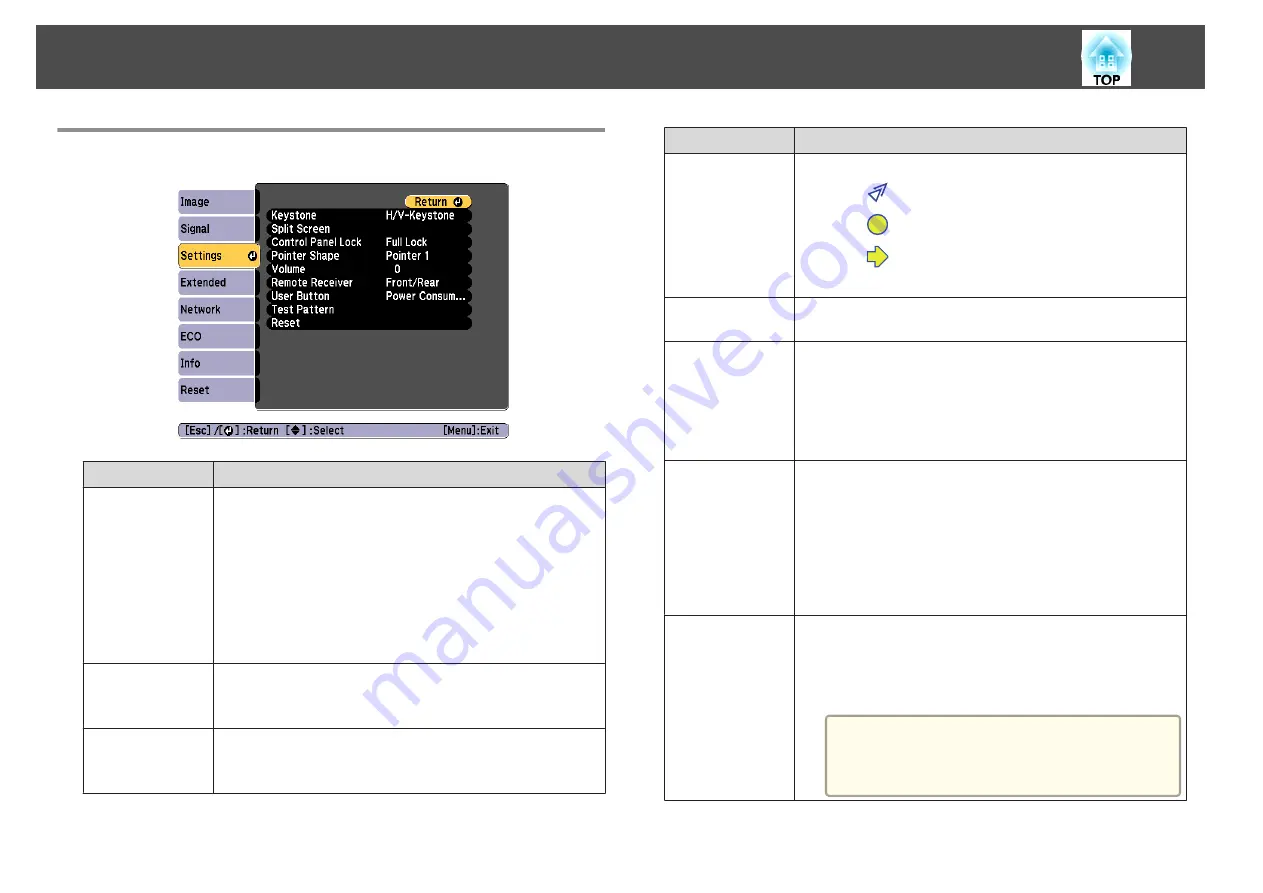
Settings Menu
Submenu
Function
Keystone
You can correct keystone distortion.
•
When
H/V-Keystone
is selected:
Adjust
V-Keystone
and
H-Keystone
to correct horizontal
and vertical keystone distortion.
You can also set H-Keystone Adjuster and Auto V-
Keystone to
On
or
Off
.
•
When
Quick Corner
is selected:
Select and correct the four corners of the projected image.
s
Split Screen
Switches to split screen projection.
s
"Projecting Two Images Simultaneously (Split Screen)"
Control Panel
Lock
You can use this to restrict operation of the projector's control
panel.
s
"Restricting Operation (Control Panel Lock)"
Submenu
Function
Pointer Shape
You can select the shape of the pointer.
Pointer 1:
Pointer 2:
Pointer 3:
s
Volume
You can adjust the volume. Setting values are saved for each
source.
Remote Receiver
You can limit the reception of the operation signal from the
remote control.
When set to
Off
, you cannot perform any operations from the
remote control. If you want to make operations from the remote
control, hold down the [Menu] button on the remote control for
at least 15 seconds to reset the setting to its default value.
User Button
You can select and assign an item from the Configuration menu
with the remote control's [User] button. Pressing the [User]
button directly displays the assigned menu item selection/
adjustment screen, allowing you to make one-touch changes to
settings/adjustments. You can assign one of the following items
to the [User] button.
Power Consumption
,
Info
,
Progressive
,
Test Pattern
,
Resolution
,
3D Format
,
Display the QR Code
Test Pattern
You can display a test pattern to adjust the projection without
connecting other equipment when you set up the projector.
While the test pattern is displayed, zoom, focus adjustments, and
keystone correction can be performed. To cancel the test pattern,
press the [Esc] button on the remote control or the control panel.
Attention
If a pattern is displayed for a long time, a residual
image may be visible in projected images.
List of Functions
88
Summary of Contents for EH-TW570
Page 1: ...User s Guide ...
Page 7: ...Introduction This chapter explains the projector s features and the part names ...
Page 19: ...Remote control operating range Part Names and Functions 19 ...
Page 31: ...Basic Usage This chapter explains how to project and adjust images ...
Page 81: ...Configuration Menu This chapter explains how to use the Configuration menu and its functions ...
Page 133: ...Appendix ...
















































