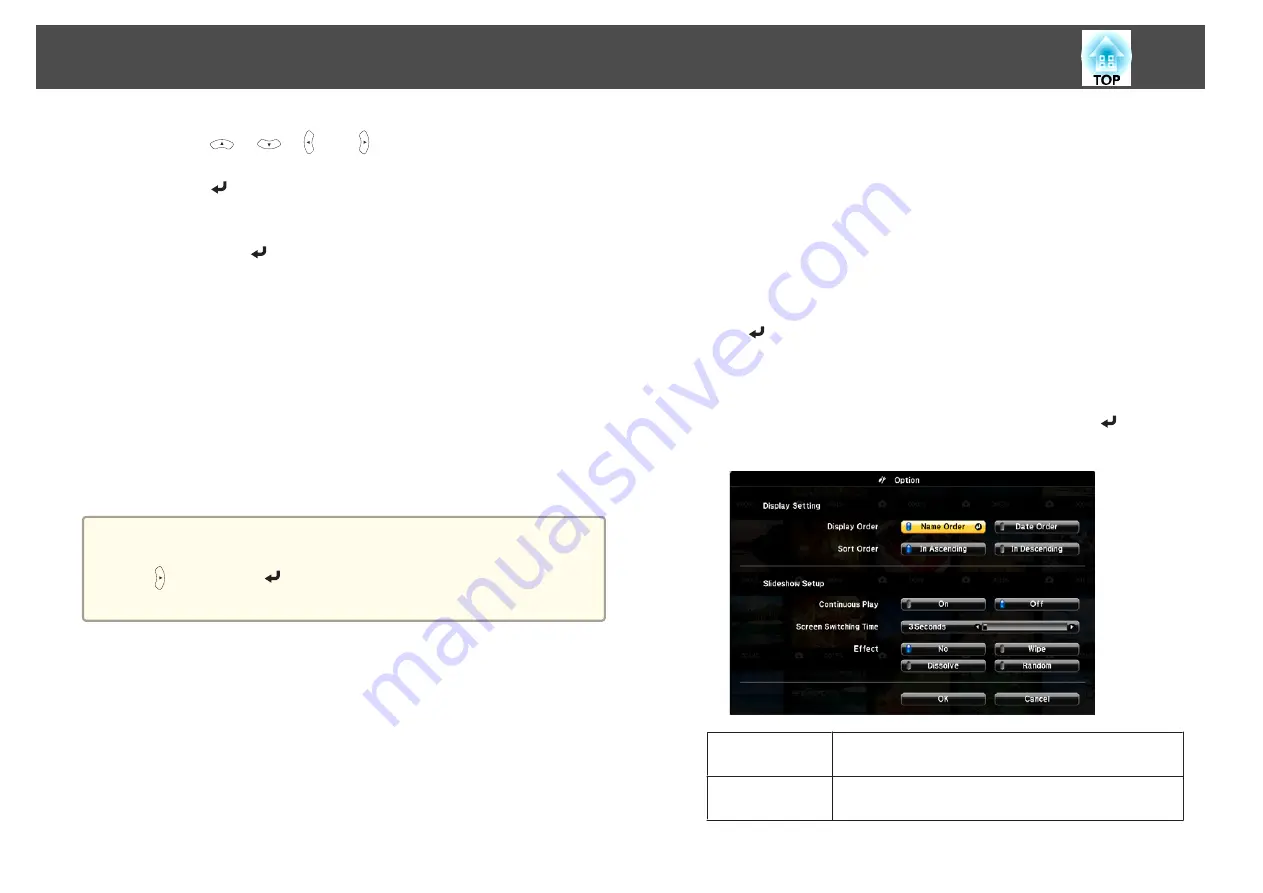
b
Press the [
], [
], [ ], or [ ] buttons to position the cursor
over the folder for the Slideshow that you want to run, and then
press the [
] button.
c
Select
Slideshow
at the bottom right of the file list screen, and
then press the [
] button.
Slideshow starts, and the image files in the folder are automatically
projected in sequence, one at a time.
When the last file is projected, the file list is displayed again
automatically. If you set
Continuous Play
to
On
in the Option
window, projection starts again from the beginning when it reaches
the end.
s
"Image file display settings and Slideshow operation settings"
You can proceed to the next screen, return to the previous screen, or
stop playback while projecting a Slideshow.
a
If
Screen Switching Time
on the Option screen is set to
No
, files do
not change automatically when you select Play Slideshow. Press the
[ ] button, the [
] button, or the [
]
] button to continue to the
next file.
You can use the following functions when projecting a file with PC
Free.
•
Freeze
s
•
A/V Mute
s
"Hiding the Image and Sound Temporarily (A/V Mute)"
•
E-Zoom
s
"Enlarging Part of the Image (E-Zoom)"
•
Pointer
s
Image file display settings and Slideshow operation settings
You can set the file display order and Slideshow operations on the Option
screen.
a
Select
Option
at the bottom of the file list screen, and then press
the [
] button.
b
When the following Option screen is displayed, set each of the
items.
Select any of the options as necessary and press the [
] button.
The following table shows the details for each item.
Display Order
You can select to display the files in
Name Order
or
Date
Order
.
Sort Order
You can select to sort the files
In Ascending
or
In
Descending
order.
Projection Functions
62
Summary of Contents for EH-TW570
Page 1: ...User s Guide ...
Page 7: ...Introduction This chapter explains the projector s features and the part names ...
Page 19: ...Remote control operating range Part Names and Functions 19 ...
Page 31: ...Basic Usage This chapter explains how to project and adjust images ...
Page 81: ...Configuration Menu This chapter explains how to use the Configuration menu and its functions ...
Page 133: ...Appendix ...






























