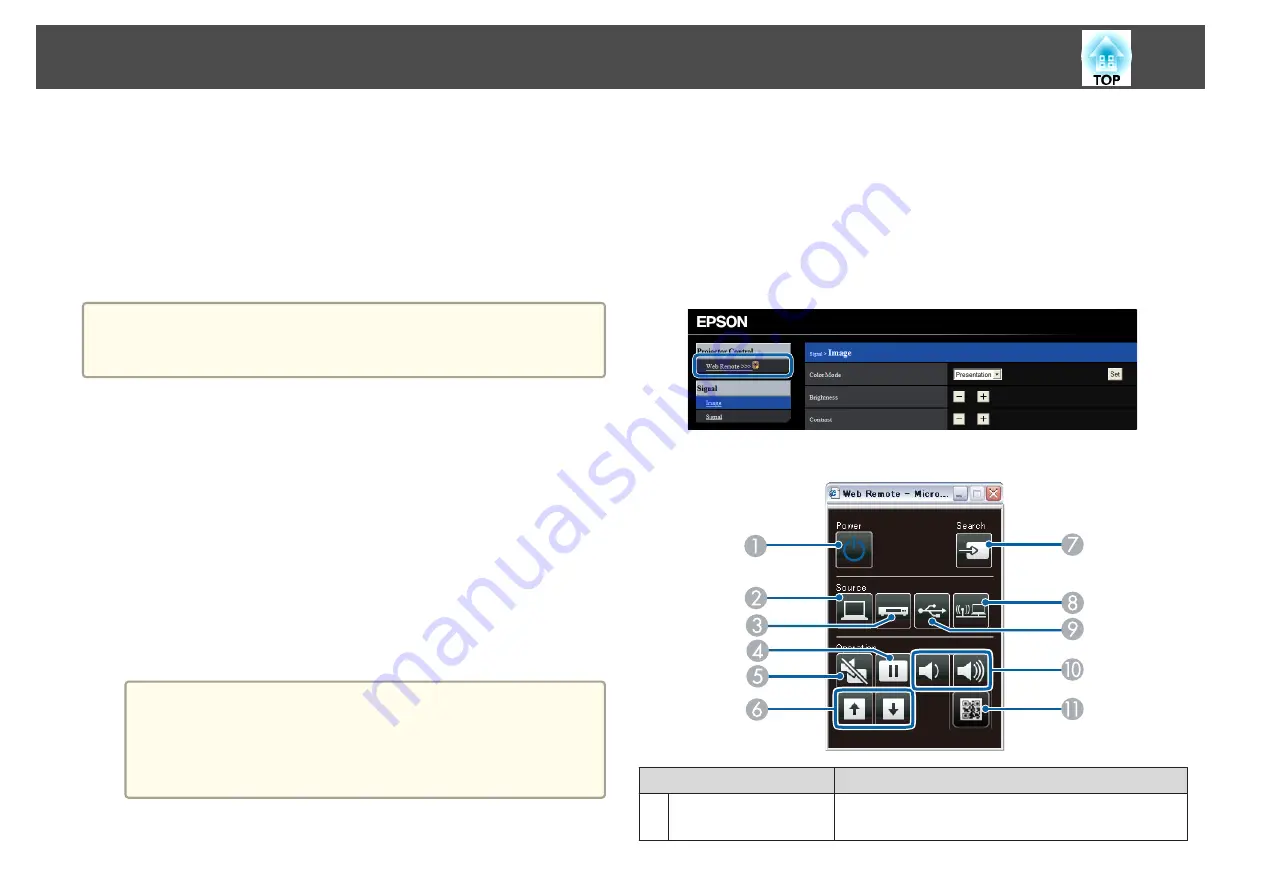
•
Port Number
Displaying the Web Control screen
Use the following procedure to display the Web Control screen.
Make sure the computer and projector are connected to the network. When
communicating with a wireless LAN, connect in Advanced mode.
a
If your Web browser is set up to connect via a proxy server, the Web
Control screen cannot be displayed. To display Web Control, you need
to make settings so that a proxy server is not used for a connection.
a
Start a Web browser on the computer.
b
Enter the IP address of the projector in the address input box of
the Web browser, and press the Enter key on the computer's
keyboard.
The Web Control screen is displayed.
When Web Control Password is set from the Configuration menu,
the password entry screen is displayed.
c
Enter the user ID and password.
Enter "
EPSONWEB
" as the user ID.
The initial password is "
admin
".
a
•
Enter the user ID even if a password has not been set. You
cannot change the user ID.
•
You can change the password in Network menu from the
Configuration menu.
s
Network
-
Basic
-
Web Control Password
Displaying the Web Remote screen
The Web Remote function allows you to perform projector remote control
operations with a Web browser.
a
Display the Web Control screen.
b
Click
Web Remote
.
c
The Web Remote screen is displayed.
Name
Function
A
Power button
[
t
]
Turns the projector power on or off.
s
"From Installation to Projection"
Monitoring and Controlling
76
Summary of Contents for EH-TW570
Page 1: ...User s Guide ...
Page 7: ...Introduction This chapter explains the projector s features and the part names ...
Page 19: ...Remote control operating range Part Names and Functions 19 ...
Page 31: ...Basic Usage This chapter explains how to project and adjust images ...
Page 81: ...Configuration Menu This chapter explains how to use the Configuration menu and its functions ...
Page 133: ...Appendix ...






























