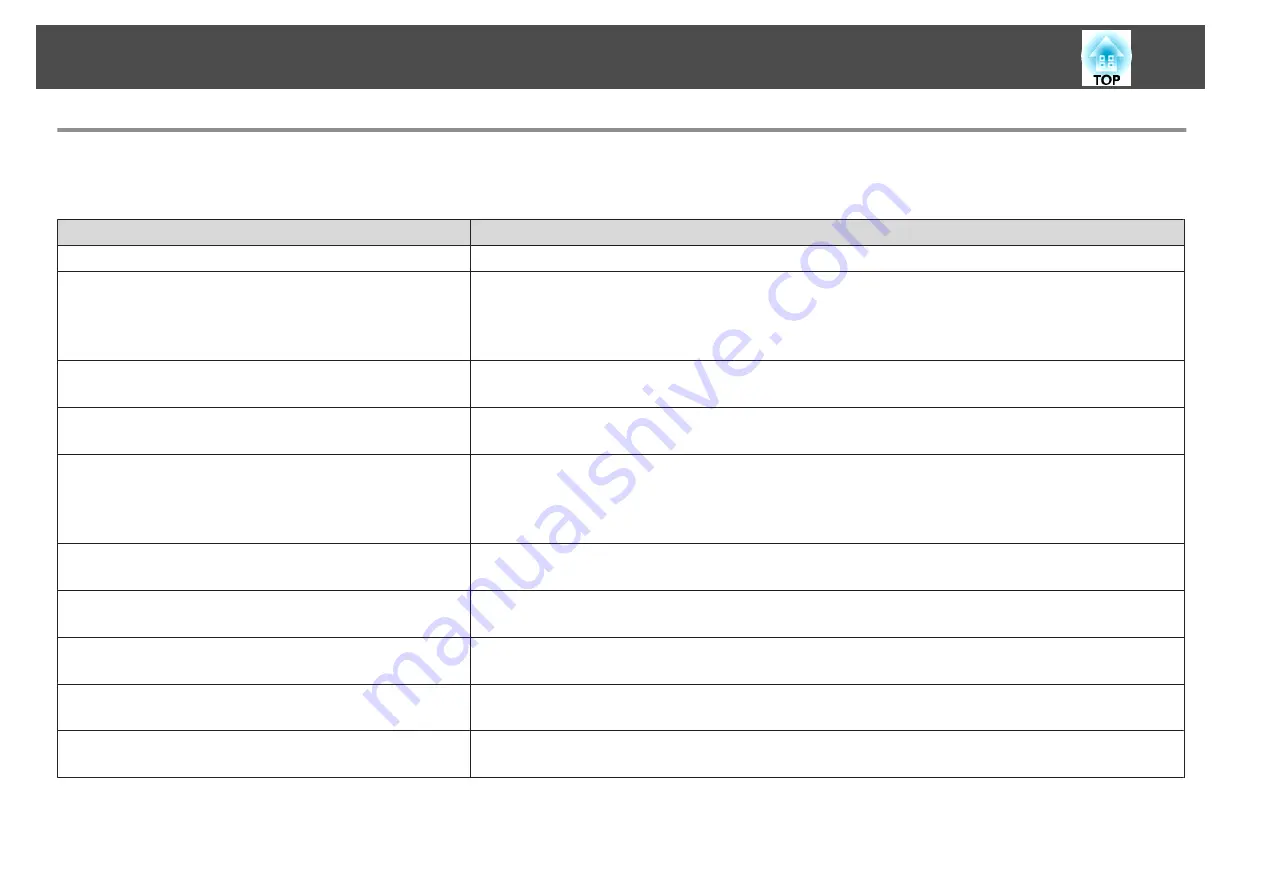
Problems Relating to Images
No images appear
Check
Remedy
Did you press the [
t
] power button?
Press the [
t
] power button to turn the power on.
Are the indicators switched off?
The power cord is not connected correctly or power is not being supplied.
Connect the projector's power cord correctly.
s
"From Installation to Projection"
Check that your electrical outlet or power source is functioning correctly.
Is A/V Mute active?
Press the [A/V Mute] button on the remote control to cancel A/V Mute.
s
"Hiding the Image and Sound Temporarily (A/V Mute)"
Is the A/V mute slide closed?
No images are displayed if the lens cover is closed even a little. Open the lens cover completely.
s
Are the Configuration menu settings correct?
Reset all of the settings.
s
Reset
-
Reset All
When using USB Display, set
USB Type B
to
USB Display
.
s
Extended
-
USB Type B
Is the image to be projected completely black?
(Only when projecting computer images)
Some input images, such as screen savers, may be completely black.
Is the image signal format setting correct?
(Only when projecting images from a video source)
Change the setting according to the signal for the connected equipment.
s
Signal
-
Video Signal
Is the USB cable connected correctly?
(Only when projecting USB Display)
Check that the USB cable is connected correctly. Reconnect it if it is not connected or not connected properly.
Is Windows Media Center displayed in full screen?
(Only when projecting using USB Display or network connection)
When Windows Media Center is displayed at full screen, you cannot project using USB Display or network connection.
Reduce the screen size.
Is an application using the Windows DirectX function displayed?
(Only when projecting using USB Display or network connection)
Applications using the Windows DirectX function may not display images correctly.
Problem Solving
115
Summary of Contents for EH-TW570
Page 1: ...User s Guide ...
Page 7: ...Introduction This chapter explains the projector s features and the part names ...
Page 19: ...Remote control operating range Part Names and Functions 19 ...
Page 31: ...Basic Usage This chapter explains how to project and adjust images ...
Page 81: ...Configuration Menu This chapter explains how to use the Configuration menu and its functions ...
Page 133: ...Appendix ...
















































