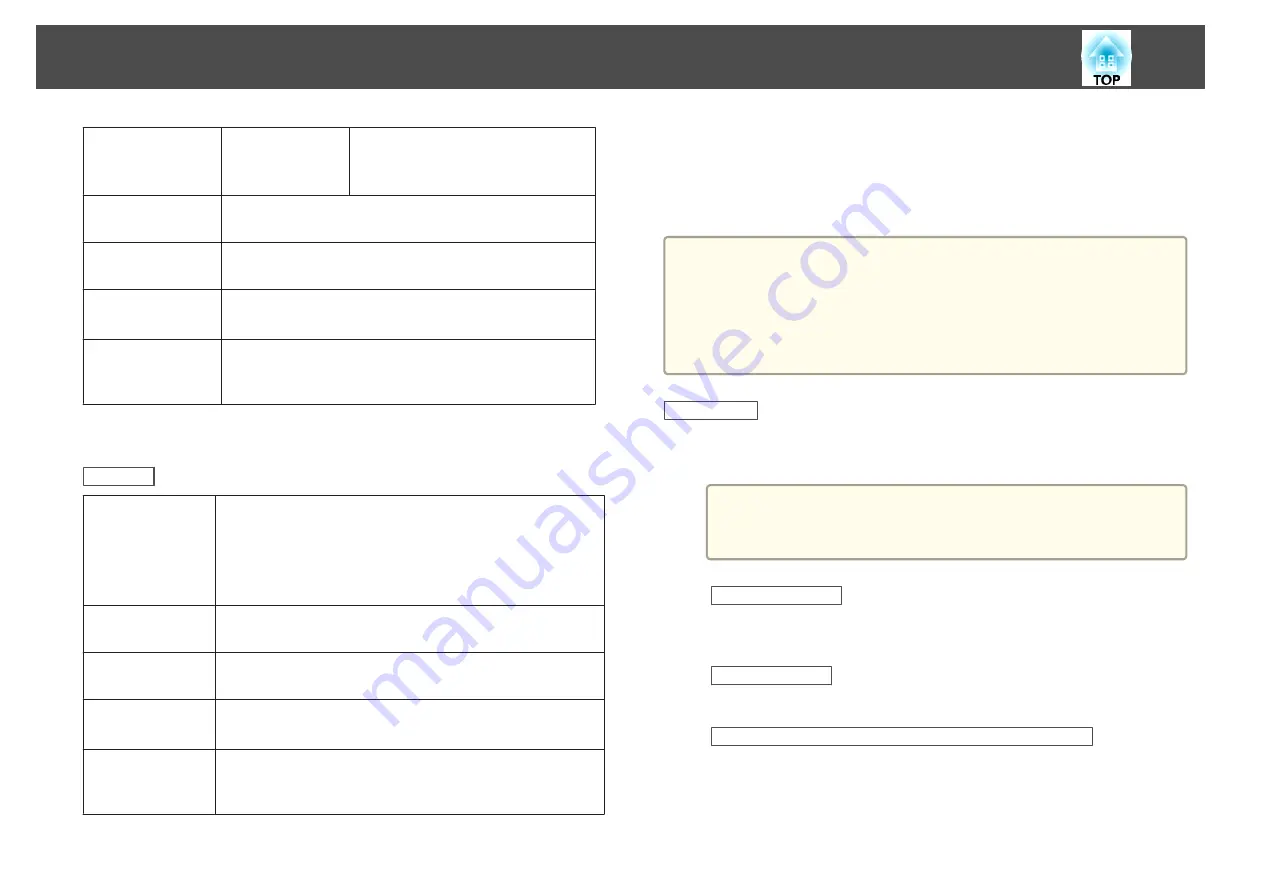
Windows 8.1
Windows 8.1 32/64 bit
Windows 8.1 Pro 32/64 bit
Windows 8.1 Enterprise 32/64 bit
CPU
Mobile Pentium III 1.2 GHz or faster
Recommended: Pentium M 1.6 GHz or faster
Amount of
Memory
256 MB or more
Recommended: 512 MB or more
Hard Disk
Space
20 MB or more
Display
Resolution of no less than 640x480 and no higher than
1600x1200.
Display color in 16-bit color or greater
*
1 Service Pack 4 only
*
2 Except for Service Pack 1
For OS X
OS
Mac OS 10.5.x 32 bit
Mac OS 10.6.x 32/64 bit
OS X 10.7.x 32/64 bit
OS X 10.8.x
OS X 10.9.x
CPU
Power PC G4 1GHz or faster
Recommended: Core Duo 1.83GHz or faster
Amount of
Memory
512 MB or more
Hard Disk
Space
20 MB or more
Display
Resolution of no less than 640x480 and no higher than
1680x1200.
Display color in 16-bit color or greater
Connecting for the first time
The first time you connect the projector and the computer using the USB
cable, the driver needs to be installed. The procedure is different for
Windows and OS X.
a
•
You do not need to install the driver the next time you connect.
•
When inputting images from multiple sources, change the input
source to USB Display.
•
If you use a USB hub, the connection may not operate correctly.
Connect the USB cable directly to the projector.
•
You cannot change option settings while using USB Display.
For Windows
a
Connect the computer's USB port to the projector's USB-B port
using a USB cable.
a
For Windows 2000 or Windows XP, a message asking you if
you want to restart your computer may be displayed. Select
No
.
For Windows 2000
Double-click
Computer
,
EPSON PJ_UD
, and then
EMP_UDSE.EXE
.
For Windows XP
Driver installation starts automatically.
For Windows Vista/Windows 7/Windows 8/Windows 8.1
When the dialog box is displayed, click
Run EMP_UDSE.exe
.
b
When the License Agreement screen is displayed, click
Agree
.
Projecting Images
35
Summary of Contents for EH-TW570
Page 1: ...User s Guide ...
Page 7: ...Introduction This chapter explains the projector s features and the part names ...
Page 19: ...Remote control operating range Part Names and Functions 19 ...
Page 31: ...Basic Usage This chapter explains how to project and adjust images ...
Page 81: ...Configuration Menu This chapter explains how to use the Configuration menu and its functions ...
Page 133: ...Appendix ...






























