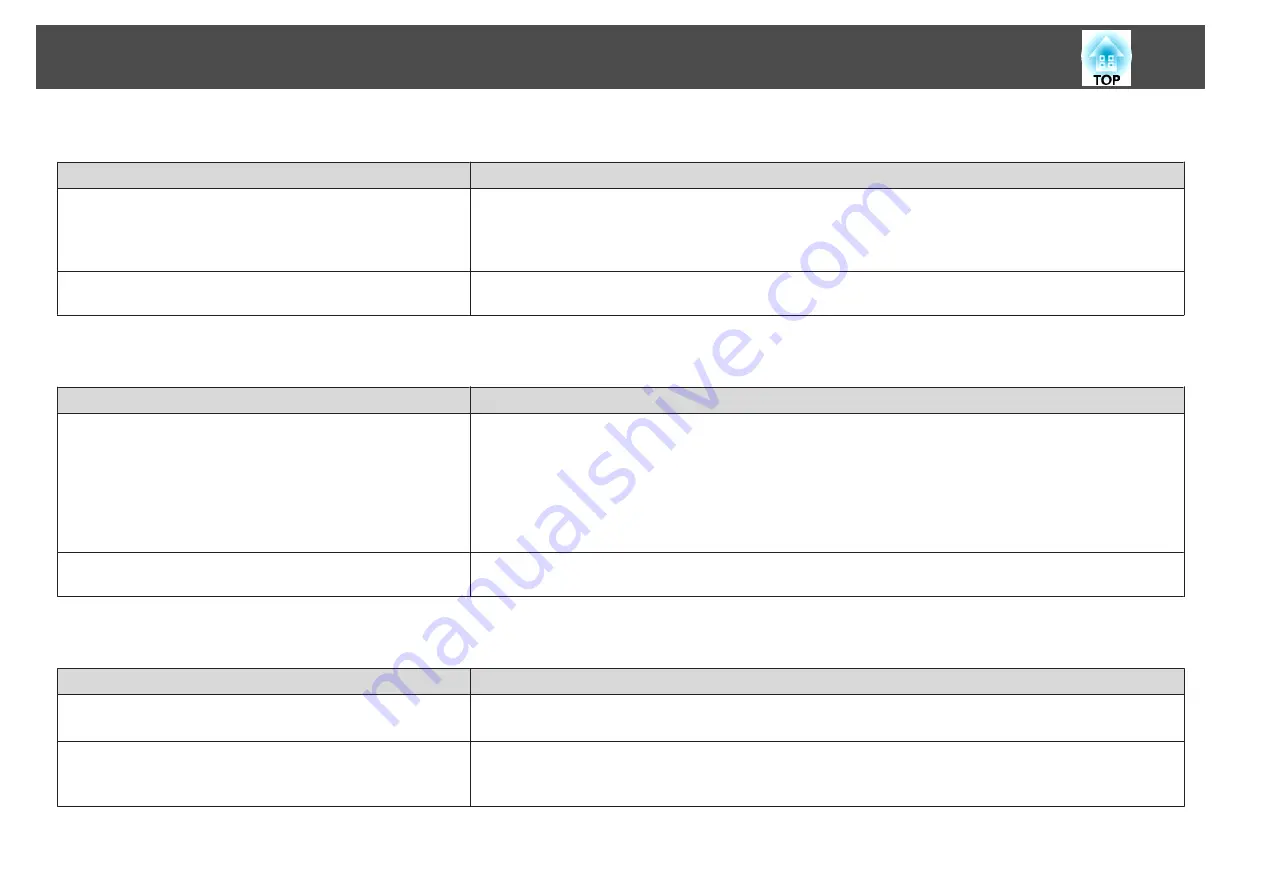
Moving images are not displayed
Check
Remedy
Is the computer's image signal being output to the LCD and the
monitor?
(Only when projecting images from a laptop computer or a
computer with a built-in LCD screen)
Change the image signal from the computer to external output only. Check your computer's documentation, or contact
the computer's manufacturer.
Are the contents of the moving image you are trying to project
copyright protected?
The projector may not be able to project copyright protected moving images that are being played back on a computer.
For more details, see the user's guide supplied with the player.
Projection stops automatically
Check
Remedy
Are
Sleep Mode
,
Lens Cover Timer
, or
A/V Mute Timer
set to
On
?
If any of these are set to
On
, the power turns off automatically in the following situations.
•
When
Sleep Mode
is set to
On
: If no operations are performed for a specified length of time while no image signal is
being input.
•
When
Lens Cover Timer
is set to
On
: If approximately 30 minutes has passed since the lens cover was closed.
•
When
A/V Mute Timer
is set to
On
: If approximately 30 minutes has passed since the A/V mute was enabled.
To prevent the projector from switching off automatically, make sure each setting is set to
Off
.
s
Is the computer in power-saving mode?
If the computer is in power-saving mode and no operations are performed for a specified period of time, the image may
disappear. Perform an operation on the computer to display the image again.
The message "Not supported" is displayed
Check
Remedy
Is the image signal format setting correct?
(Only when projecting images from a video source)
Change the setting according to the signal for the connected equipment.
s
Signal
-
Video Signal
Do the image signal resolution and the refresh rate correspond to the
mode?
(Only when projecting computer images)
Refer to the computer's documentation for how to change the image signal resolution and the refresh rate output from
the computer.
s
Problem Solving
116
Summary of Contents for EH-TW570
Page 1: ...User s Guide ...
Page 7: ...Introduction This chapter explains the projector s features and the part names ...
Page 19: ...Remote control operating range Part Names and Functions 19 ...
Page 31: ...Basic Usage This chapter explains how to project and adjust images ...
Page 81: ...Configuration Menu This chapter explains how to use the Configuration menu and its functions ...
Page 133: ...Appendix ...













































