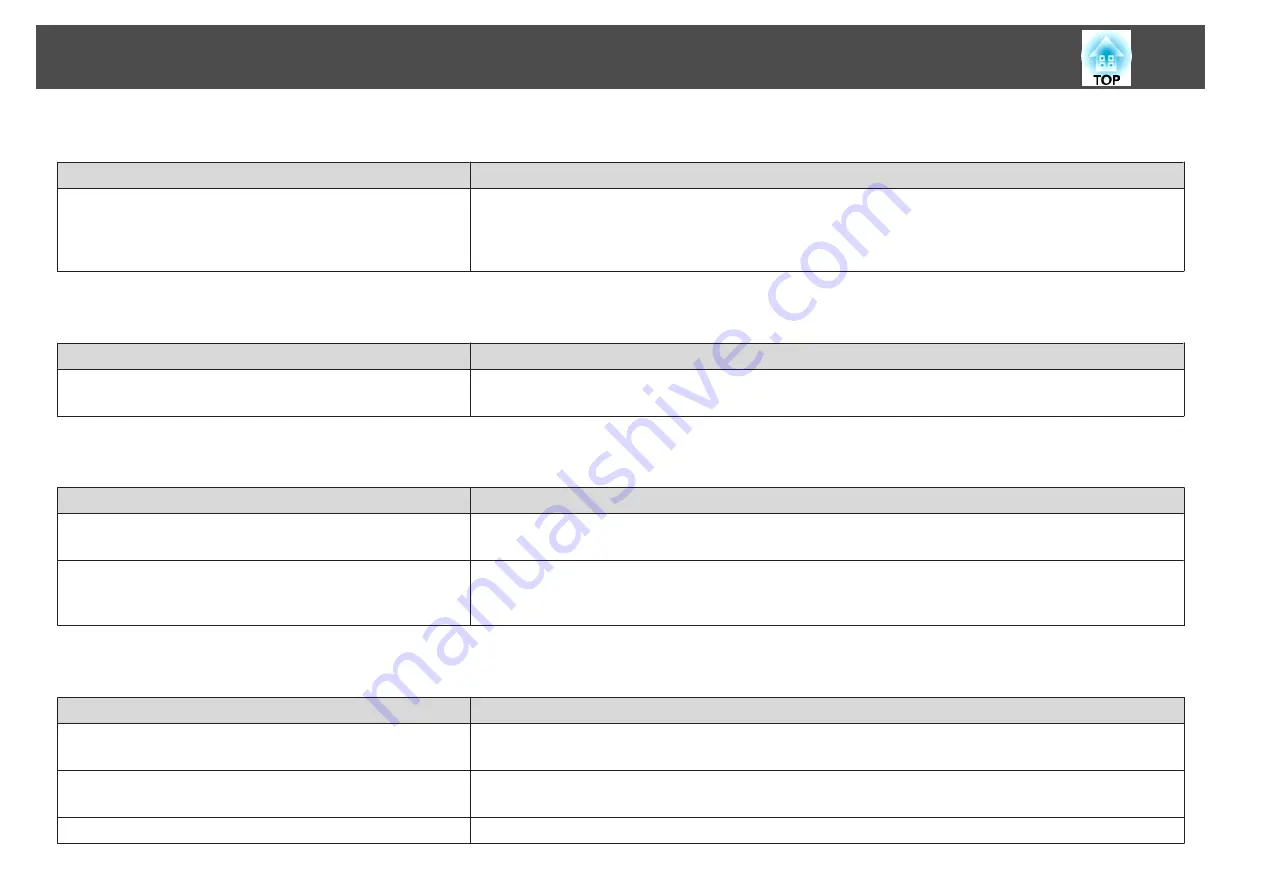
Moving images are not displayed (only the moving image portion turns black)
Check
Remedy
Is the computer's image signal being output to the LCD and the
monitor?
(Only when projecting images from a laptop computer or a
computer with a built-in LCD screen)
Change the image signal from the computer to external output only. Check your computer's documentation, or contact
the computer's manufacturer.
Projection stops automatically
Check
Remedy
Is
Sleep Mode
set to
On
?
Press the [
t
] button to turn the power on. If you do not want to use Sleep Mode, change the setting to
Off
.
s
Extended
-
Operation
-
Sleep Mode
"Not supported" is displayed
Check
Remedy
Is the image signal format setting correct?
(Only when projecting images from a video source)
Change the setting according to the signal for the connected equipment.
s
Signal
-
Video Signal
Do the image signal resolution and the refresh rate correspond to the
mode?
(Only when projecting computer images)
Refer to the computer's documentation for how to change the image signal resolution and the refresh rate output from
the computer.
s
"No Signal" is displayed
Check
Remedy
Are the cables connected correctly?
Check that all the cables required for projection are securely connected.
s
"From Installation to Projection"
Is the correct port selected?
Change the image by pressing the [Source Search] button on the remote control or the control panel.
s
"Automatically Detect Input Signals and Change the Projected Image (Source Search)"
Is the power for the computer or video source turned on?
Turn the power on for the equipment.
Problem Solving
93
Summary of Contents for EB-92
Page 1: ...User s Guide ...
Page 6: ...Introduction This chapter explains the projector s features and the part names ...
Page 27: ...Basic Usage This chapter explains how to project and adjust images ...
Page 70: ...Configuration Menu This chapter explains how to use the Configuration menu and its functions ...
Page 109: ...Appendix ...
















































