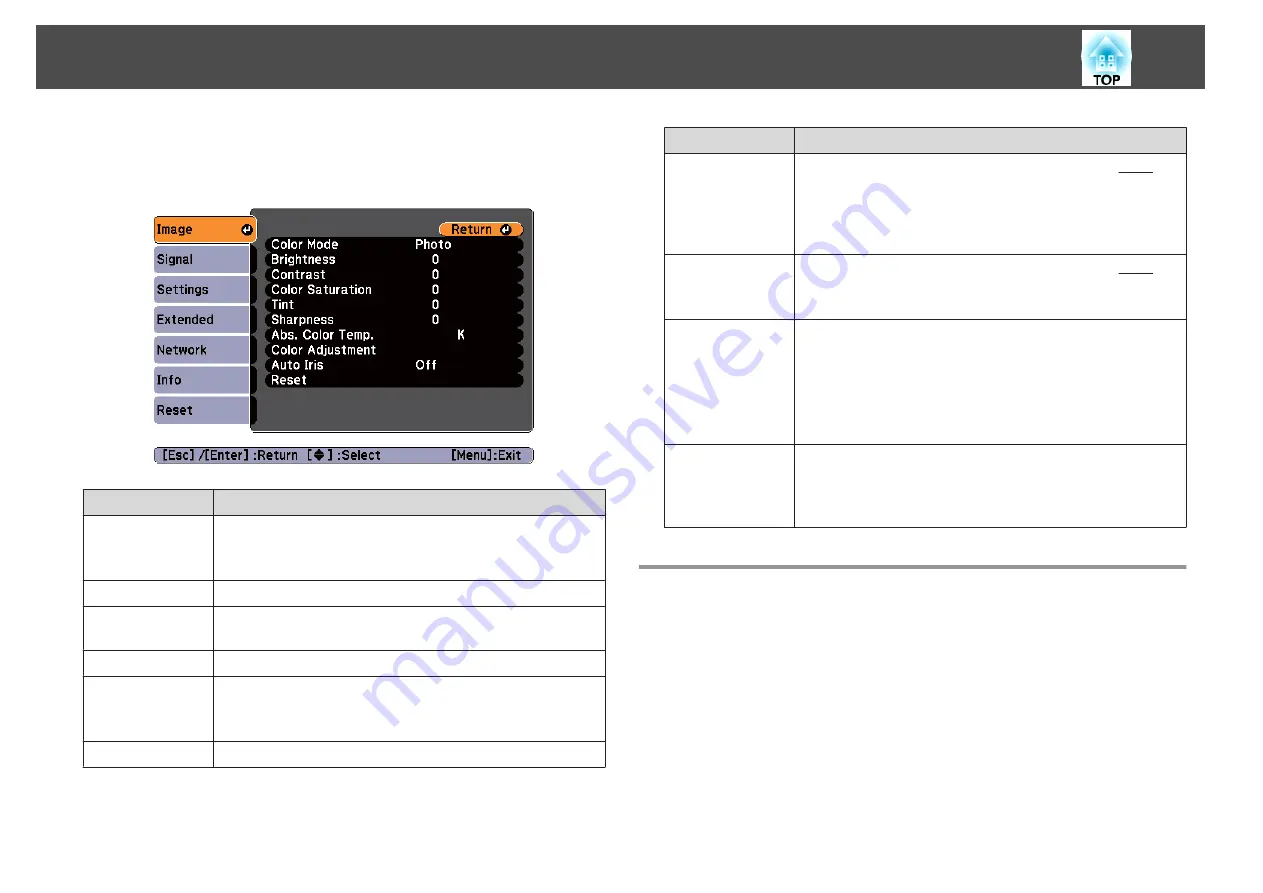
s
"Automatically Detect Input Signals and Change the Projected Image
Submenu
Function
Color Mode
You can select the quality of the image to suit your surroundings.
s
"Selecting the Projection Quality (Selecting Color Mode)"
Brightness
You can adjust the image brightness.
Contrast
You can adjust the difference between light and dark in the
images.
Color Saturation
You can adjust the color saturation for the images.
Tint
(Adjustment is only possible when NTSC signals are being input
if you use composite video/S-Video signals.)
You can adjust the image tint.
Sharpness
You can adjust the image sharpness.
Submenu
Function
Abs. Color Temp.
(This item cannot be selected if
Color Mode
is set to sRGB
You can adjust the overall tint of the image. You can adjust tints
in 10 stages from 5000 K to 10000 K. The image is tinted blue
when a high value is selected and tinted red when a low value is
selected.
Color Adjust‐
ment
(This item cannot be selected if
Color Mode
is set to sRGB
You can adjust the color strength for
Red, Green
, and
Blue
individually.
Auto Iris
(This item can be set only if
Color Mode
is set to
Dynamic
or
Theatre
.)
Set to
On
to adjust the iris to obtain the optimum light for images
being projected.
The setting is stored for each Color Mode.
s
Reset
You can reset all adjustment values for the
Image
menu to their
default settings. See the following to return all menu items to
their default settings.
s
Signal Menu
Settable items vary depending on the image signal and source currently
being projected. Setting details are saved for each image signal.
You cannot make settings on the Signal menu when the source is USB
Display, USB, or LAN.
s
"Automatically Detect Input Signals and Change the Projected Image
List of Functions
74
Summary of Contents for EB-92
Page 1: ...User s Guide ...
Page 6: ...Introduction This chapter explains the projector s features and the part names ...
Page 27: ...Basic Usage This chapter explains how to project and adjust images ...
Page 70: ...Configuration Menu This chapter explains how to use the Configuration menu and its functions ...
Page 109: ...Appendix ...






























