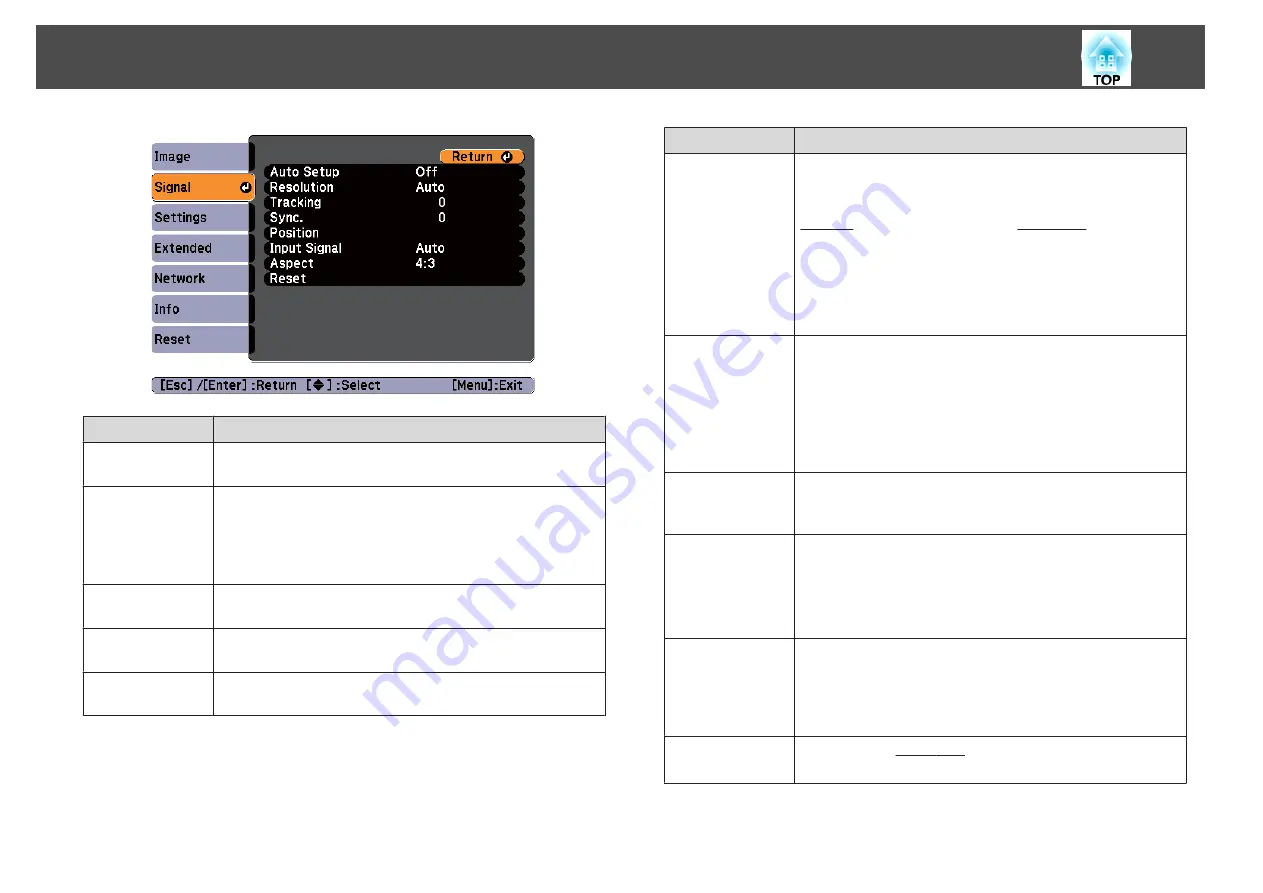
Submenu
Function
Auto Setup
Set to
On
to automatically adjust Tracking, Sync., and Position to
the optimum state when the input signal changes.
Resolution
Set to
Auto
to automatically identify the resolution of the input
signal. If images are not projected correctly when set to
Auto
, for
example if some of the image is missing, adjust to
Wide
for wide
screens, or set to
Normal
for 4:3 or 5:4 screens depending on the
connected computer.
Tracking
You can adjust computer images when vertical stripes appear in
the images.
Sync.
You can adjust computer images when flickering, fuzziness, or
interference appear in the images.
Position
You can adjust the display position up, down, left, and right when
a part of the image is missing so that the whole image is projected.
Submenu
Function
Progressive
(This setting can only be adjusted when a component video or
RGB video with an interlaced signal (480i/576i/1080i) is input.
This cannot be set when a digital RGB signal is input.)
Interlace
(i) signal is converted to Progressive
(p). (IP
conversion)
Off
: Ideal for images with a large amount of movement.
Video
: Ideal for general video images.
Film/Auto
: This is ideal for movie films, computer graphics, and
animation.
Noise Reduction
(This cannot be set when a digital RGB signal is input, or when an
interlace signal is being displayed when
Progressive
is set to
Off
.)
Smoothes out rough images. There are two modes. Select your
favorite setting. It is recommended that this is set to
Off
when
viewing image sources in which noise is very low, such as for
DVDs.
HDMI Video
Range
When the projector's HDMI port is connected to a DVD player,
the projector's video range is set according to the DVD player's
video range setting.
Input Signal
You can select input signal from Computer port.
If set to
Auto
, the input signal is set automatically according to
the connected equipment.
If colors do not appear correctly when set to
Auto
, select the
appropriate signal according to the connected equipment.
Video Signal
You can select the input signal from the Video port. If this is set to
Auto
, video signals are recognized automatically. If interference
appears in the image or a problem occurs such as no image is
being projected when set to
Auto
, select the appropriate signal
depending on the connected equipment.
Aspect
You can set the aspect ratio
for projected images.
s
"Changing the Aspect Ratio of the Projected Image "
List of Functions
75
Summary of Contents for EB-92
Page 1: ...User s Guide ...
Page 6: ...Introduction This chapter explains the projector s features and the part names ...
Page 27: ...Basic Usage This chapter explains how to project and adjust images ...
Page 70: ...Configuration Menu This chapter explains how to use the Configuration menu and its functions ...
Page 109: ...Appendix ...






























