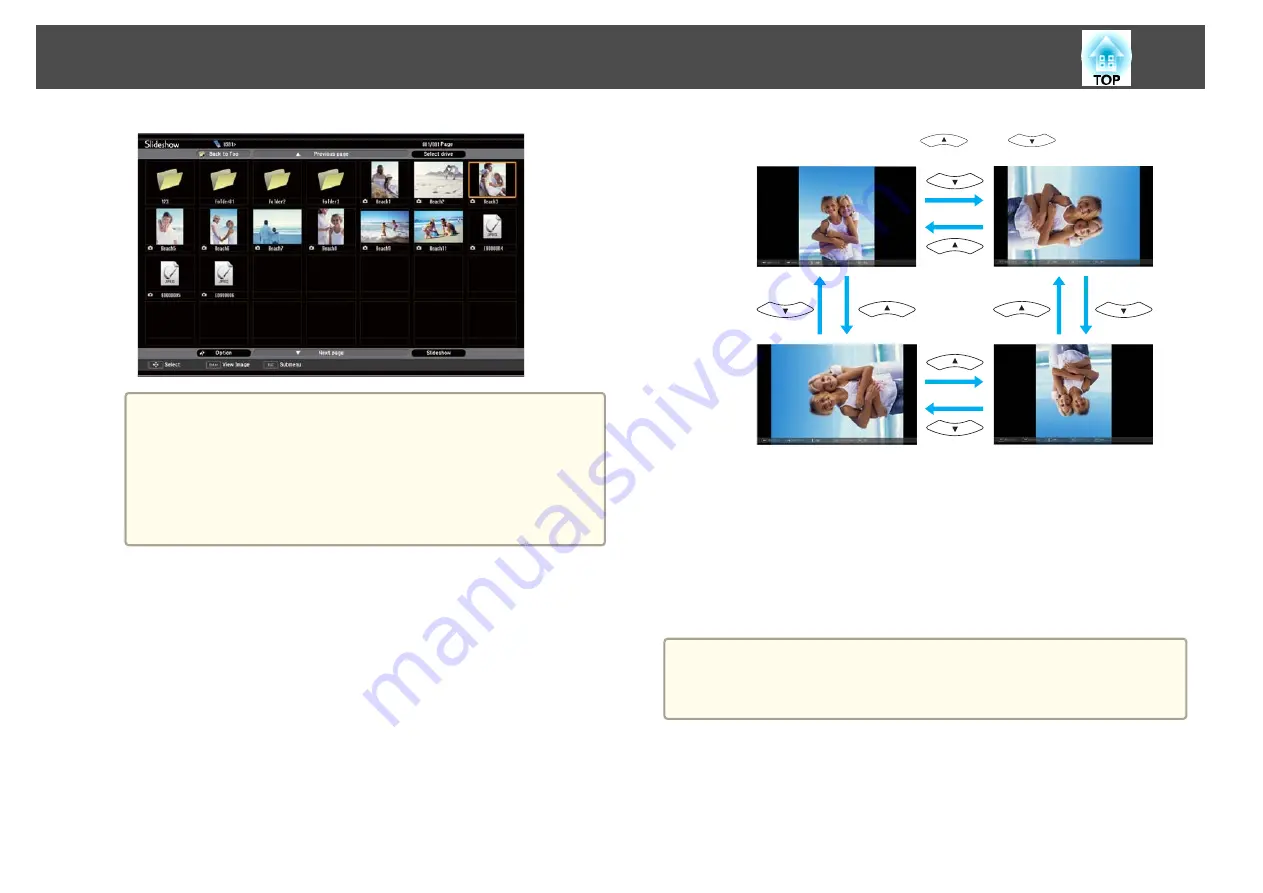
a
If not all of the files and folders are displayed on the current
screen, press the [Down] button on the remote control, or
position the cursor on
Next Page
at the bottom of the screen
and press the [Enter] button.
To return to the previous screen, press the [Up] button on the
remote control, or position the cursor on
Previous Page
at the
top of the screen and press the [Enter] button.
b
Press the [Enter] button.
The selected image is displayed.
When a folder is selected, the files in the selected folder are
displayed. To return to the previous screen, position the cursor on
Back to Top
and press the [Enter] button.
Rotating images
You can rotate the played images in 90˚ increments. The rotating function
is also available during Slideshow.
a
Play images, or run Slideshow.
b
While projecting, press the [
] or [
] button.
Stopping Slideshow
To close Slideshow, disconnect the USB device from the USB port on the
projector. For digital cameras, hard disks, and so on, turn off the power to
the device and then remove.
Projecting the selected image
Attention
Do not disconnect the USB storage device while it is being accessed.
Slideshow may not operate correctly.
a
Start Slideshow.
The file list screen is displayed.
s
Projection Functions
45
Summary of Contents for EB-92
Page 1: ...User s Guide ...
Page 6: ...Introduction This chapter explains the projector s features and the part names ...
Page 27: ...Basic Usage This chapter explains how to project and adjust images ...
Page 70: ...Configuration Menu This chapter explains how to use the Configuration menu and its functions ...
Page 109: ...Appendix ...






























