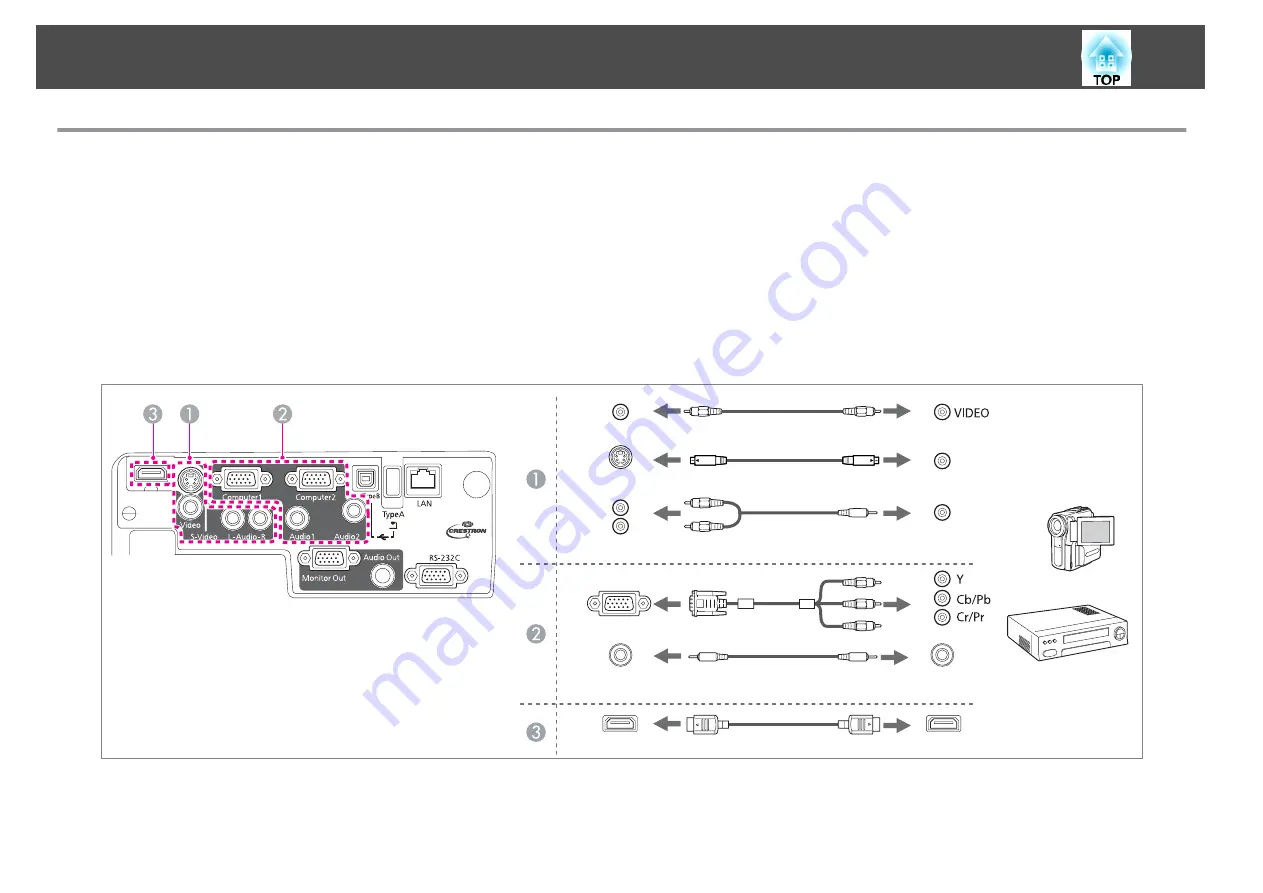
Connecting Image Sources
To project images from DVD players or VHS video and so on, connect to the projector using one of the following methods.
A
When using a commercially available video or S-video cable
Connect the video or S-video output port on the image source to the projector's Video or S-Video port.
B
When using the optional component video cable
s
Connect the component output port on the image source to the projector's Computer1 or Computer2 port.
C
When using a commercially available HDMI cable
Connect the HDMI port on the image source to the projector's HDMI port using a commercially available HDMI cable.
Computer1/2
Video
S-Video
S-VIDEO
Audio(L-R)
Audio1/2
HDMI
Connecting Equipment
22
Summary of Contents for EB-92
Page 1: ...User s Guide ...
Page 6: ...Introduction This chapter explains the projector s features and the part names ...
Page 27: ...Basic Usage This chapter explains how to project and adjust images ...
Page 70: ...Configuration Menu This chapter explains how to use the Configuration menu and its functions ...
Page 109: ...Appendix ...






























