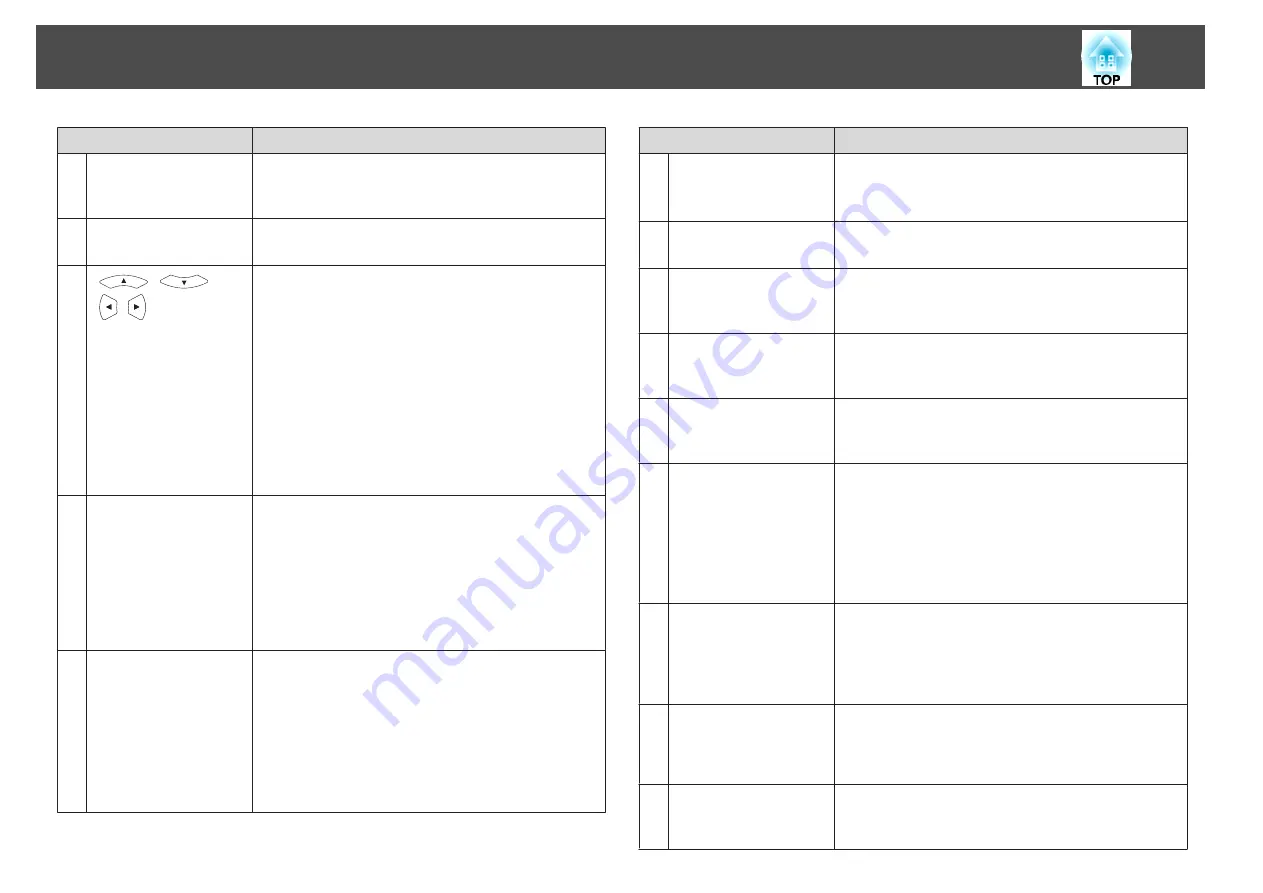
Name
Function
J
[E-Zoom] buttons
[
z
][
x
]
Enlarges or reduces the image without changing the
projection size.
s
"Enlarging Part of the Image (E-Zoom)"
K
[Menu] button
Displays and closes the Configuration menu.
s
"Using the Configuration Menu"
L
[
][
]
[
][
] buttons
•
When the Configuration menu or the Help screen is
displayed, pressing these buttons selects menu items
and setting values.
s
"Using the Configuration Menu"
•
When projecting a Slideshow, pressing these buttons
displays the previous/next image, rotates the image, and
so on.
s
•
During Wireless Mouse function, the mouse pointer
moves in the direction of the button that was pushed.
s
"Using the Remote Control to Operate the
Mouse Pointer (Wireless Mouse)"
M
[Enter] button
•
When the Configuration menu or the Help screen is
displayed, it accepts and enters the current selection and
moves to the next level.
s
"Using the Configuration Menu"
•
Acts as a mouse's left button when using the Wireless
Mouse function.
s
"Using the Remote Control to Operate the
Mouse Pointer (Wireless Mouse)"
N
[Esc] button
•
Stops the current function.
•
If pressed when the Configuration menu is displayed, it
moves to the previous level.
s
"Using the Configuration Menu"
•
Acts as a mouse's right button when using the Wireless
Mouse function.
s
"Using the Remote Control to Operate the
Mouse Pointer (Wireless Mouse)"
Name
Function
O
[Volume] buttons
[
a
][
b
]
[
a
] Decreases the volume.
[
b
] Increases the volume.
s
P
[Pointer] button
Displays the on-screen pointer.
s
Q
[Help] button
Displays and closes the Help screen which shows you how
to deal with problems if they occur.
s
R
[Color Mode] button
Each time the button is pressed, the Color Mode changes.
s
"Selecting the Projection Quality (Selecting Color
S
[Num] button
Hold down this button and press the numeric buttons to
enter passwords and numbers.
s
T
[User] button
Select any frequently used item from the six available
Configuration menu items, and assign it to this button. By
pressing the [User] button, the assigned menu item
selection/adjustment screen is displayed, allowing you to
make one-touch settings/adjustments.
s
Power Consumption
is assigned as the default setting.
U
[USB] button
Each time the button is pressed, it cycles through the
following images:
•
USB Display
•
Images from the device connected to the USB(TypeA)
port
V
[LAN] button
Changes to the image projected with EasyMP Network
Projection. When projecting using the optional Quick
Wireless Connection USB Key, this button switches to
that image. (EB-93 only)
W
[Source Search]
button
Changes to the next input source that is sending an image.
s
"Automatically Detect Input Signals and Change the
Projected Image (Source Search)"
Part Names and Functions
15
Summary of Contents for EB-92
Page 1: ...User s Guide ...
Page 6: ...Introduction This chapter explains the projector s features and the part names ...
Page 27: ...Basic Usage This chapter explains how to project and adjust images ...
Page 70: ...Configuration Menu This chapter explains how to use the Configuration menu and its functions ...
Page 109: ...Appendix ...
















































