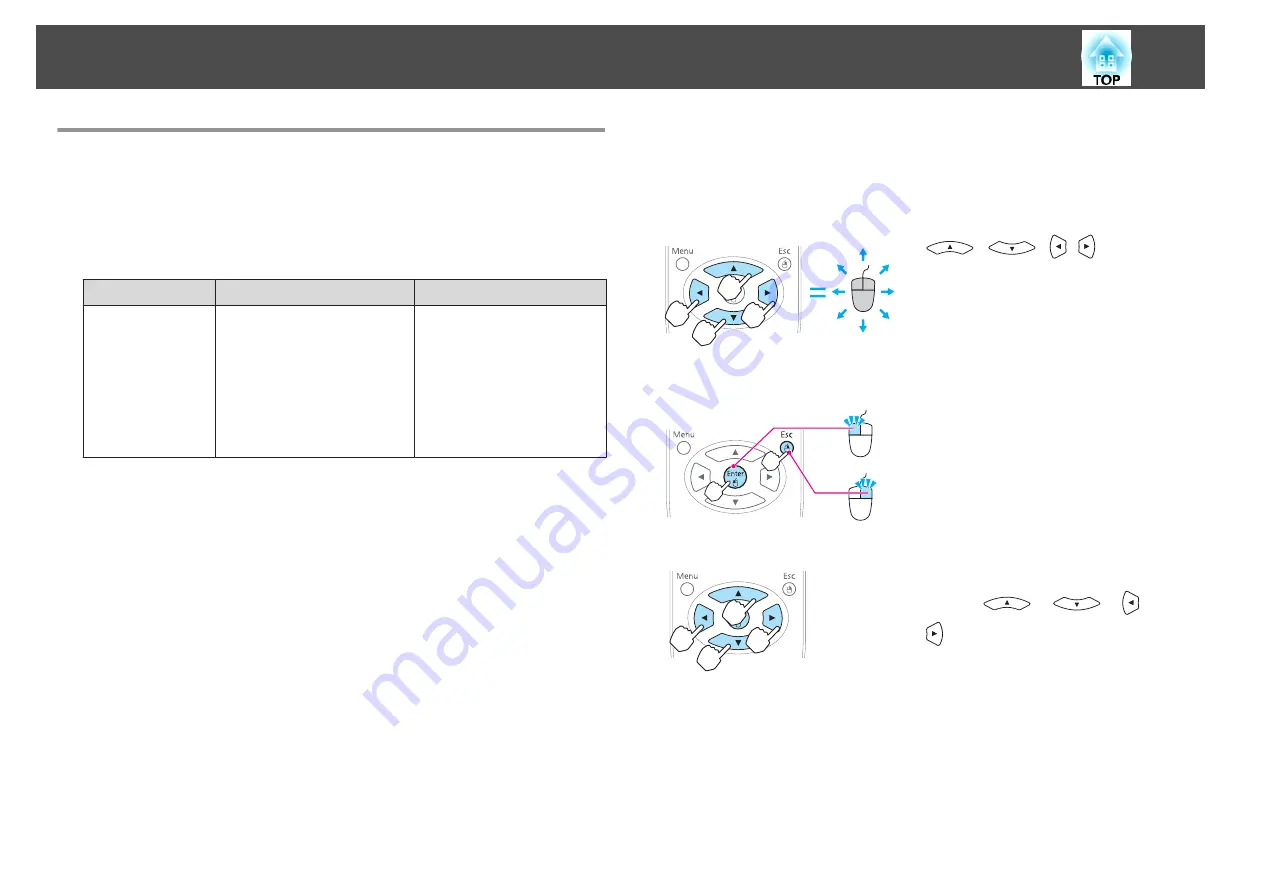
Using the Remote Control to Operate the Mouse
Pointer (Wireless Mouse)
You can control the computer's mouse pointer from the projector's remote
control. This function is called Wireless Mouse.
The following operating systems are compatible with Wireless Mouse.
Windows
Mac OS
OS
Windows 98
Windows 98SE
Windows Me
Windows 2000
Windows XP
Windows Vista
Windows 7
Mac OS X 10.3.x
Mac OS X 10.4.x
Mac OS X 10.5.x
Mac OS X 10.6.x
*
It may not be possible to use the Wireless Mouse function under some
versions of the operating systems.
Use the following procedure to enable the Wireless Mouse function.
a
Connect the projector to a computer using one of the following
cables.
•
A computer cable or a commercially available HDMI cable
•
A commercially available USB cable
s
b
Change the source to one of the following.
•
Computer1
•
Computer2
•
HDMI
s
"Switching to the Target Image by Remote Control"
c
Set
USB Type B
to
Wireless Mouse
.
s
Extended
-
Wireless Mouse
Once set, the mouse pointer can be controlled as follows.
Moving the mouse pointer
[
][
][
][
] buttons:
Moves the mouse pointer.
Mouse clicks
[Enter] button: Left click. Press quickly twice
to double-click.
[Esc] button: Right click.
Drag and drop
While holding down the [Enter] button,
press the [
], [
], [
], and
[
] buttons.
Release the [Enter] button to drop at the
desired location.
Projection Functions
51
Summary of Contents for EB-92
Page 1: ...User s Guide ...
Page 6: ...Introduction This chapter explains the projector s features and the part names ...
Page 27: ...Basic Usage This chapter explains how to project and adjust images ...
Page 70: ...Configuration Menu This chapter explains how to use the Configuration menu and its functions ...
Page 109: ...Appendix ...






























