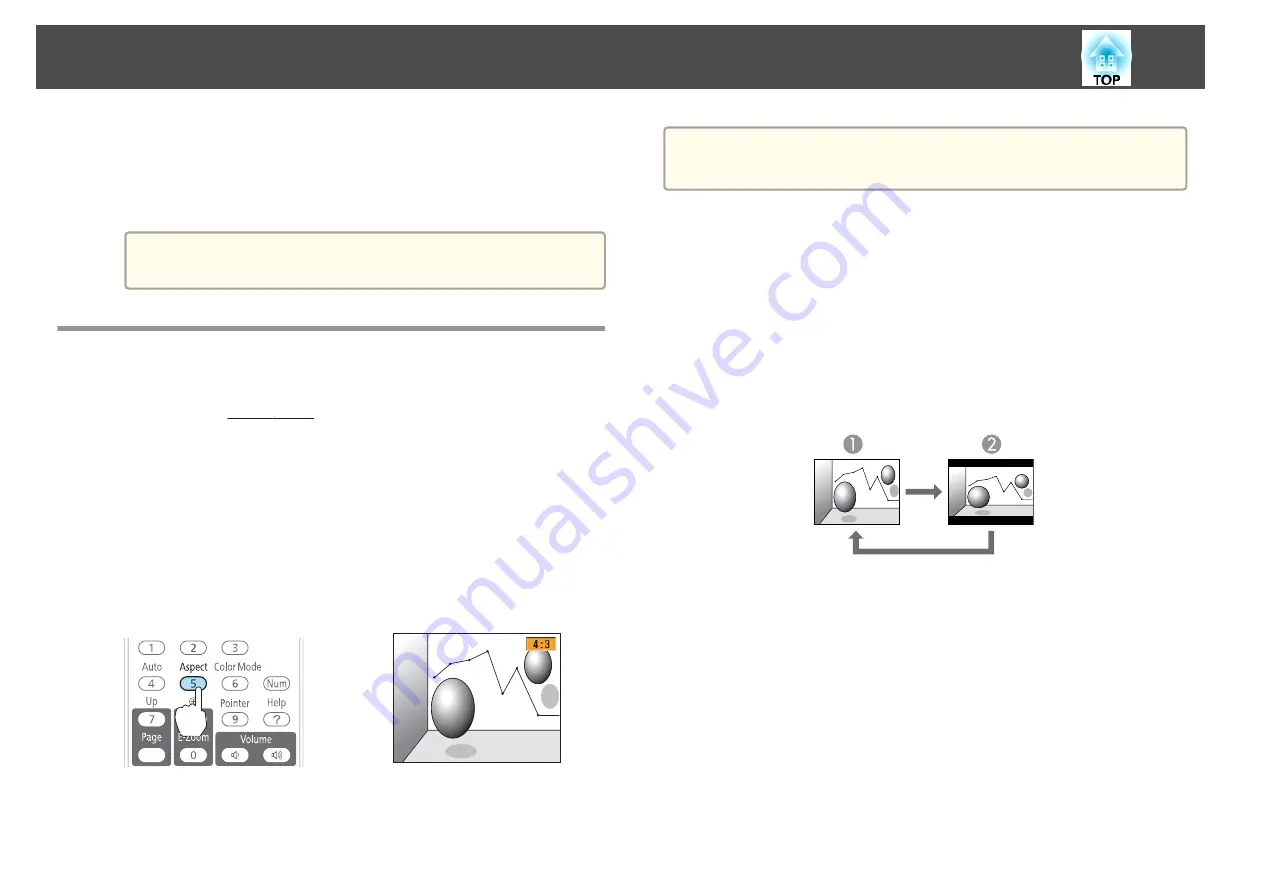
c
Select
On
.
The setting is stored for each Color Mode.
d
Press the [Menu] button to finish making settings.
a
Auto Iris can only be set when the
Color Mode
is
Dynamic
or
Theatre
.
Changing the Aspect Ratio of the Projected
Image
You can change the Aspect Ratio
of the projected image to suit the type,
the ratio of height and width, and the resolution of the input signals.
Available Aspect Modes vary depending on the image signal currently being
projected.
Changing methods
Each time you press the [Aspect] button, the Aspect Mode name is
displayed on the screen and the aspect ratio changes.
Remote control
a
You can set the aspect ratio from the Configuration menu.
s
Signal
-
Aspect
Changing the aspect mode
Projecting images from video equipment
Each time the [Aspect] button on the remote control is pressed, the aspect
mode changes in the order
4:3
and
16:9
.
When inputting a 720p/1080i signal and the aspect mode is set to
4:3
, a 4:3
zoom is applied (the right and left sides of the image are cut off).
Example: 720p signal input (resolution: 1280x720, aspect ratio: 16:9)
A
4:3
B
16:9
Projecting images from the HDMI port
Each time the Aspect button on the remote control is pressed, the aspect
mode changes in the order
Auto
,
4:3
, and
16:9
.
Example: 1080p signal input (resolution: 1920x1080, aspect ratio: 16:9)
Adjusting Projected Images
40
Summary of Contents for EB-92
Page 1: ...User s Guide ...
Page 6: ...Introduction This chapter explains the projector s features and the part names ...
Page 27: ...Basic Usage This chapter explains how to project and adjust images ...
Page 70: ...Configuration Menu This chapter explains how to use the Configuration menu and its functions ...
Page 109: ...Appendix ...






























