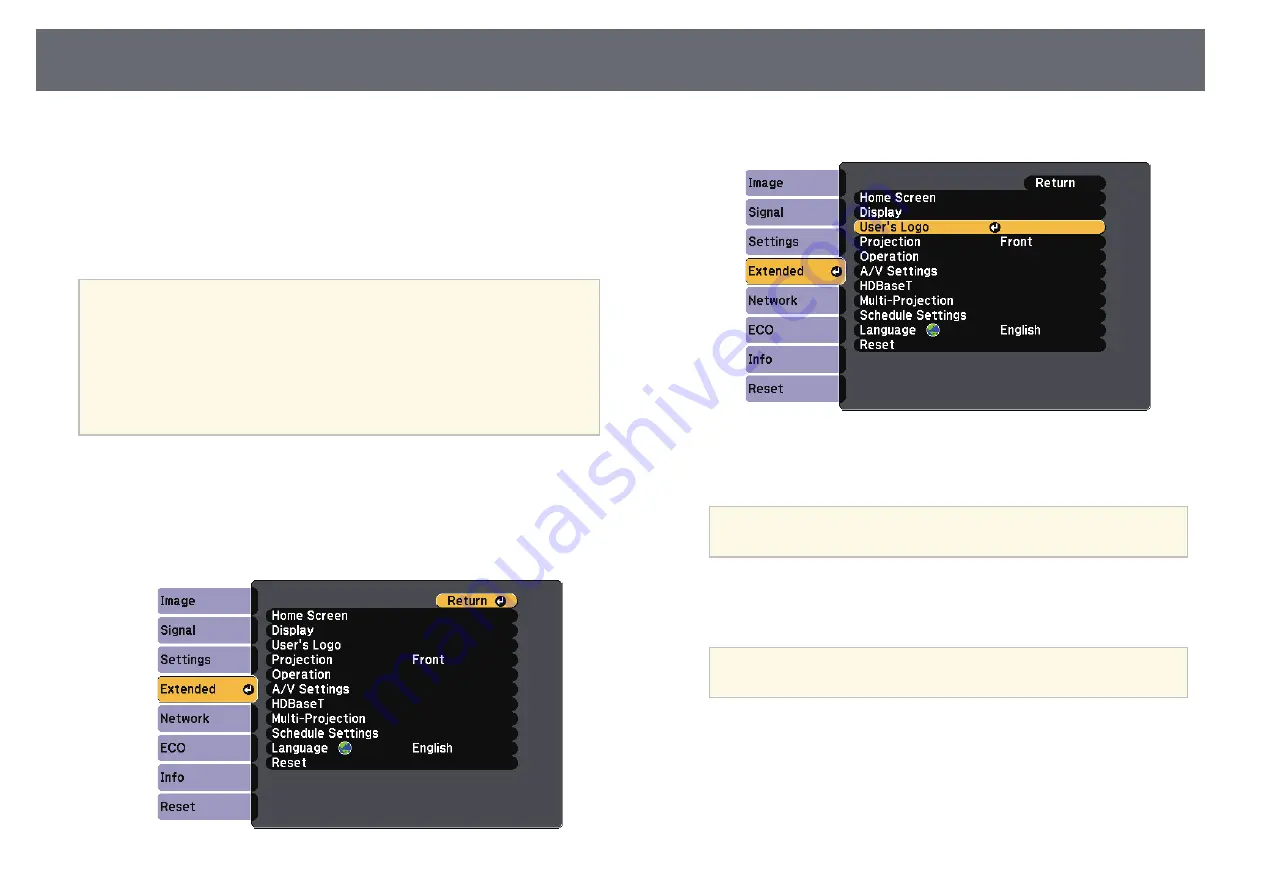
Saving a User's Logo Image
87
You can save an image on the projector and display it whenever the projector
turns on. You can also display the image when the projector is not receiving
an input signal or when you temporarily stop projection (using A/V Mute).
This image is called the user's logo screen.
You can select a photo, graphic, or company logo as the user's logo, which is
useful in identifying the projector's owner to help deter theft. You can prevent
changes to the user's logo by setting up password protection.
a
• Once you save a user's logo, you cannot return to the factory default
logo.
• If the
User's Logo Protection
setting is set to
On
in the
Password
Protection
setting menu, set to
Off
before saving the user's logo.
• When you copy the menu settings from one projector to another
using the batch setup feature, user's logo is also copied. Do not
register the information that you do not want to share between
multiple projectors as a user's logo.
a
Display the image you want to project as the user's logo.
b
Press the [Menu] button on the control panel or remote control.
c
Select the
Extended
menu and press [Enter].
d
Select
User's Logo
and press [Enter].
You see a prompt asking if you want to use the displayed image as a
user's logo.
a
Adjustments such as Keystone, E-Zoom, or Aspect are
temporarily canceled when you select
User's Logo
.
e
Select
Yes
and press [Enter].
You see a selection box overlaying your image.
a
Depending on the current image signal, the screen size may
change to match the resolution of the image signal.
















































