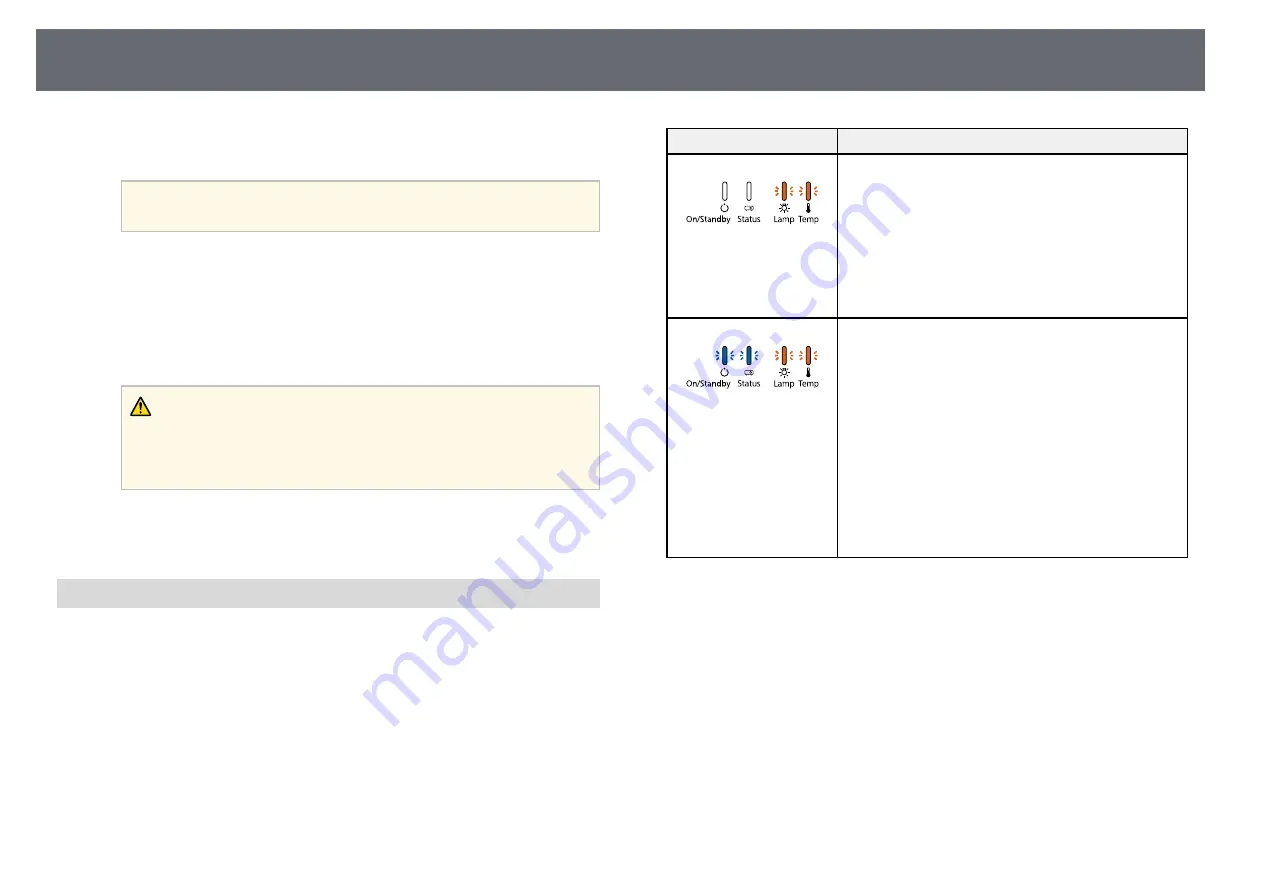
Copying Menu Settings Between Projectors (Batch Setup)
167
l
Copy the batch setup file (PJCONFDATA.bin) that you saved to your
computer to the top level folder of the removable disk.
a
Do not copy any files or folders other than the batch setup file to
the removable disk.
m
Eject the USB device (Windows) or drag the removable disk icon to the
Trash (OS X).
n
Disconnect the USB cable.
When all of the indicators start flashing, the settings are being written.
When writing is finished, the projector turns off.
Caution
Do not disconnect the power cord from the projector while the file is being
written. If the power cord is disconnected, the projector may not start
correctly.
g
g
Related Links
• "Batch Setup Error Notification"
Batch Setup Error Notification
The projector's indicators notify you if an error occurs during a batch setup
operation. Check the status of the projector's indicators and follow the
instructions described in the table here.
Indicator status
Problem and solution
• Lamp: Orange - flashing
fast
• Temp: Orange - flashing
fast
The batch setup file may be corrupt, or the USB flash
drive may not be connected correctly.
Disconnect the USB flash drive, unplug and then plug
in the projector's power cord, and then try again.
• Power: Blue - flashing
fast
• Status: Blue - flashing
fast
• Lamp: Orange - flashing
fast
• Temp: Orange - flashing
fast
Writing the settings may have failed and an error may
have occurred in the projector's firmware.
Stop using the projector, remove the power plug from
the electrical outlet. Contact Epson for help.
















































