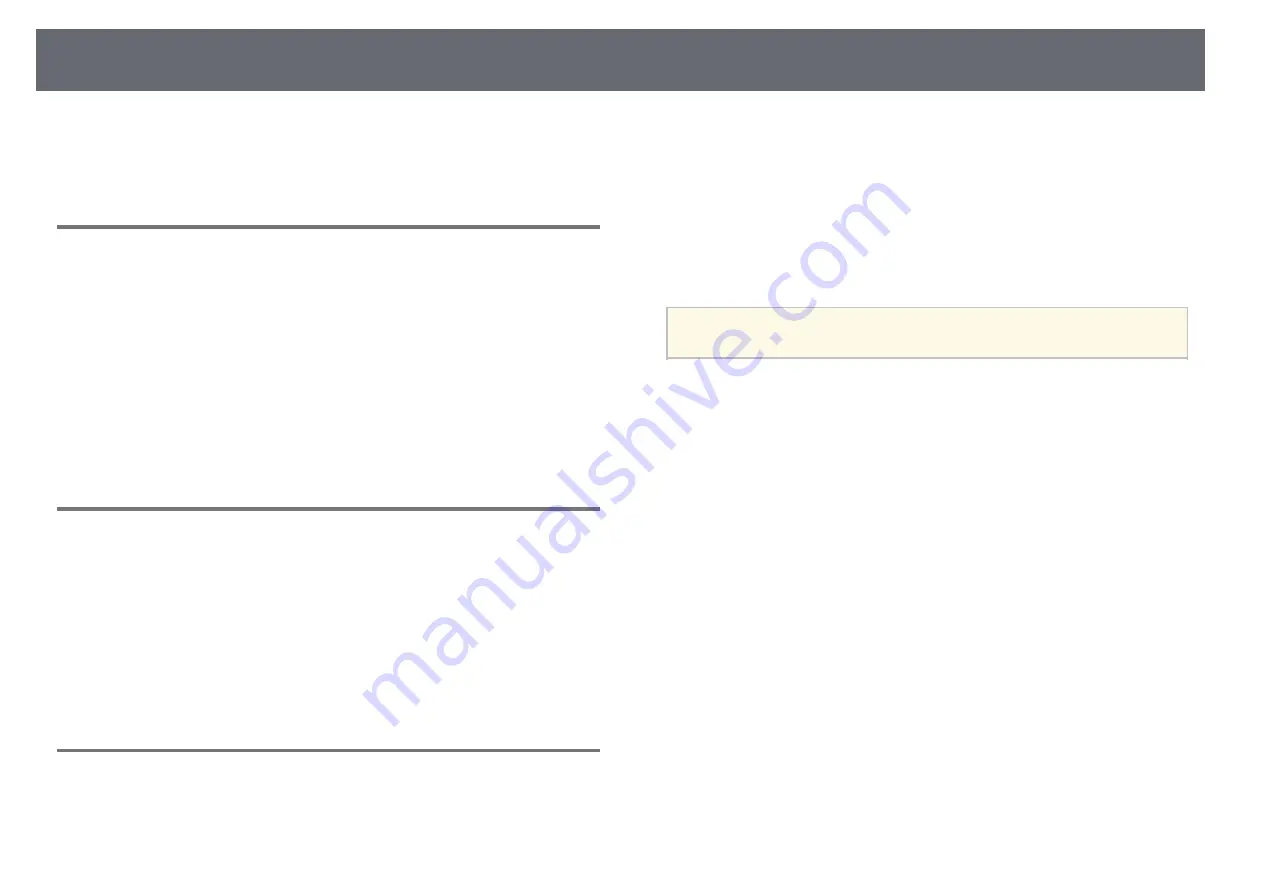
Wireless Network Projection
108
When you have finished making wireless settings for your projector, you need
to select the wireless network on your computer. Then start the network
software to send images to your projector through a wireless network.
Selecting Wireless Network Settings in Windows
Before connecting to the projector, select the correct wireless network on your
computer.
a
To access your wireless utility software, double-click the network icon
on the Windows taskbar.
b
When connecting in Advanced connection mode, select the network
name (SSID) of the network the projector is connecting to.
c
Click
Connect
.
Selecting Wireless Network Settings in OS X
Before connecting to the projector, select the correct wireless network in OS
X.
a
Click the AirPort icon on the menu bar at the top of the screen.
b
When connecting in Advanced connection mode, make sure AirPort is
turned on and select the network name (SSID) of the network the
projector is connecting to.
Setting Up Wireless Network Security
You can set up security for your projector to use on a wireless network. Set up
one of the following security options to match the settings used on your
network:
• WPA2-PSK security
• WPA2-EAP security * **
• WPA/WPA2-PSK security *
• WPA/WPA2-EAP security * **
* Only available for the Advanced connection mode.
** Only available for EB-2265U/EB-2255U/EB-2250U/EB-2245U/EB-
2165W/EB-2155W/EB-2065/EB-2055/EB-X550KG/EB-X500KG.
a
Contact your network administrator for guidance on entering the
correct information.
a
If you want to set up the WPA2-EAP or WPA/WPA2-EAP security,
make sure your digital certificate file is compatible with projector
registration and placed directly on the USB storage device.
b
Press the [Menu] button on the control panel or remote control.
c
Select the
Network
menu and press [Enter].
d
Select
Network Configuration
and press [Enter].






























