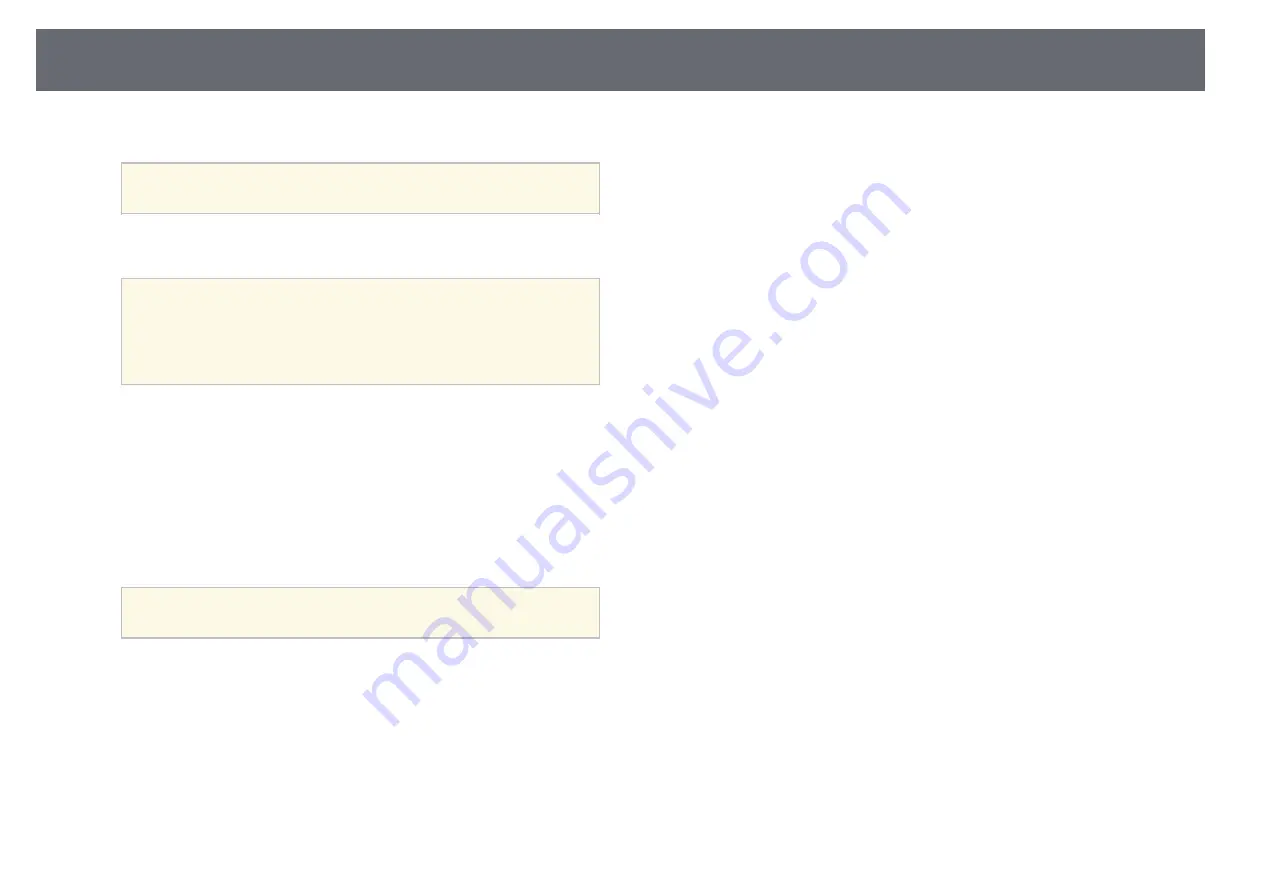
Wireless Network Projection
112
g
Connect the USB key to a USB port on your computer.
a
In Windows Vista, if the AutoPlay window is displayed, select
MPPLaunch.exe
, then select
Allow
.
h
Follow the on-screen instructions to install the necessary application.
a
• If the Windows Firewall message is displayed, click
Yes
to
disable the firewall.
• You need administrator authority to install the software.
• If it is not installed automatically, double-click
MPPLaunch.exe
in the USB key.
After a few minutes, your computer image is displayed by the projector.
If it does not appear, press the [LAN] button on your projector's
remote control or restart your computer.
i
Run your presentation.
j
When you have finished projecting wirelessly, select the
Safely Remove
Hardware
option in the Windows taskbar, and then remove the USB
key from your computer.
a
You may need to restart your computer to reactivate your
wireless LAN connection.






























