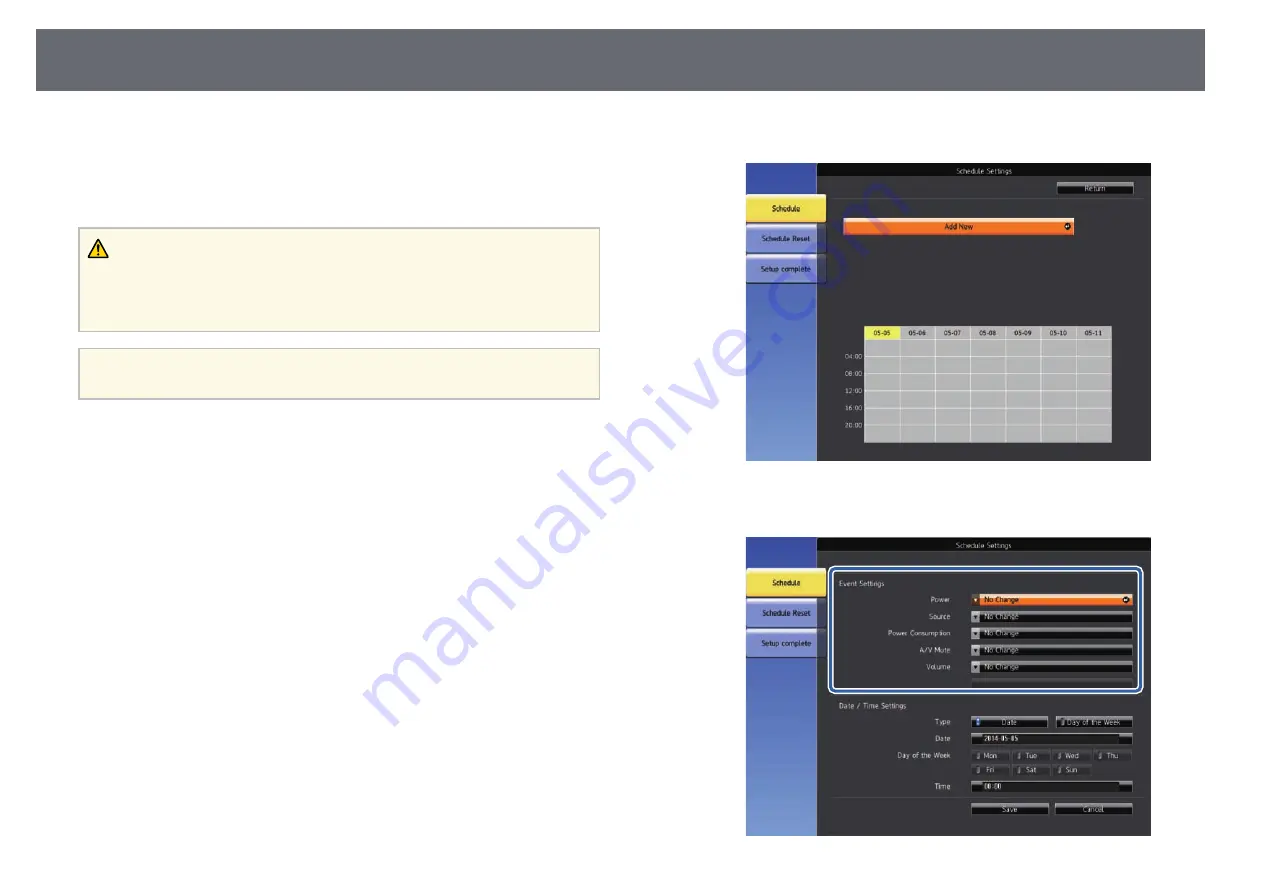
Setting Projector Event Schedules
135
You can schedule up to 30 events to occur automatically on your projector,
such as turning the projector on or off or switching the input source (EB-
2265U/EB-2255U/EB-2250U/EB-2245U/EB-2165W/EB-2155W/EB-2065/EB-
2055/EB-X550KG/EB-X500KG). The projector performs the selected events
on the specified date and time in the schedule you set up.
Warning
Do not place flammable objects in front of the lens. If you schedule the projector
to turn on automatically, flammable objects in front of the lens could catch on a
fire.
a
If you set a
Schedule Protection
password, turn off your
Schedule
Protection
password first.
a
Set the date and time in the
Date & Time
menu.
s
Extended
>
Operation
>
Date & Time
b
Press the [Menu] button on the control panel or remote control.
c
Select the
Extended
menu and press [Enter].
d
Select
Schedule Settings
and press [Enter].
e
Select
Schedule
and press [Enter].
f
Select
Add New
and press [Enter].
g
Select the event details you want to perform.






























