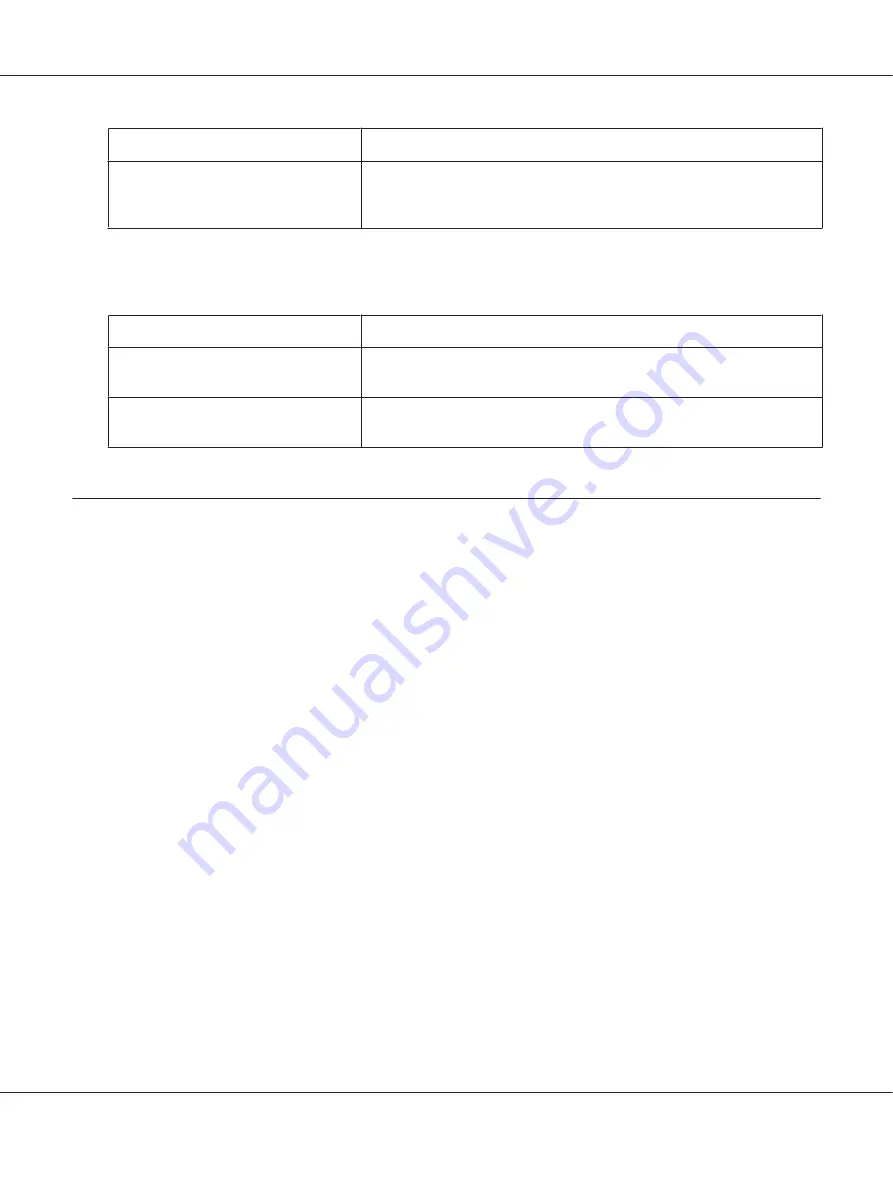
Settings
Explanations
Monitoring Preferences
Click this button to open the Monitoring Preferences dialog box where you
can make settings for EPSON Status Monitor 3. See “Setting up EPSON Status
Monitor 3” on page 67 for more information.
Setting Utility
Settings
Explanations
Bi-D Adjustment
Click this button to open the Bi-D Adjustment dialog box where you can
adjust misalignment in vertical lines.
Printer Setting
Click this button to open the Printer Settings utility dialog box where you can
change the printer settings.
Using EPSON Status Monitor 3
EPSON Status Monitor 3 allows you to monitor your printer’s status, alerts you when printer errors
occur, and provides troubleshooting instructions when needed.
EPSON Status Monitor 3 is available when:
❏
The printer is connected directly to the host computer via the parallel port [LPT1] or the USB port
or connected to an Ethernet network.
❏
Your system is configured to support bidirectional communication.
You can install EPSON Status Monitor 3 by selecting it when you set up the printer. If you need to
install it, see “Installing EPSON Status Monitor 3” on page 67. When sharing the printer, be sure to
set EPSON Status Monitor 3 so that the shared printer can be monitored on the printer server and
clients. See “Setting up EPSON Status Monitor 3” on page 67 and “Setting Up Your Printer on a
Network” on page 74.
Note:
❏
If you are using a computer running with different OS by multiple users are logged on, a
communication error message may be displayed when monitoring printers at the same time.
❏
Although you can print to the printer directly connected to the computer in a remote location by
using Remote Desktop function, communication error may occur.
DLQ-3500II/DLQ-3500IIN User’s Guide
Printer Software
66






























