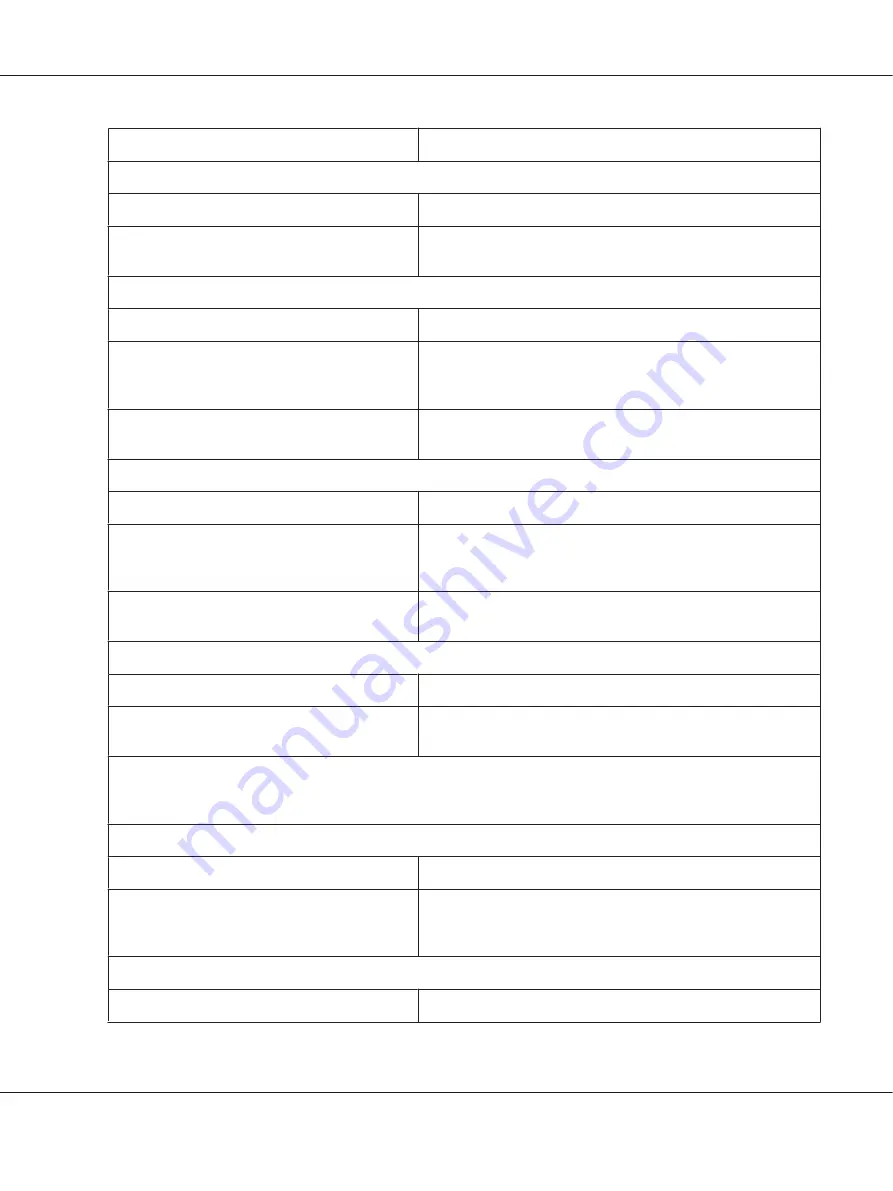
The paper is stuck together with static electricity.
Fan the paper well before you use it.
The printout is pale.
Cause
What to do
The ribbon is worn out.
Replace the ribbon cartridge as described in “Replacing the
Ribbon Cartridge” on page 108.
The printout is faint.
Cause
What to do
The head gap is set incorrectly for your paper.
Make sure the Head Gap setting is set to
AUTO
or an appropriate
value for your paper. See “Adjusting the Head Gap” on page 35 for
instructions.
The ribbon is worn out.
Replace the ribbon cartridge as described in “Replacing the
Ribbon Cartridge” on page 108.
Part of the printout is missing, or dots are missing in random positions.
Cause
What to do
The ribbon has too much slack, the ribbon has
come loose, or the ribbon cartridge is not installed
properly.
Remove any slack in the ribbon by turning the ribbon-tightening
knob, or reinstall the ribbon cartridge as described in “Replacing
the Ribbon Cartridge” on page 108.
The ribbon is worn out.
Replace the ribbon cartridge as described in “Replacing the
Ribbon Cartridge” on page 108.
Lines of dots are missing in the printout.
Cause
What to do
The print head is damaged.
Stop printing and contact your dealer to have the print head
replaced.
Caution:
Never replace the print head yourself; you may damage the printer. Also, other parts of the printer must be checked when
the print head is replaced.
All the text is printed on the same line.
Cause
What to do
No line feed command is sent at the end of each
line of text.
Turn on the auto line feed setting in the printer settings. So that
the printer automatically adds a line feed code to each carriage
return. See “Character/Line Space Settings” on page 25.
The printout has extra blank lines between lines of text.
Cause
What to do
DLQ-3500II/DLQ-3500IIN User’s Guide
Troubleshooting
89
















































