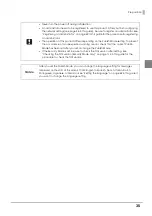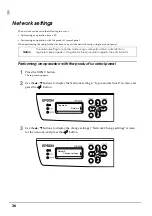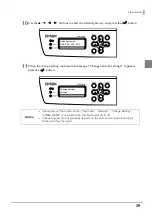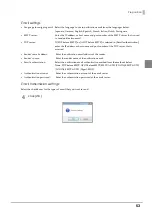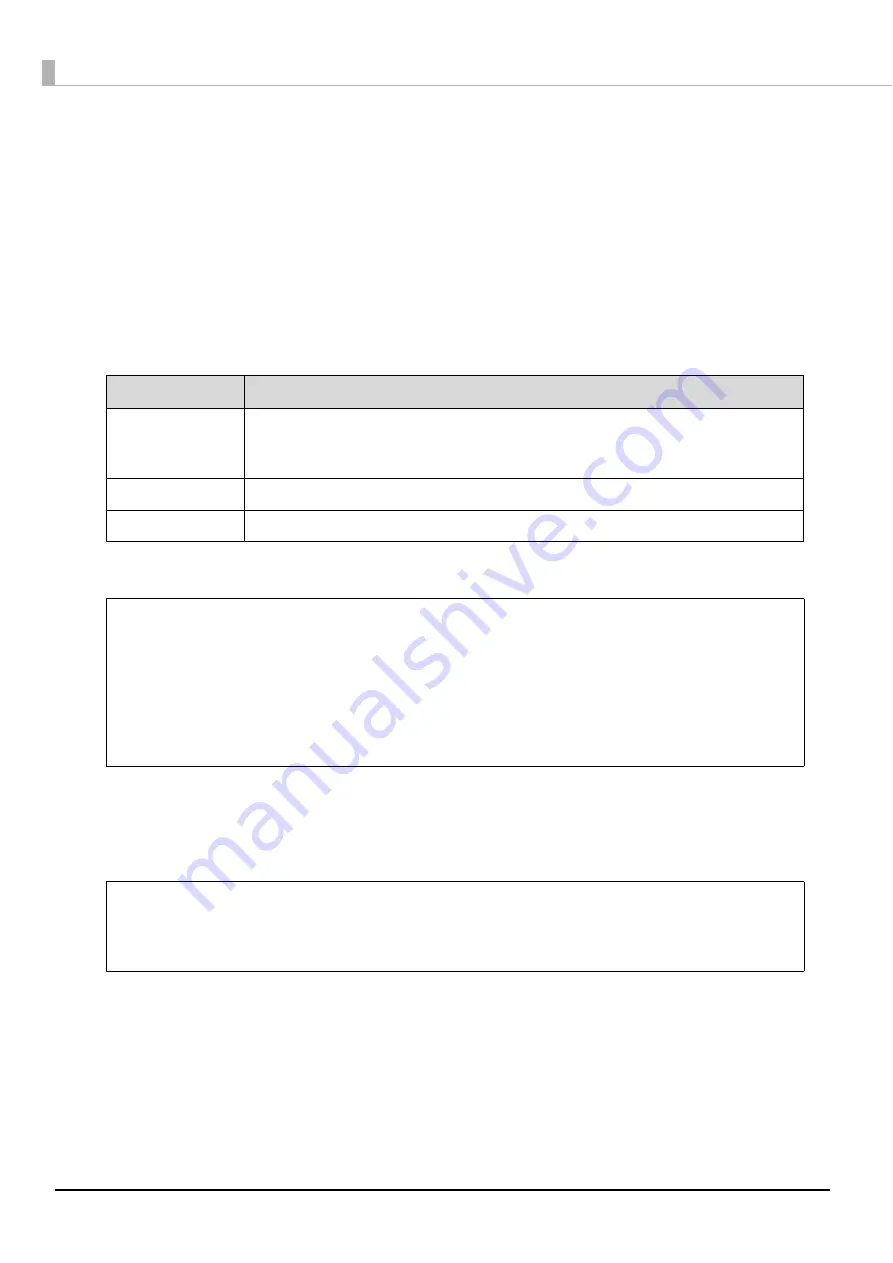
48
Device name: The name of the connected product can be set.
Publish Mode
•
Mode:
This displays the Publish Mode that was set. The Publish Mode can also be changed. (See
“Changing the Publish Mode” on page 97 in this guide.)
•
Stacker 1:
Select the type of disc that is used from the list below.
CD-R, DVD-R 4.7GB, DVD-R DL 8.5GB, DVD+R 4.7GB, DVD+R DL 8.5GB
•
Stacker 2:
[Output stacker] is displayed
Drive settings
•
Drive used: Select the drive that will be used from the drives below.
•
Number of write retries: The number of write retries after an error occurs during disc writing is selected from
zero to nine.
Printer settings
•
Show error mark on discs that experience errors
If you check this check box, an error mark will be printed on any disc with a write error. This is useful to identify the
disc which encountered the write error.
Item
Description
Use both
Both Drive 1 and Drive 2 are used to write the disc. Jobs will be efficiently processed
by using two drives. If trouble occurs on either drive and it cannot write data, the
other drive will be used automatically.
Use Drive 1 Only
Use only Drive 1
Use Drive 2 Only
Use only Drive 2
•
Setting the number of write retries enables a job to be executed again without job
processing pausing even if an error occurs during writing. The error disc is output to
Stacker 2.
•
When a write error occurs based on a preset number of write retries, use of the drive is
automatically stopped, and [Drive operation paused DRV1/2] is displayed on the LCD.
To resume use of the stopped drive, make the setting at [Drive Settings].
•
See “Disc writing problems” on page 127 in this guide for details on the causes and
remedy procedures for write errors.
The error mark will not be printed in the following cases.
•
The job was cancelled in the EPSON Total Disc Monitor.
•
Not enough ink was left to print the error mark
•
Fatal error
Notes
Notes