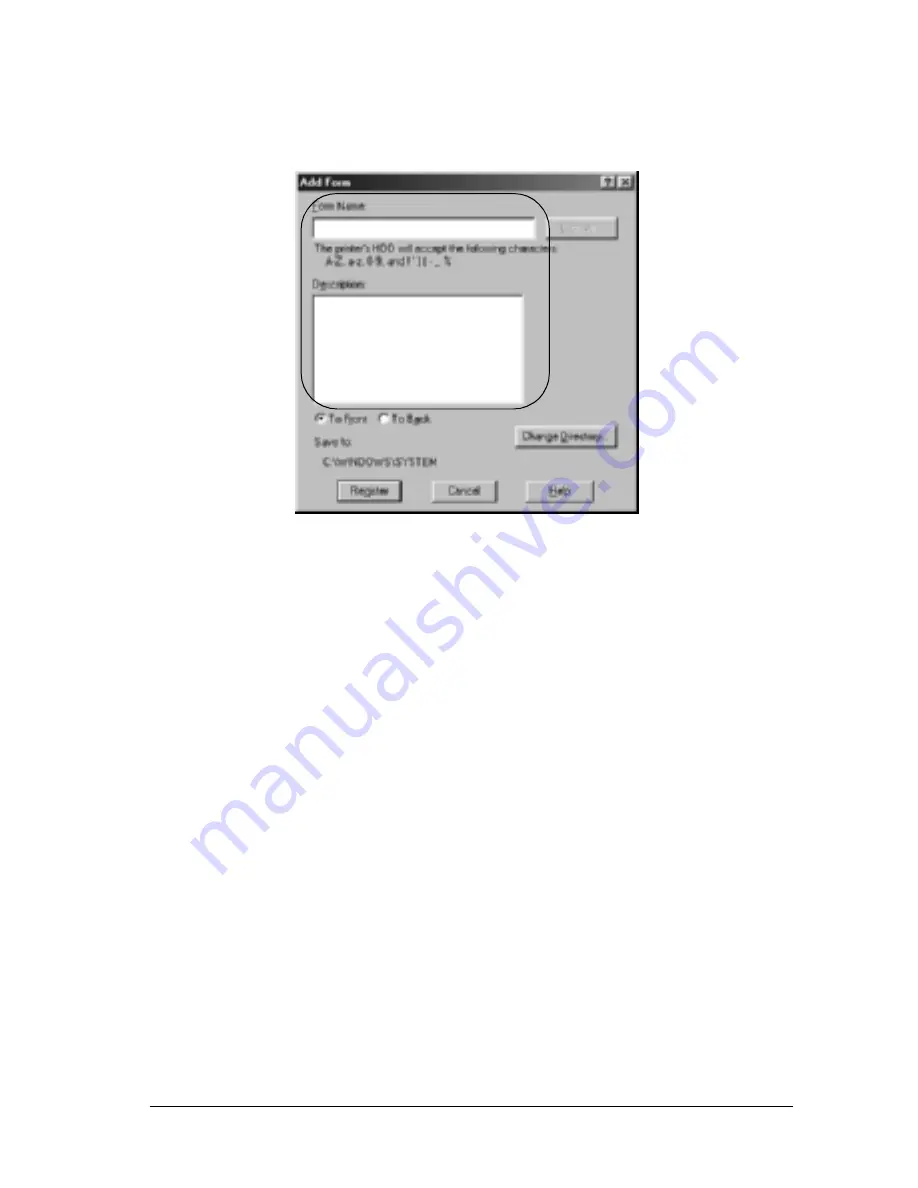
For Windows
77
3
3
3
3
3
3
3
3
3
3
3
3
7. Type the form name in the
Form Name
box and its description
in the
Description
box.
8. Click the
To Front
or
To Back
button to specify whether the
overlay will be printed as background or foreground of the
document.
9. Click
Register
to accept the settings and return to Form
settings dialog box.
10. Click
OK
in the Form Settings dialog box.
11. Click
OK
in the Overlay Settings dialog box.
12. Print the file saved as overlay data. It is possible to save any
kind of file as an overlay. The overlay data is created.
Printing with an overlay
Follow the steps to print a document with overlay data.
1. Open the file to print with overlay data.
Summary of Contents for C4100 - AcuLaser Color Laser Printer
Page 2: ...2 ...
Page 12: ...12 ...
Page 20: ...20 ...
Page 22: ...22 Getting to Know Your Printer Printer Parts ...
Page 23: ...Getting to Know Your Printer 23 1 1 1 1 1 1 1 1 1 1 1 1 ...
Page 56: ...56 Paper Handling ...
Page 116: ...116 For Windows ...
Page 182: ...182 Setting Up Your Printer on a Network ...
Page 291: ...Troubleshooting 291 8 8 8 8 8 8 8 8 8 8 8 8 2 Click the Details tab ...
Page 372: ...372 Technical Specifications ...
Page 424: ...424 Glossary ...
















































