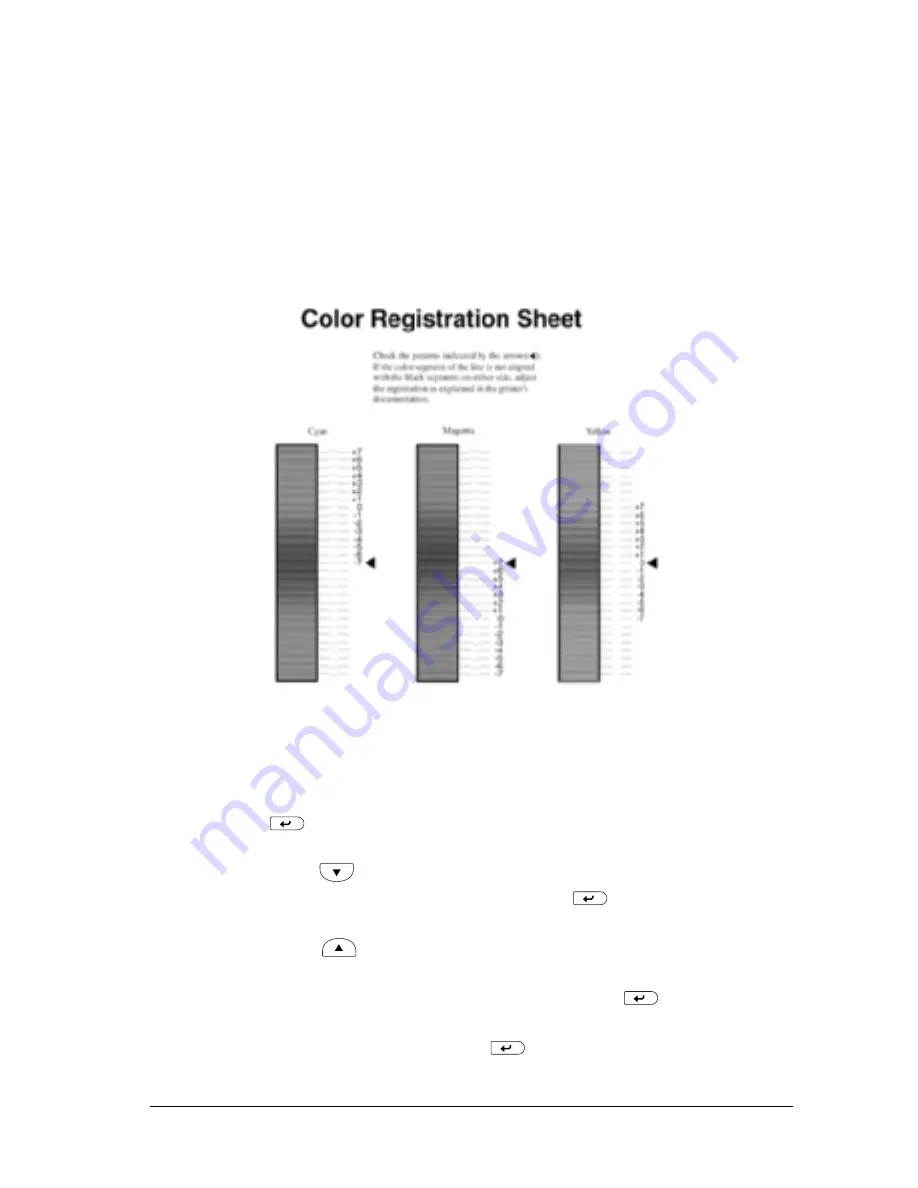
Replacing Consumable Products
249
7
7
7
7
7
7
7
7
7
7
7
7
6. The arrow (
l
) points to the current settings. Check the
patterns indicated by the arrows (
l
). If the color segment of
the line is in alignment with the black segments on either side
to make one straight line, you do not need to adjust the
registration for that color. If the line segments are not aligned,
adjust the registration as explained below.
Adjusting color registration alignment
1. Make sure the LCD panel displays
Ready
or
Sleep
, then press
the
Enter button to access the control panel menus.
2. Press the
Down button several times until the LCD panel
displays
Setup Menu
, then press the
Enter button.
3. Press the
Up button several times until the LCD displays
the
XXXXRegist
item for the color (Cyan, Magenta, and
Yellow) you need to adjust, then press the
Enter button.
For example, to adjust the cyan registration, scroll up to
CyanRegist
, then press the
Enter button.
Summary of Contents for C4100 - AcuLaser Color Laser Printer
Page 2: ...2 ...
Page 12: ...12 ...
Page 20: ...20 ...
Page 22: ...22 Getting to Know Your Printer Printer Parts ...
Page 23: ...Getting to Know Your Printer 23 1 1 1 1 1 1 1 1 1 1 1 1 ...
Page 56: ...56 Paper Handling ...
Page 116: ...116 For Windows ...
Page 182: ...182 Setting Up Your Printer on a Network ...
Page 291: ...Troubleshooting 291 8 8 8 8 8 8 8 8 8 8 8 8 2 Click the Details tab ...
Page 372: ...372 Technical Specifications ...
Page 424: ...424 Glossary ...






























