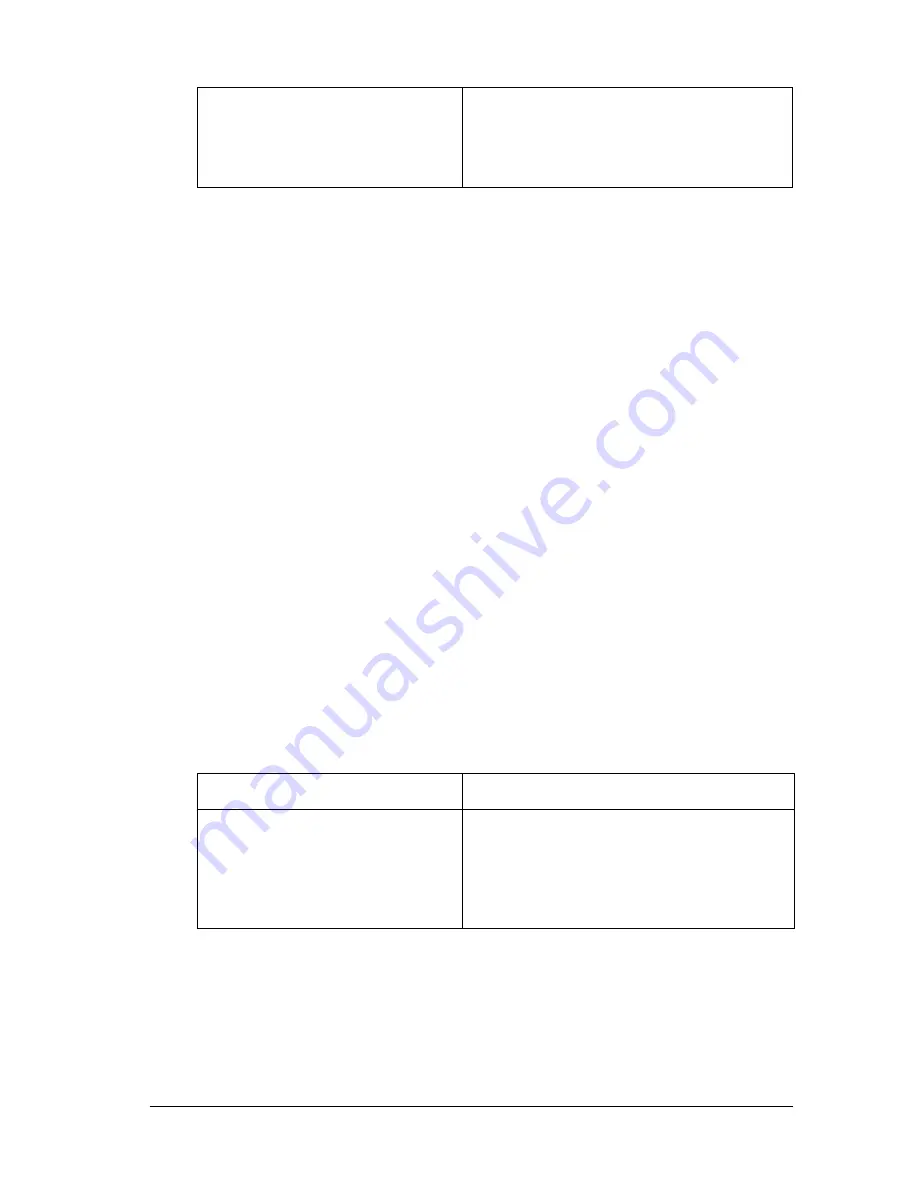
Paper Handling
53
2
2
2
2
2
2
2
2
2
2
2
2
Note:
❏
You should only use labels designed for monochrome laser printers
or monochrome plain-paper copiers.
❏
To prevent the label adhesive from coming into contact with printer
parts, always use labels that completely cover the backing sheet, with
no gaps between the individual labels.
❏
Press a sheet of paper on top of each sheet of labels. If the paper sticks,
do not use those labels in your printer.
❏
You may have to make the setting
Thick
* for Paper Type in the
Setup Menu.
* When using especially thick labels, set Paper Type to
ExtraThk
.
Thick paper and extra thick paper
The following table shows important settings you have to make
when using thick (for 106 to 162 g/m² paper) or extra thick (for
163 to 216 g/m² paper) paper.
Printer driver settings
Paper Size: A4, LT
Paper Source: MP Tray
Paper Type: Labels
Paper Source
MP tray (up to 10 mm thickness)
Printer driver settings
Paper Size: A4, A5, B5, LT, HLT, EXE, LGL,
GLG, GLT, F4
Paper Source: MP Tray
Paper Type: Thick or Extra Thick
Summary of Contents for C4100 - AcuLaser Color Laser Printer
Page 2: ...2 ...
Page 12: ...12 ...
Page 20: ...20 ...
Page 22: ...22 Getting to Know Your Printer Printer Parts ...
Page 23: ...Getting to Know Your Printer 23 1 1 1 1 1 1 1 1 1 1 1 1 ...
Page 56: ...56 Paper Handling ...
Page 116: ...116 For Windows ...
Page 182: ...182 Setting Up Your Printer on a Network ...
Page 291: ...Troubleshooting 291 8 8 8 8 8 8 8 8 8 8 8 8 2 Click the Details tab ...
Page 372: ...372 Technical Specifications ...
Page 424: ...424 Glossary ...
















































