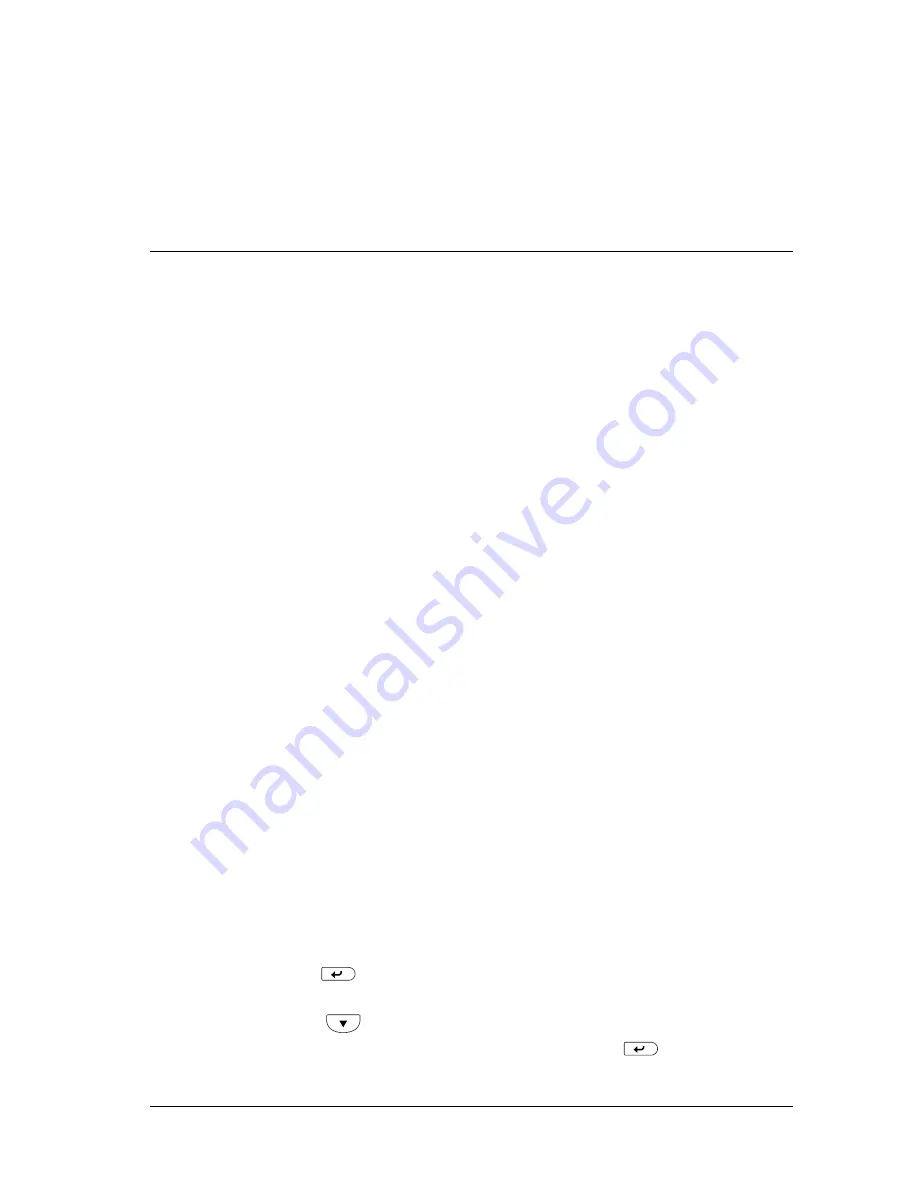
Troubleshooting
311
8
8
8
8
8
8
8
8
8
8
8
8
To clear this error, select
Clear All Warning
from the control
panel’s Reset Menu. For instruction about accessing the control
panel menus, see “How to access the control panel menus” on
page 313.
Canceling Printing
You can cancel printing from your computer by using the printer
driver.
To cancel a print job before it is sent from your computer, see
“Canceling Printing” on page 109.
Using the Cancel Job button
The
q
Cancel Job button on your printer is the quickest and easiest
way to cancel printing. Pressing this button cancels the currently
printing job. Pressing the
q
Cancel Job button for more than two
seconds deletes all jobs from the printer memory, including jobs
the printer is currently receiving or printing.
Using the Reset menu
Selecting
Reset
from the control panel’s Reset Menu stops
printing, clears the print job being received from the active
interface, and clears errors that may have occurred at the
interface.
Follow these steps.
1. Press the
Enter button to access the control panel menus.
2. Press the
Down button several times until
Reset Menu
appears on the LCD panel, then press the
Enter button.
Summary of Contents for C4100 - AcuLaser Color Laser Printer
Page 2: ...2 ...
Page 12: ...12 ...
Page 20: ...20 ...
Page 22: ...22 Getting to Know Your Printer Printer Parts ...
Page 23: ...Getting to Know Your Printer 23 1 1 1 1 1 1 1 1 1 1 1 1 ...
Page 56: ...56 Paper Handling ...
Page 116: ...116 For Windows ...
Page 182: ...182 Setting Up Your Printer on a Network ...
Page 291: ...Troubleshooting 291 8 8 8 8 8 8 8 8 8 8 8 8 2 Click the Details tab ...
Page 372: ...372 Technical Specifications ...
Page 424: ...424 Glossary ...






























