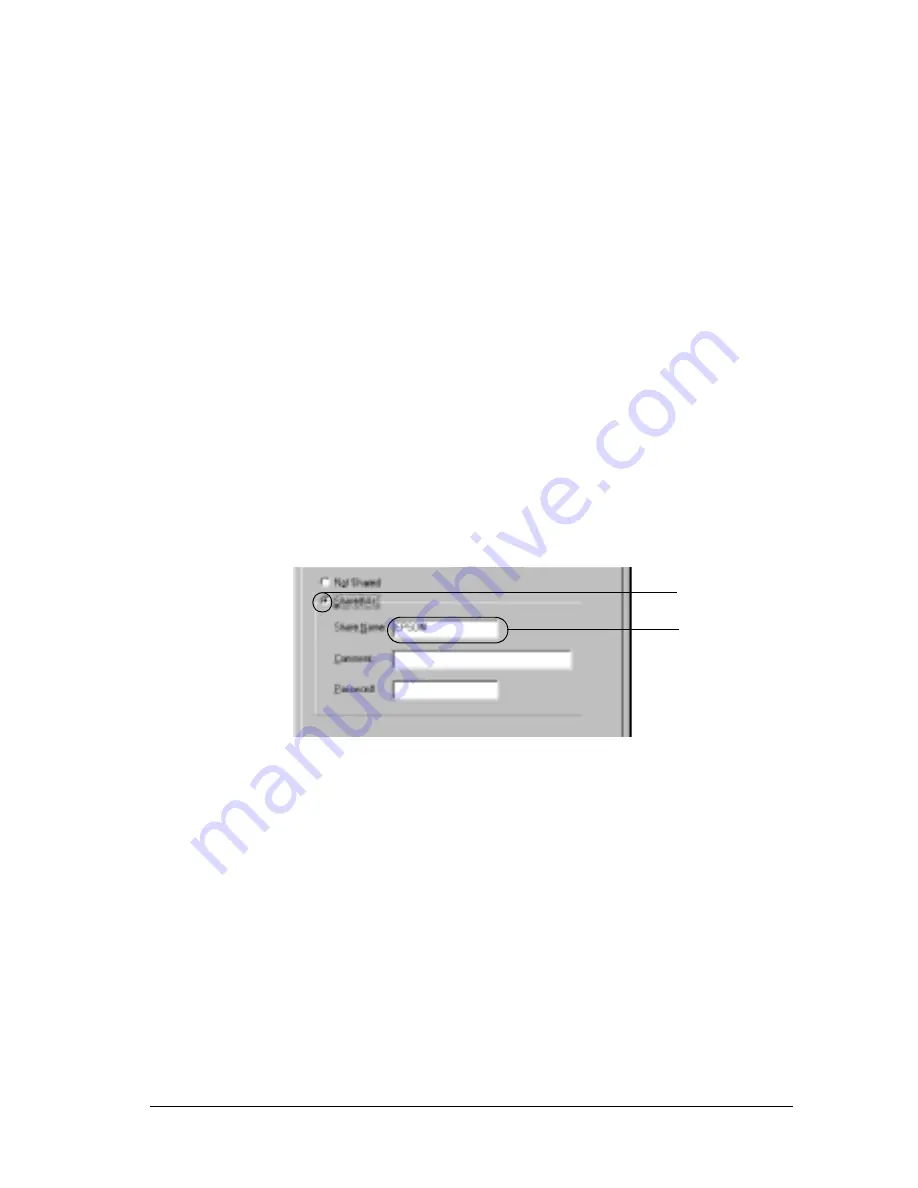
Setting Up Your Printer on a Network
161
5
5
5
5
5
5
5
5
5
5
5
5
Note:
❏
When “Insert the Disk” appears, insert the Windows Me, 98,
or 95 CD-ROM in the computer. Click
OK
and then follow the
on-screen instructions.
❏
When the prompt to restart the computer appears, restart the
computer and continue with the settings. See “For users
restarting the computer” on page 161.
For users restarting the computer
1. Double-click the
Printers
icon on the control panel.
2. Right-click
EPSON AL-C4100 Advanced
icon, and click
Sharing
in the menu that appears.
3. Select the
Shared As
button, type the name in the Share Name
box, and click
OK
. Type a Comment and Password if needed.
Note:
❏
Do not use spaces or hyphens for the share name, or an error
may occur.
❏
When sharing the printer, be sure to set EPSON Status
Monitor 3 so that the shared printer can be monitored on the
printer server. See “Setting Monitoring Preferences” on page
100.
You need to set the client computers so that they can use the
printer on a network. See the following pages for details.
1
2
Summary of Contents for C4100 - AcuLaser Color Laser Printer
Page 2: ...2 ...
Page 12: ...12 ...
Page 20: ...20 ...
Page 22: ...22 Getting to Know Your Printer Printer Parts ...
Page 23: ...Getting to Know Your Printer 23 1 1 1 1 1 1 1 1 1 1 1 1 ...
Page 56: ...56 Paper Handling ...
Page 116: ...116 For Windows ...
Page 182: ...182 Setting Up Your Printer on a Network ...
Page 291: ...Troubleshooting 291 8 8 8 8 8 8 8 8 8 8 8 8 2 Click the Details tab ...
Page 372: ...372 Technical Specifications ...
Page 424: ...424 Glossary ...






























