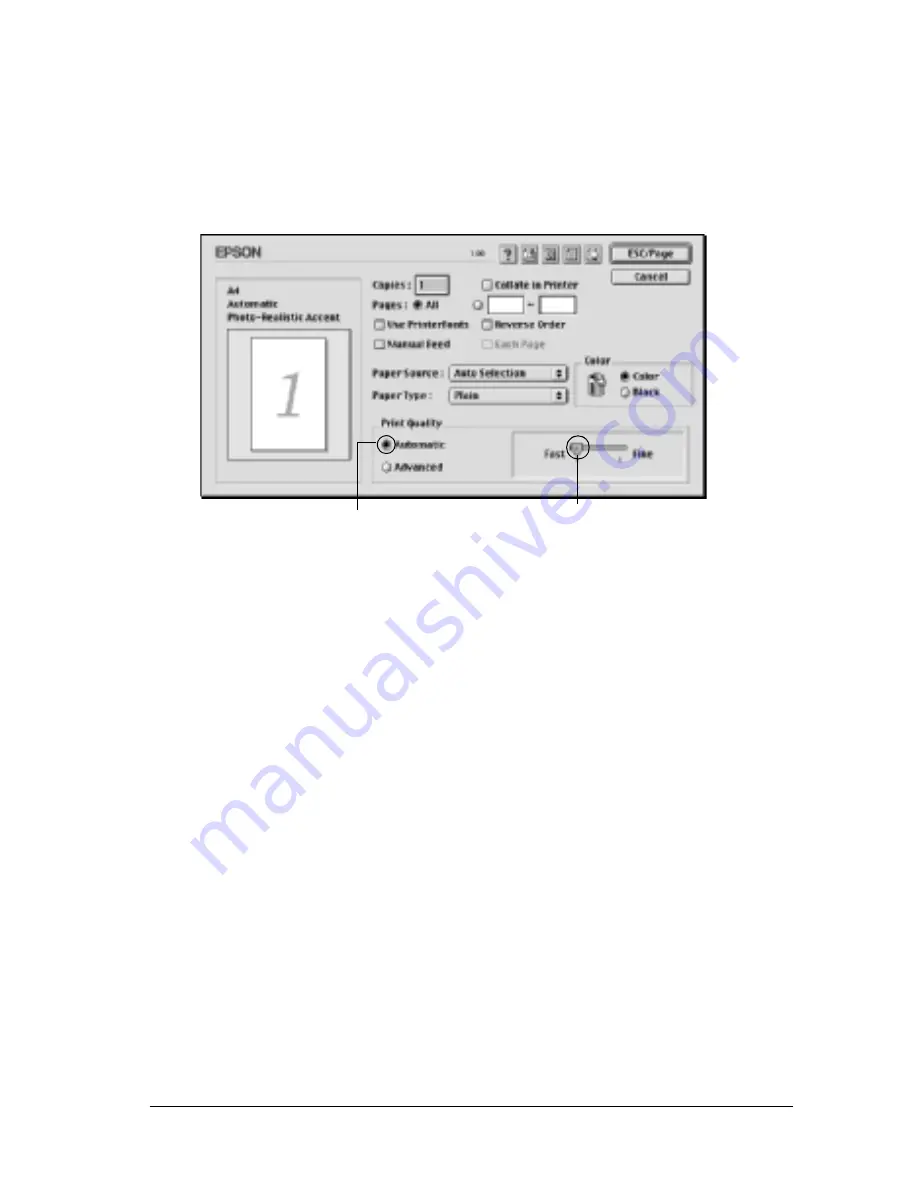
For Macintosh
119
4
4
4
4
4
4
4
4
4
4
4
4
2. Click the
Automatic
button on Print Quality. Then choose
desired printing resolution from
Fast
(300 dpi) or
Fine
(600
dpi) with the slider bar.
Note:
❏
For details about the RITech function, see the Online Help.
❏
If printing is unsuccessful or a memory-related error message
appears, selecting a lower resolution may allow printing to
proceed.
For Mac OS X Users
1. Open the Basic Settings dialog box.
2. Click the
Automatic
button, then choose the resolution from
the Resolution drop-down list.
Using the predefined settings
The predefined settings are provided to help you optimize print
settings for a particular kind of printout, such as presentation
documents or images taken by a video or digital camera.
1
2
Summary of Contents for C4100 - AcuLaser Color Laser Printer
Page 2: ...2 ...
Page 12: ...12 ...
Page 20: ...20 ...
Page 22: ...22 Getting to Know Your Printer Printer Parts ...
Page 23: ...Getting to Know Your Printer 23 1 1 1 1 1 1 1 1 1 1 1 1 ...
Page 56: ...56 Paper Handling ...
Page 116: ...116 For Windows ...
Page 182: ...182 Setting Up Your Printer on a Network ...
Page 291: ...Troubleshooting 291 8 8 8 8 8 8 8 8 8 8 8 8 2 Click the Details tab ...
Page 372: ...372 Technical Specifications ...
Page 424: ...424 Glossary ...






























