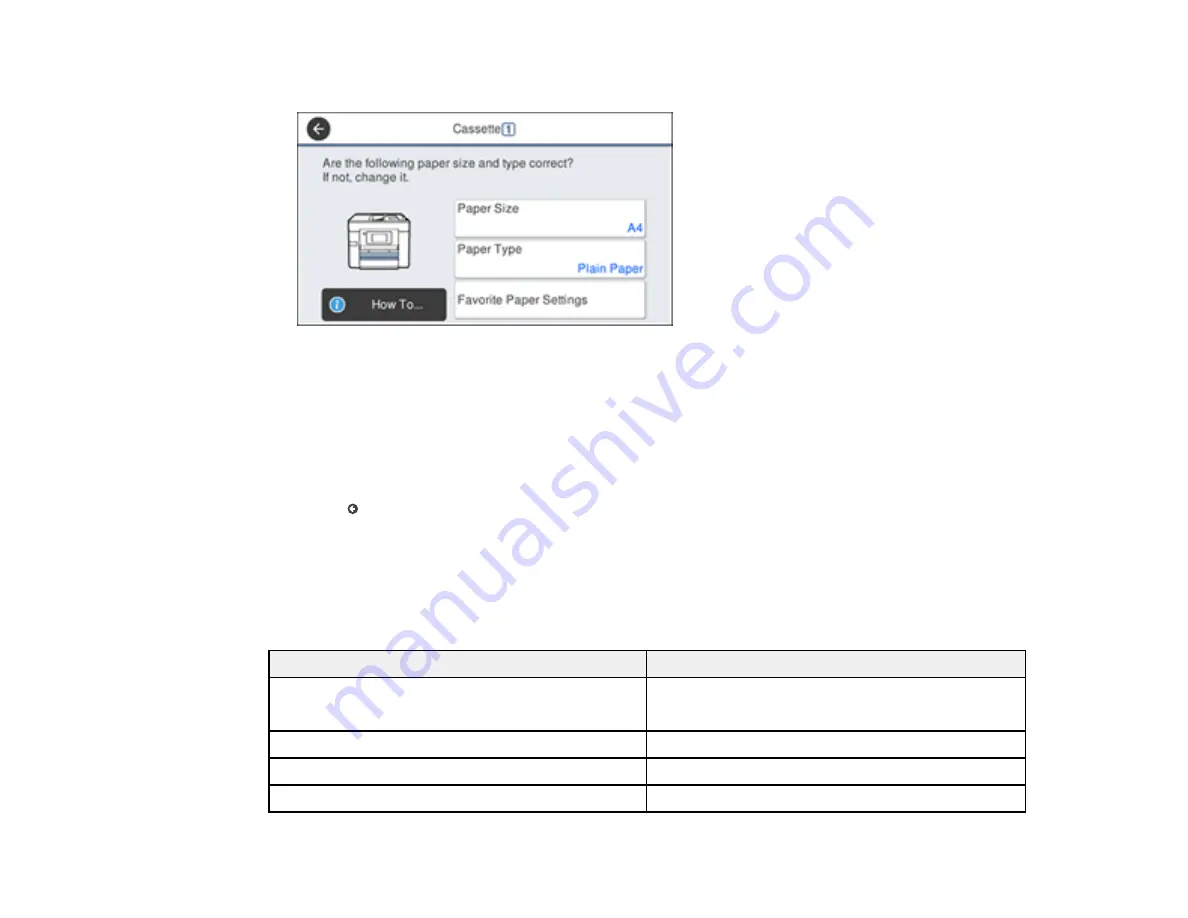
77
You see a screen like this:
3.
Select
Paper Size
.
4.
Select the paper size you loaded.
5.
Select
Paper Type
.
6.
Select the paper type you loaded.
7.
Select
Favorite Paper Settings
to choose from a list of commonly used paper settings.
8.
Select
to choose another paper source or exit.
Paper Type Settings - Control Panel
Parent topic:
Paper Type Settings - Control Panel
Select a
Paper Type
setting that matches the paper you loaded.
Paper type loaded
Paper Type setting
Plain paper
Epson Bright White Paper
Plain Paper
Letterhead paper
Letterhead
Recycled paper
Recycled
Colored paper
Color
Summary of Contents for C11CF75203
Page 1: ...EC 4040 User s Guide ...
Page 2: ......
Page 17: ...17 3 Select General Settings 4 Select Basic Settings 5 Select Date Time Settings ...
Page 29: ...29 Product Parts Inside 1 Document cover 2 Scanner glass 3 Control panel ...
Page 83: ...83 1 Open the document cover ...
Page 153: ...153 You see an Epson Scan 2 window like this ...
Page 155: ...155 You see an Epson Scan 2 window like this ...
Page 157: ...157 You see a window like this 2 Click the Scan icon ...
Page 160: ...160 You see this window ...
Page 260: ...260 5 Open the document cover ...
Page 262: ...262 8 Open the ADF cover ...
Page 287: ...287 3 Open the ADF cover 4 Carefully remove any jammed pages ...






























