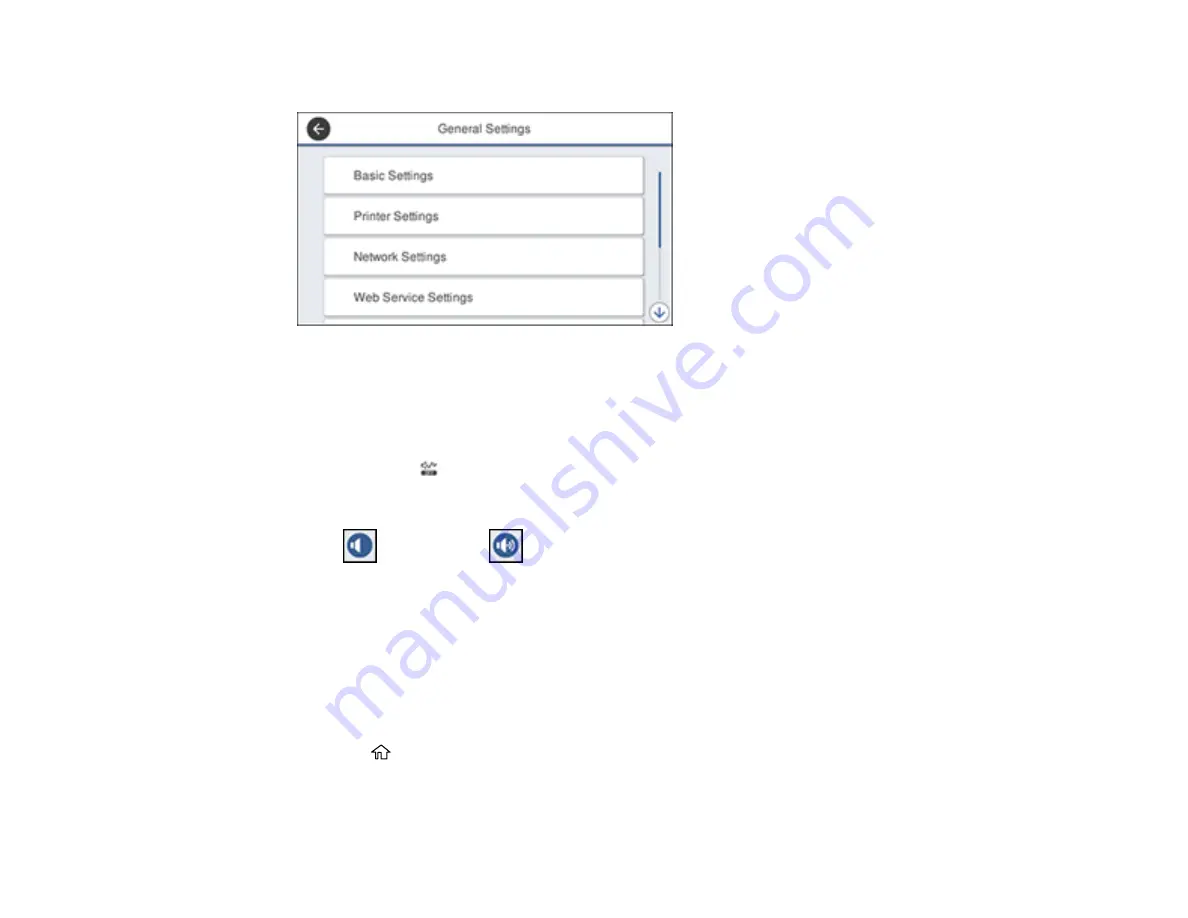
23
You see a screen like this:
4.
Select
Basic Settings
.
5.
Select
Sound
.
6.
Select
Normal Mode
or
Quiet Mode
.
Note:
Press the
icon on the home screen to switch between Normal Mode and Quiet Mode.
7.
Select
Button Press
.
8.
Press
to decrease or
to increase the sound.
9.
Select
OK
to exit.
Note:
You can also adjust the
Sound Type
and the sound level for various product functions.
Parent topic:
Adjusting the Screen Brightness
You can adjust the brightness of the LCD screen.
1.
Press the
home button, if necessary.
2.
Select
Settings
.
3.
Select
General Settings
.
Summary of Contents for C11CF75203
Page 1: ...EC 4040 User s Guide ...
Page 2: ......
Page 17: ...17 3 Select General Settings 4 Select Basic Settings 5 Select Date Time Settings ...
Page 29: ...29 Product Parts Inside 1 Document cover 2 Scanner glass 3 Control panel ...
Page 83: ...83 1 Open the document cover ...
Page 153: ...153 You see an Epson Scan 2 window like this ...
Page 155: ...155 You see an Epson Scan 2 window like this ...
Page 157: ...157 You see a window like this 2 Click the Scan icon ...
Page 160: ...160 You see this window ...
Page 260: ...260 5 Open the document cover ...
Page 262: ...262 8 Open the ADF cover ...
Page 287: ...287 3 Open the ADF cover 4 Carefully remove any jammed pages ...






























