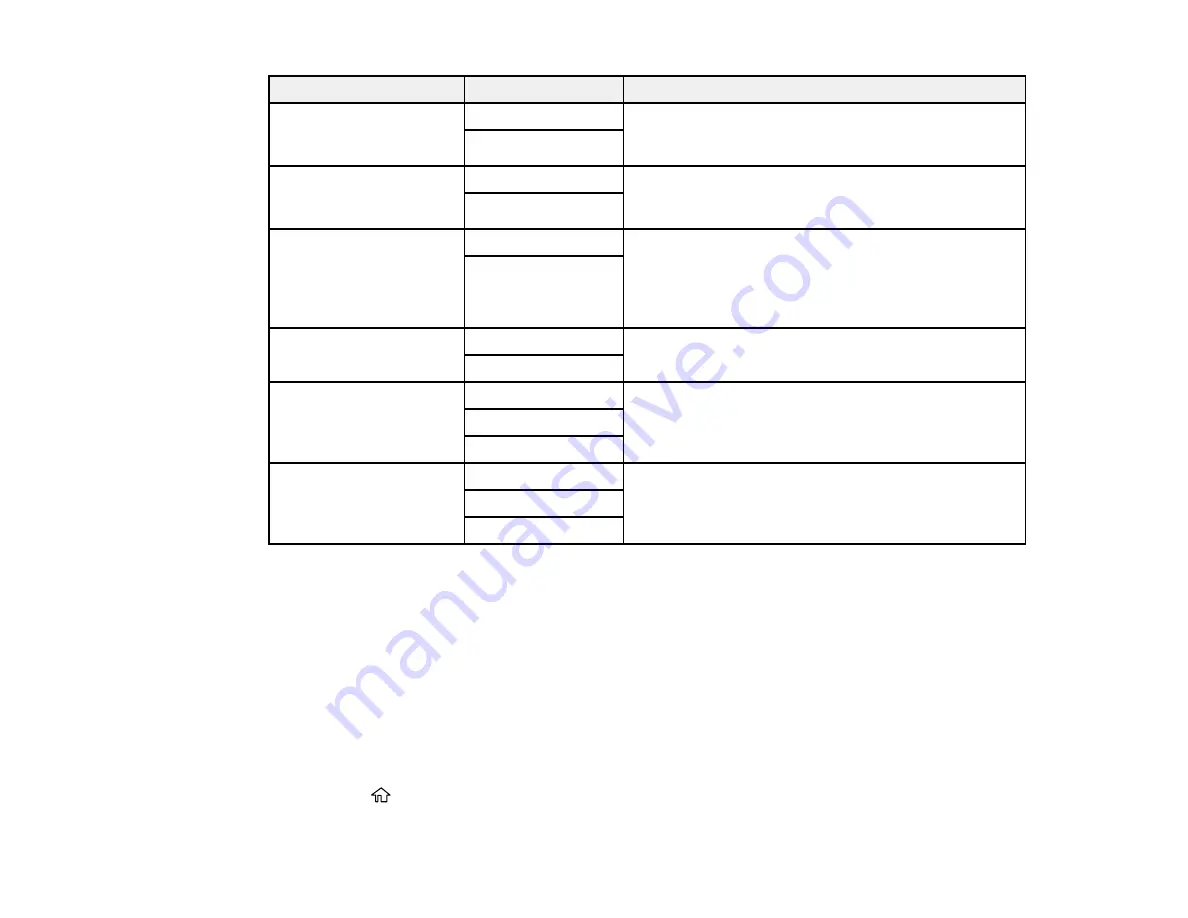
203
Setting
Options
Description
ADF 2-Sided
Off
Select
On
to enable 2-sided faxing from the ADF. The
Direct Send option and color faxing are disabled when
you turn on this setting.
On
Continuous Scan (ADF) Off
Select
On
to have the product to ask if you want to
scan another page after a document in the ADF has
finished scanning
On
Direct Send
Off
Select
On
to send black-and-white faxes to a single
recipient as soon as the connection is made, without
saving the scanned image to memory. You cannot
use this setting when sending a color fax or sending a
fax to multiple recipients.
On
Send Fax Later
Off
Select
On
to send the current fax at a selected time
On
Add Sender Information Off
Lets you include a header, your phone number, or a
destination list in the selected location on your
outgoing faxes
Outside of Image
Inside of Image
Transmission Report
Print on Error
Lets you select when to print transmission reports
Do Not Print
Parent topic:
Sending Faxes from the Product Control Panel
Related tasks
Entering Characters on the LCD Screen
Sending a Fax at a Specified Time
You can send a fax at a time of your choice.
Note:
Make sure the product's date and time settings are correct. You can only send faxes in black-and-
white when you use this option.
1.
Place your original on the product for faxing.
2.
Press the
home button, if necessary.
Summary of Contents for C11CF75203
Page 1: ...EC 4040 User s Guide ...
Page 2: ......
Page 17: ...17 3 Select General Settings 4 Select Basic Settings 5 Select Date Time Settings ...
Page 29: ...29 Product Parts Inside 1 Document cover 2 Scanner glass 3 Control panel ...
Page 83: ...83 1 Open the document cover ...
Page 153: ...153 You see an Epson Scan 2 window like this ...
Page 155: ...155 You see an Epson Scan 2 window like this ...
Page 157: ...157 You see a window like this 2 Click the Scan icon ...
Page 160: ...160 You see this window ...
Page 260: ...260 5 Open the document cover ...
Page 262: ...262 8 Open the ADF cover ...
Page 287: ...287 3 Open the ADF cover 4 Carefully remove any jammed pages ...






























