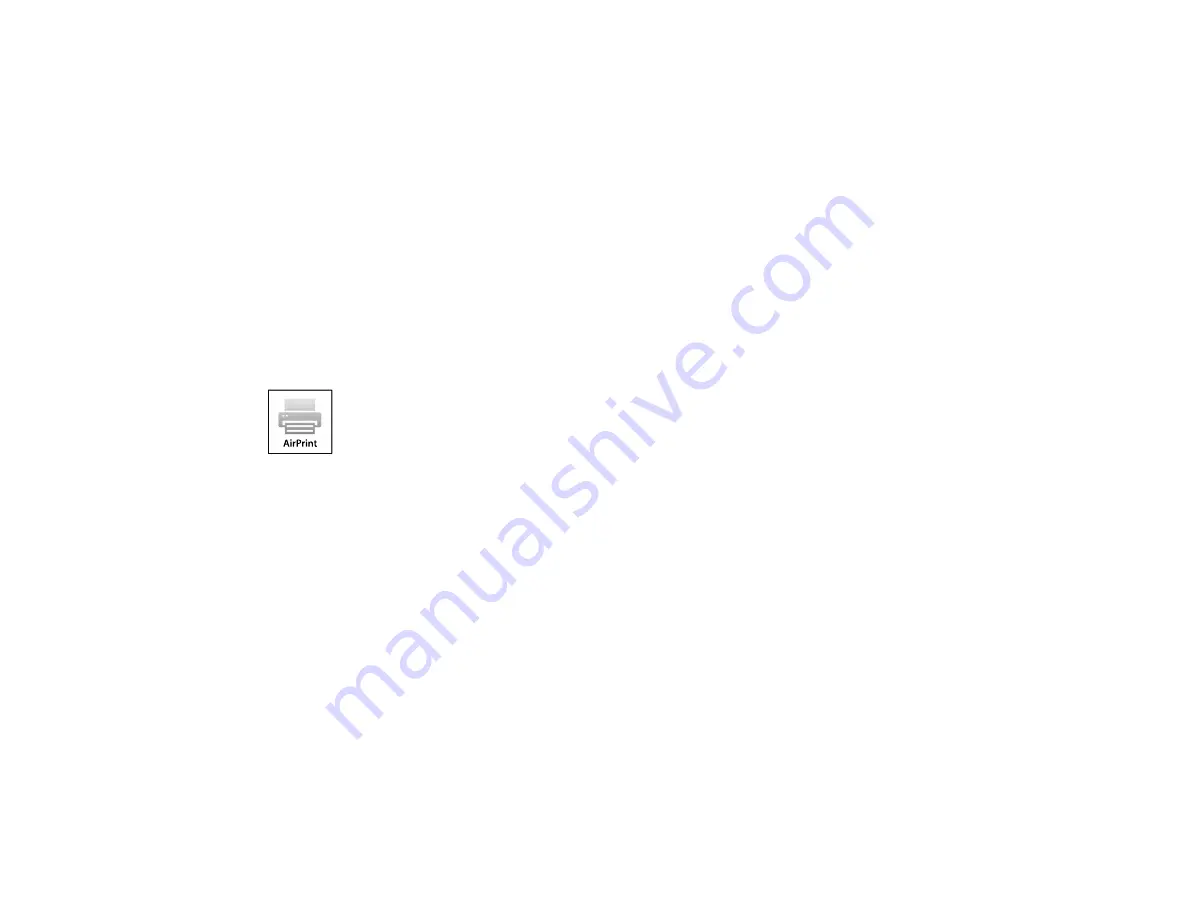
38
3.
Visit
to sign into your account with the email address and password you
selected.
4.
Select your product, select
Scan to Cloud
, and select
Destination List
.
5.
Click
Add
, then follow the instructions on the screen to create your destination list.
6.
Now you are ready to use Scan to Cloud. Select the setting for scanning to Scan to Cloud on your
Epson product control panel.
Parent topic:
Epson Connect Solutions for Smartphones, Tablets, and More
Related topics
Using AirPrint
AirPrint enables instant wireless printing from iPhone, iPad, and iPod touch with the latest version of
iOS, and Mac with the latest version of OS X or macOS.
Note:
If you disabled paper configuration messages on your product control panel, you cannot use
AirPrint. See the link below to enable the messages, if necessary.
1.
Load paper in your product.
2.
Set up your product for wireless printing. See the link below.
3.
Connect your Apple device to the same wireless network that your product is using.
4.
Print from your device to your product.
Note:
For details, see the AirPrint page on the Apple website.
Parent topic:
Related references
Summary of Contents for C11CF75203
Page 1: ...EC 4040 User s Guide ...
Page 2: ......
Page 17: ...17 3 Select General Settings 4 Select Basic Settings 5 Select Date Time Settings ...
Page 29: ...29 Product Parts Inside 1 Document cover 2 Scanner glass 3 Control panel ...
Page 83: ...83 1 Open the document cover ...
Page 153: ...153 You see an Epson Scan 2 window like this ...
Page 155: ...155 You see an Epson Scan 2 window like this ...
Page 157: ...157 You see a window like this 2 Click the Scan icon ...
Page 160: ...160 You see this window ...
Page 260: ...260 5 Open the document cover ...
Page 262: ...262 8 Open the ADF cover ...
Page 287: ...287 3 Open the ADF cover 4 Carefully remove any jammed pages ...






























