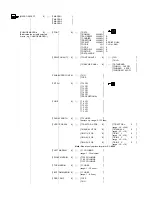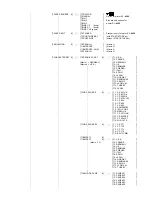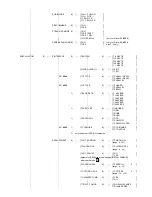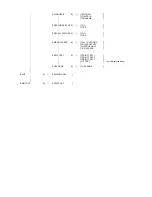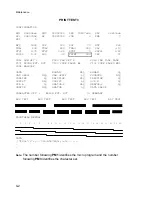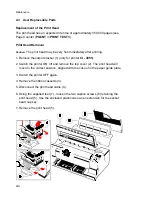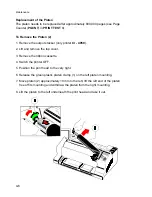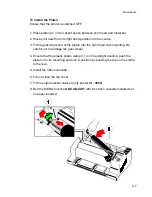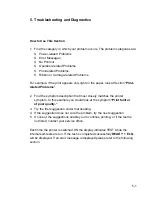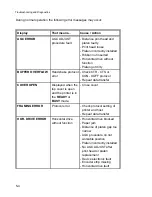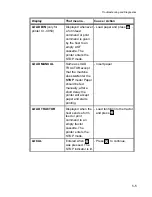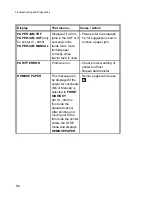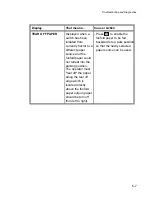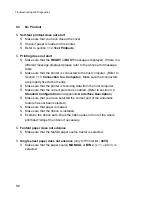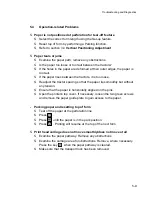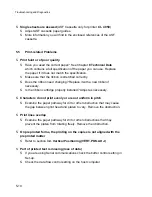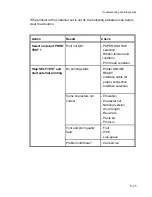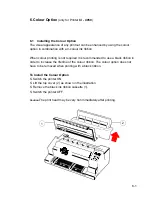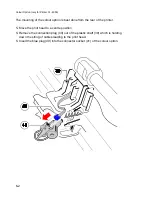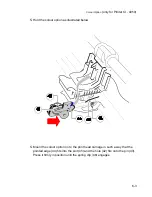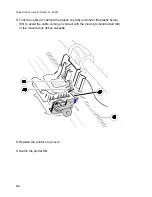5-1
5. Troubleshooting and Diagnostics
How to Use This Section
1. Find the category in which your problem occurs. The problem categories are:
S
Power-related Problems
S
Error Messages
S
No Printout
S
Operation-related Problems
S
Print-related Problems
S
Ribbon or Carriage-related Problems
For example, if the print appears very light on the paper, look at Section "
Print-
related Problems
".
2. Find the symptom description that most closely matches the printer
symptom. In this example you would look at the symptom
"Print faint or
of poor quality."
3. Try the first suggestion under that heading.
4. If the suggestion does not cure the problem, try the next suggestion.
5. If none of the suggestions enable you to continue printing, or if the fault is
not listed, contact your service office.
Each time the printer is switched ON the display indicates TEST while the
internal self-tests are run. If the test is completed successfully
READY 1 ELQ
will be displayed. If an error message is displayed please refer to the following
section.
Summary of Contents for C I - 4 0 4
Page 1: ...User s Manual C I 4 0 4 0 C I 4 0 5 0 ...
Page 132: ...Appendix B Print Samples of Resident Fonts B 2 ...
Page 133: ...Appendix B Print Samples of Resident Fonts B 3 ...
Page 134: ...Appendix B Print Samples of Resident Fonts B 4 ...
Page 135: ...Appendix B Print Samples of Resident Fonts B 5 ...
Page 136: ...Appendix B Print Samples of Resident Fonts B 6 Character Pitches ...
Page 137: ...Appendix B Print Samples of Resident Fonts B 7 ...
Page 138: ...Appendix B Print Samples of Resident Fonts B 8 ...
Page 139: ...Appendix B Print Samples of Resident Fonts B 9 ...
Page 140: ...Appendix B Print Samples of Resident Fonts B 10 ...
Page 141: ...Appendix B Print Samples of Resident Fonts B 11 ...